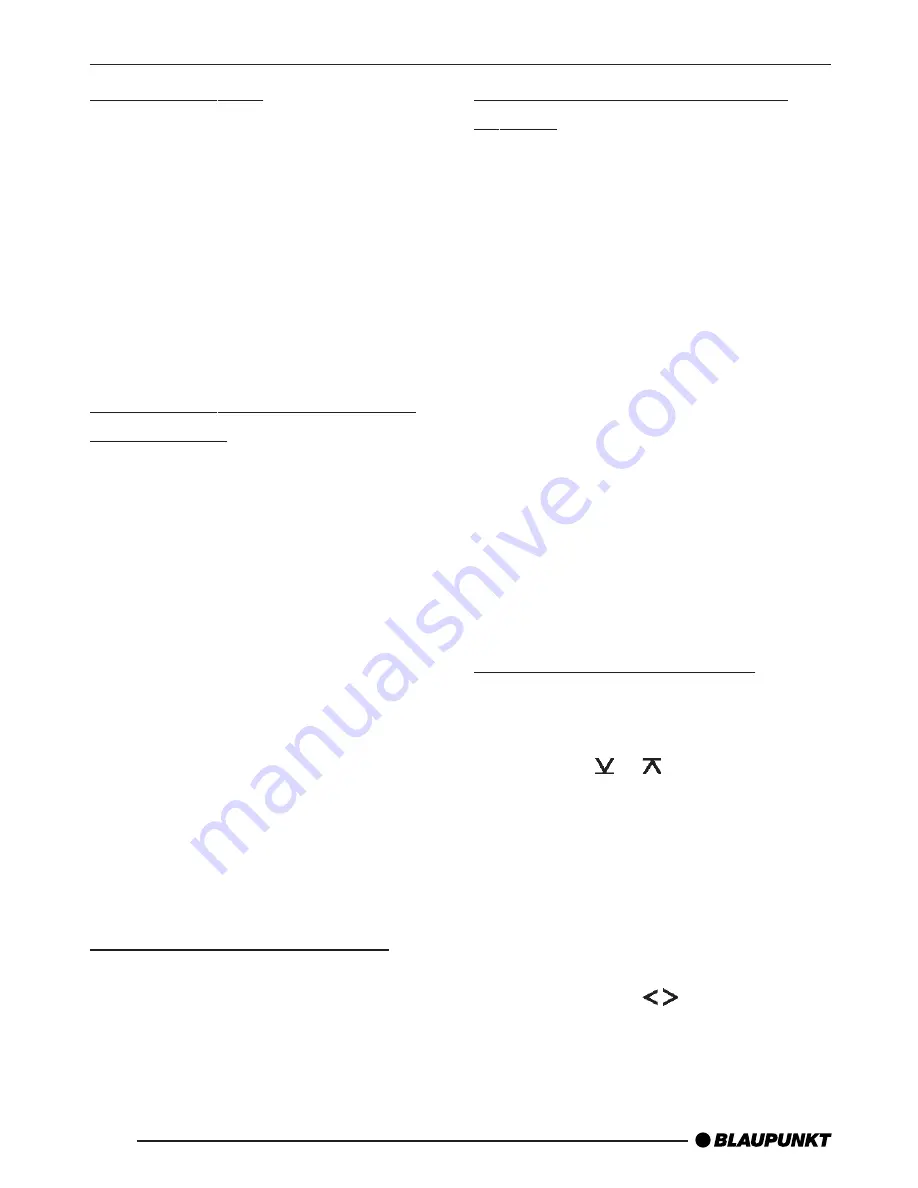
90
Storing stations
Storing stations manually
➮
Select the memory bank that you
want (FM1, FM2, FMT) or one of
the wavebands (MW or LW).
➮
Tune into the station that you want.
➮
Press and hold down one of the
station buttons 1 - 3
6
or 4 - 5
<
for longer than two seconds to as-
sign the station to that button.
Storing stations automatically
(Travelstore)
You can automatically store the five sta-
tions offering the strongest reception in
the region (only FM). The stations are
stored in the FMT memory bank.
Note:
●
Any stations that were previously
stored in this memory bank are de-
leted in the process.
➮
Press and hold down the BND•TS
button
3
for longer than two sec-
onds.
The storing procedure begins. “TRAV-
EL STORE PLEASE WAIT” appears in
the display. After the process has com-
pleted, the radio will play the station that
is stored in memory location 1 of the
FMT memory bank.
Listening to stored stations
➮
Select the memory bank or wave-
band.
➮
Press the station button 1 - 3
6
or
4 - 5
<
that the station you want
to listen to is assigned to.
Scanning receivable stations
(SCAN)
You can use the scan function to play
all the receivable stations briefly. You
can set the scanning time in the menu
to between 5 and 30 seconds.
Starting SCAN
➮
Press and hold down the OK but-
ton
:
for longer than two sec-
onds.
Scanning begins. “SCAN” appears
briefly in the display followed by a flash-
ing display of the current station name
or frequency.
Cancelling SCAN and continuing
listening to a station
➮
Press the OK button
:
.
Scanning stops and the radio continues
playing the station that it tuned into last.
Setting the scanning time
➮
Press the MENU button
9
.
“TUNER MENU” appears in the display.
➮
Press the or button
7
repeat-
edly until “VARIOUS MENU” ap-
pears in the display.
➮
Press the OK button
:
to display
the menu.
“SCAN TIME” and the currently set time
are displayed.
➮
Set the scanning time that you
want using the
buttons
7
.
When you have finished making your
changes,
➮
press the MENU button
9
.
RADIO MODE






























