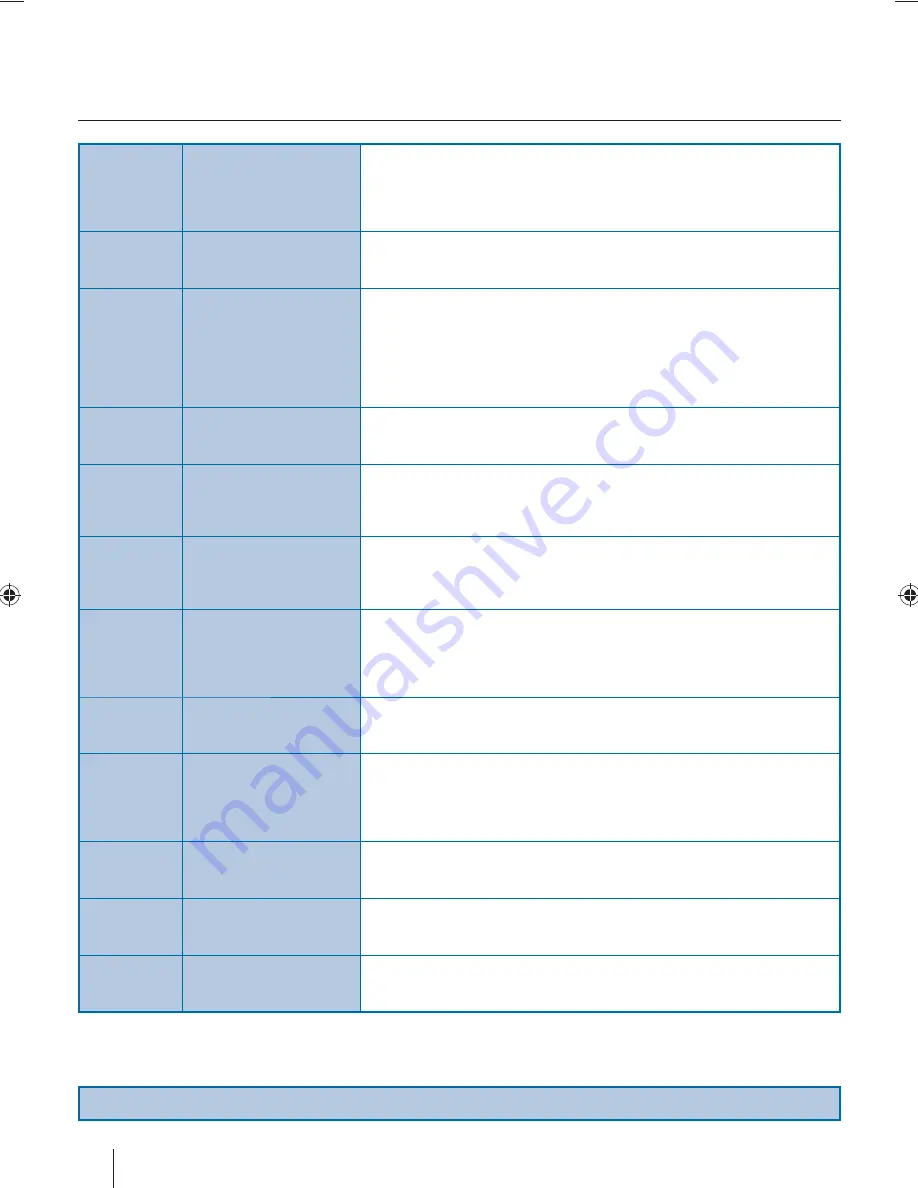
22
General
I would like to have louder
sound by connecting
additional speakers.
There are 2 options:
1) Use Digital COAX output connected to an external amplifi er/surround sound
system.
2) Use the 3.5mm headphone output and a 3.5mm to phono cable (available
separately) to connect to an amplifi er/surround sound system.
General
Why are some options in
the menu unavailable and
greyed out.
Some options are only available in certain sources, i.e. HDMI, PC/VGA. They are
unavailable in the other sources where they have no aff ect.
TV
I have tuned in Digital TV
but I am not receiving any
or all of the channels and/
or the channels I receive are
breaking up.
1) Check you are in an area that can receive Digital TV .
2) Check you are using an aerial that is able to receive a good digital signal. In most
cases, you will need an outdoor digital hi-gain/wideband aerial. In areas that have
excellent digital coverage, you may be able to use a loft type aerial but it is highly
likely that you will also need to connect a booster between the back of the TV and the
TV aerial wall socket. Unfortunately, to receive a good enough digital signal, it is not
possible to use a portable/indoor type aerial.
TV
I have re-tuned my television
but when I switch it off it is
not storing the channels.
Complete a fi rst time installation, please refer to the set-up menu section of the
manual of how to do this.
VCR/DVD
Recorder
I have connected the TV to
my VCR or DVD Recorder
via SCART/AV but it is not
recording.
In addition to connecting via SCART or AV input, you should connect the aerial cable
from the wall socket to your VCR/DVD Recorder and another aerial cable from the
VCR/DVD Recorder to the TV.
Game Consoles
I have connected my PS3 to
the TV via HDMI, but I am
not receiving any pictures or
sound on my Television.
1) Ensure the TVs source is on HDMI.
2) Check your settings on your PS3 are as per the PS3 instruction manual.
Game Consoles
I have connected my Xbox
360 to the TV via Component
Cables (Red, Green & Blue)
but I am not receiving any
sound.
Component cables only provide HD Pictures. For the sound you will need to connect
the Red & White audio cables on the Xbox to the Red & White phono inputs on the
rear of the TV. Please refer to the ‘Connections’ pages.
USB Mode
I have inserted a USB Memory
Key, but the TV does not
recognise it.
Ensure the USB Memory Key is formatted to type FAT32.
USB Mode
Using a USB portable hard
drive.
If you wish to use a portable hard drive larger than 32GB, please note that it must
be formatted to the FAT32 fi le system in order to operate on this TV. Windows XP/
Vista computers are only capable of formatting up to 32GB, therefore, you will need a
software programme/utility to format larger hard drives. Please refer to the web site
for more information.
USB Record / TV
I cannot change the channel,
access the menu or use the
red button.
During Time Shift you cannot change the channel, access the menu or use the red
button.
USB Record / TV
When using the USB to record
the picture ‘breaks up’ or
experience loss of sound.
Check the USB Memory Stick meet the minimum requirements of Read Speed - 20
MB/s (Mega Byte Per Second), Write Speed - 6 MB/s (Mega Byte Per Second).
System Lock
I have changed the password
on the television and now
forgotten it.
There is a master password of 4711, to gain access to the TV menu and reset the
normal password.
Frequently asked questions
Note: Supplier may change Software Version and On Screen Graphics without warning.
User Guide - Blaupunkt - 236-186G-HT-FTCDUP-UK 2.indd 22
User Guide - Blaupunkt - 236-186G-HT-FTCDUP-UK 2.indd 22
01-Aug-12 4:21:28 PM
01-Aug-12 4:21:28 PM
Summary of Contents for W236-186G-HB-4B-FTCDUP-UK
Page 1: ...W236 186G HB 4B FTCDUP UK Full HD LED TV with Freeview DVD Player USB PVR Model No User Guide ...
Page 6: ...18 5 21 5 TV 4x 32 TV 5x ...
Page 9: ...English 11 ...
Page 12: ......
Page 14: ......
Page 16: ...VGA IN VGA OUT AUDIO IN AUDIO OUT ...
Page 23: ...English 25 ...
Page 24: ...26 ...
Page 25: ...English 27 ...





















