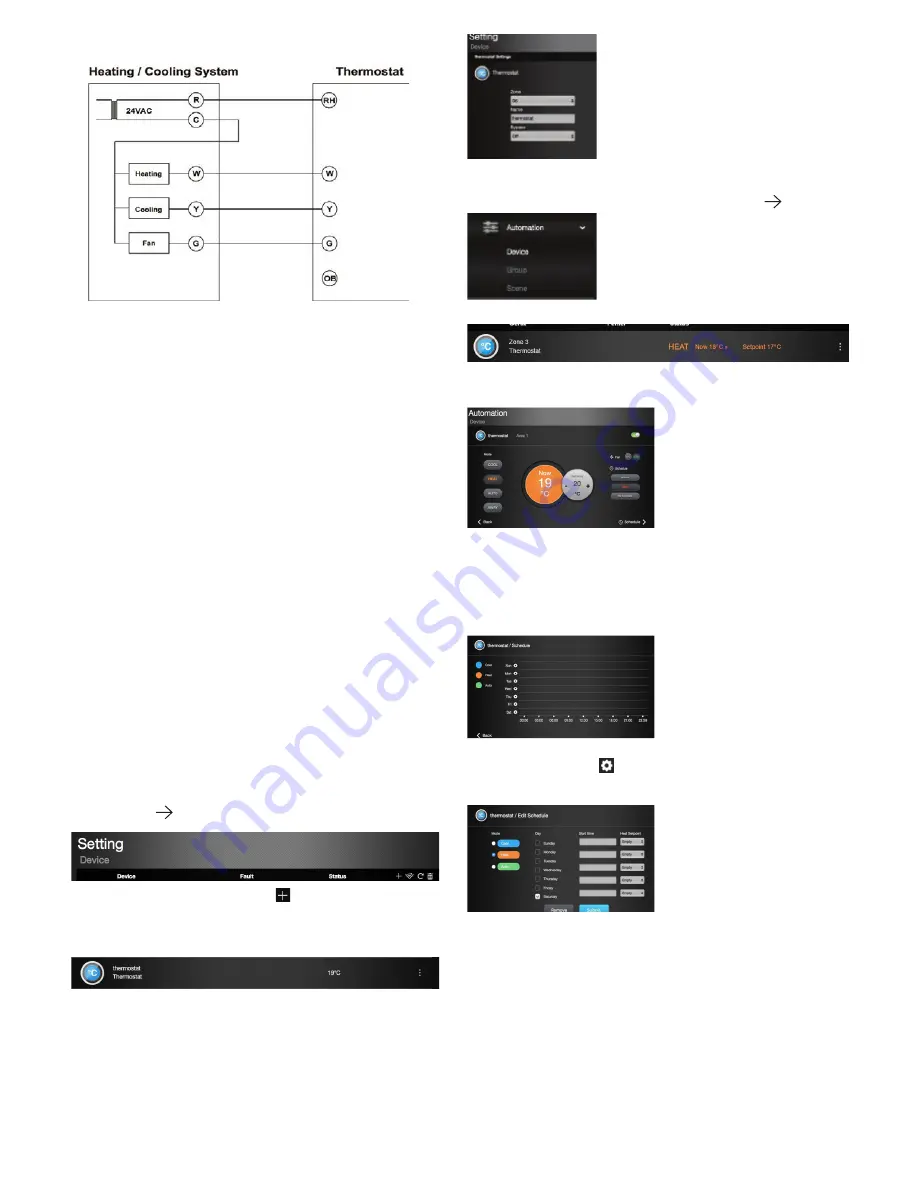
Refer to Wiring Diagram below for detail.
11. Battery Compartment
Insert 2 AA Alkaline batteries to power on the Thermostat.
Network Setup
• Joining the Q series Network
Please follow the steps bellow to join the Thermostat into Blaupunkt Home
Connect Server.
1. Put the Q series HUB in receiving mode.
2. Press and hold the Test / ZigBee network button for 10 seconds.
3. Wait for several seconds for the Thermostat to join the Q HUB.
• Removing Device from the Q HUB (Factory Reset)
1. Press and hold the function button for 10 seconds, then release the button
to reset Thermostat
2. Upon reset, the Thermostat will clear current ZigBee network settings and
transmit a signal to the Q HUB to remove itself.
Setting up your HVAC system
Press and hold the Mode button for 10 seconds to enter the setting mode. The
time indicator on the LCD display will begin to flash:
• Use the Up and Down buttons to select the time and use the Mode button
to proceed to the next option. Navigate to:
HVAC type and select the appropriate setting. Type 1: General Gas/Electric
HVAC system. Type 2: HVAC system with Reversing Valve which operates
during Cooling (Heat Pump “O”). Type 3: HVAC system with Reversing Valve
which operates during Heating (Heat Pump “B”)
• Set heating installation to the ON/OFF protocol.
Most heating systems use their own protocol and also have the universal
ON/OFF protocol. Please refer to your heating system manual or installer to
put your heating system in the ON/OFF protocol setting.
STEP BY STEP INSTRUCTIONS
• Go to
https://eu.bphomeconnect.com
;
• Log in with your Username and Password;
• Go to Setting and enter your Master Code (standard: 1111);
• Go to Setting
Device.
• Click the + button to add an accessory
.
• Add the Thermostat to your Q Hub as described before.
• When the Thermostat has been added successfully it will show on the
devices list:
• Click on the three dots on the right and you will enter the Thermostat
Settings Screen.
• Here you can change the Zone and Name. And chose to Bypass the acces-
sory (standard this is set to Off ).
• To program and control the Thermostat: go to Automation
Device.
• The Thermostat is displayed here
• Click on the three dots on the right-hand side.
• You will enter the Automation screen of the Thermostat.
• Here the current temperature is shown and with the + and – you can
change the desired temperature. Settings for Heating and Cooling can be
adjusted here and the modes can be changed.
• On the right-hand side, you can chose switch the Fan on (if you use this
feature) and to change the Schedule.
• Click on Schedule in the bottom right-hand side of the screen.
• You will enter the Schedule screen.
• Here you can create a schedule according to your needs. To do this, click on
• the settings wheel icon
.
• Now you can create the desired schedule and save it by clicking the Submit
button.
• You have now successfully installed and programmed your Blaupunkt Smart
Thermostat!.
Please also use the Secure4Home App to easily access the thermostat and take
control of your Home Temperature via your smart phone. This allows you to
come home in a warm home, or make sure that you turned down the heating
when you leave the home












