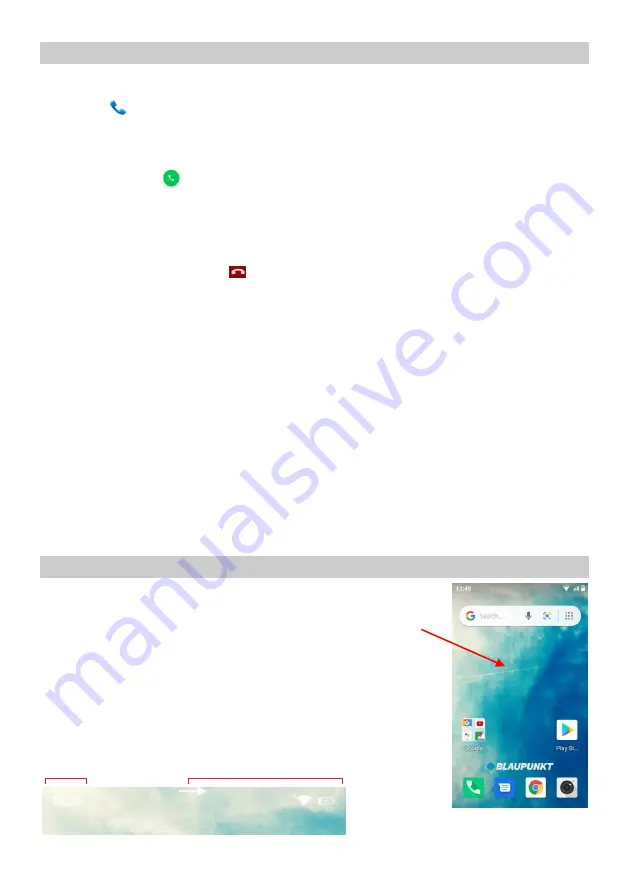
EN
9
7. Manage calls
7.1 Make calls
▪
Tap the
icon on main menu or the home screen to dial the desired number.
▪
To dial an international number, touch and hold the 0 key to enter the Plus (+) symbol, and then
enter the international country prefix, followed by the phone number.
▪
Press the
icon to dial.
▪
You can control the volume using the Volume up / down buttons on the left side of the
unit.
▪
Dialer can also open Call log and Contacts.
▪
While during a call, touch the
icon to end a call.
7.2 Flight mode
Some locations like airplanes may require you to turn off your mobile, Wi-Fi, and Bluetooth wireless
connections.
▪
Swipe you finger in the idle screen from top to bottom to open the drop down menu.
▪
Touch the Flight mode.
7.3 Receive a call
In an incoming call, you can choose from the following options:
▪
Tap the Answer option to receive the call.
▪
Tap the Decline option to reject the call.
7.4 Emergency calls
You can also make emergency calls without a SIM card. For more information, contact your network
service provider.
8. The Home screen
When you sign in, the home screen opens.
The Home screen is your starting point to access all the features on your
phone. Swipe on the screen to left or right to view all installed
applications.
8.1 Notification bar
The notification bar shows your device status and notifications.
Notification icons indicate new messages and events. When a new
notification arrives, its icon appears in the Notification Bar.
Notification Icons
Status Icons




































