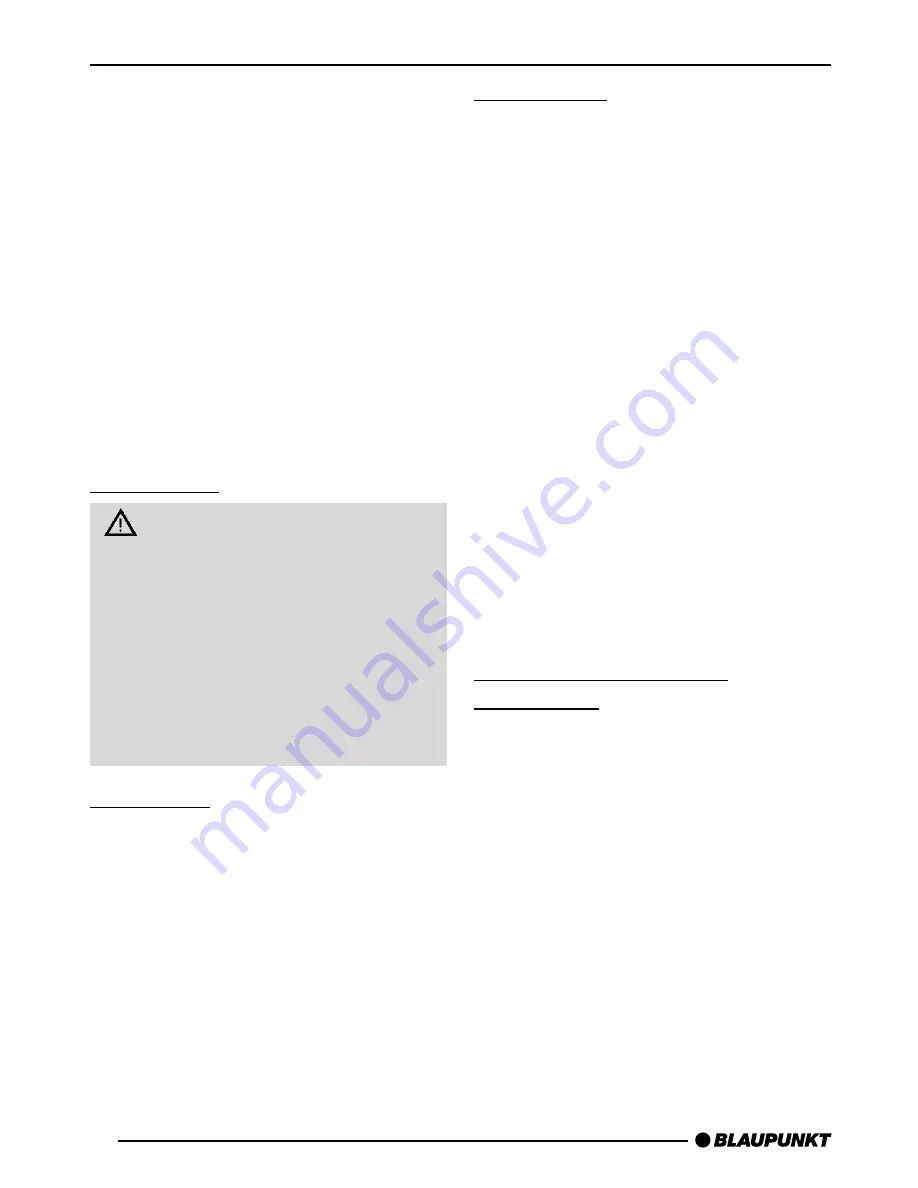
30
Thank you for deciding in favour of a
Blaupunkt product. We wish you a great
deal of pleasure with your new car ra-
dio.
Before using your car radio, please read
these instructions carefully. The Blau-
punkt editors are constantly working to
make our instruction manuals as clear
and easy to understand as possible.
Should you nonetheless have any ques-
tions about how to operate your new car
radio, please contact your specialist
dealer or call the telephone hotline for
your country, the number of which is giv-
en on the back page of this manual.
Road safety
Road safety has priority. Only op-
erate your car radio if road and traf-
fic conditions allow. Familiarise your-
self with the unit before setting off on
your journey.
You should always be able to hear
police, fire and ambulance sirens in
good time. For this reason, set the
volume of your car radio at a suita-
ble level.
Installation
If you would like to install your car radio
yourself, please read the installation and
connection instructions at the end of the
manual.
NOTES AND ACCESSORIES
Accessories
Please use only Blaupunkt-approved
accessories.
Remote controls
The most important functions can be
selected safely from the steering wheel
using the optional remote controls RC
08 and RC 10.
Amplifiers
All Blaupunkt amplifiers are suitable for
use with the radio.
CD changer
The following Blaupunkt CD changers
can be connected to the radio: CDC
A 06, CDC A 08, CDC A 072 and IDC
A 09.
The CD changers CDC A 5 and CDC
A 071 can also be connected if you use
an adapter cable (Blaupunkt no.: 7 607
889 093).
International telephone
information
Should you have any questions about
how to use the car radio or require any
further information, please call us!
The telephone information service num-
bers are printed on the last page of this
manual.






































