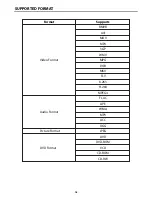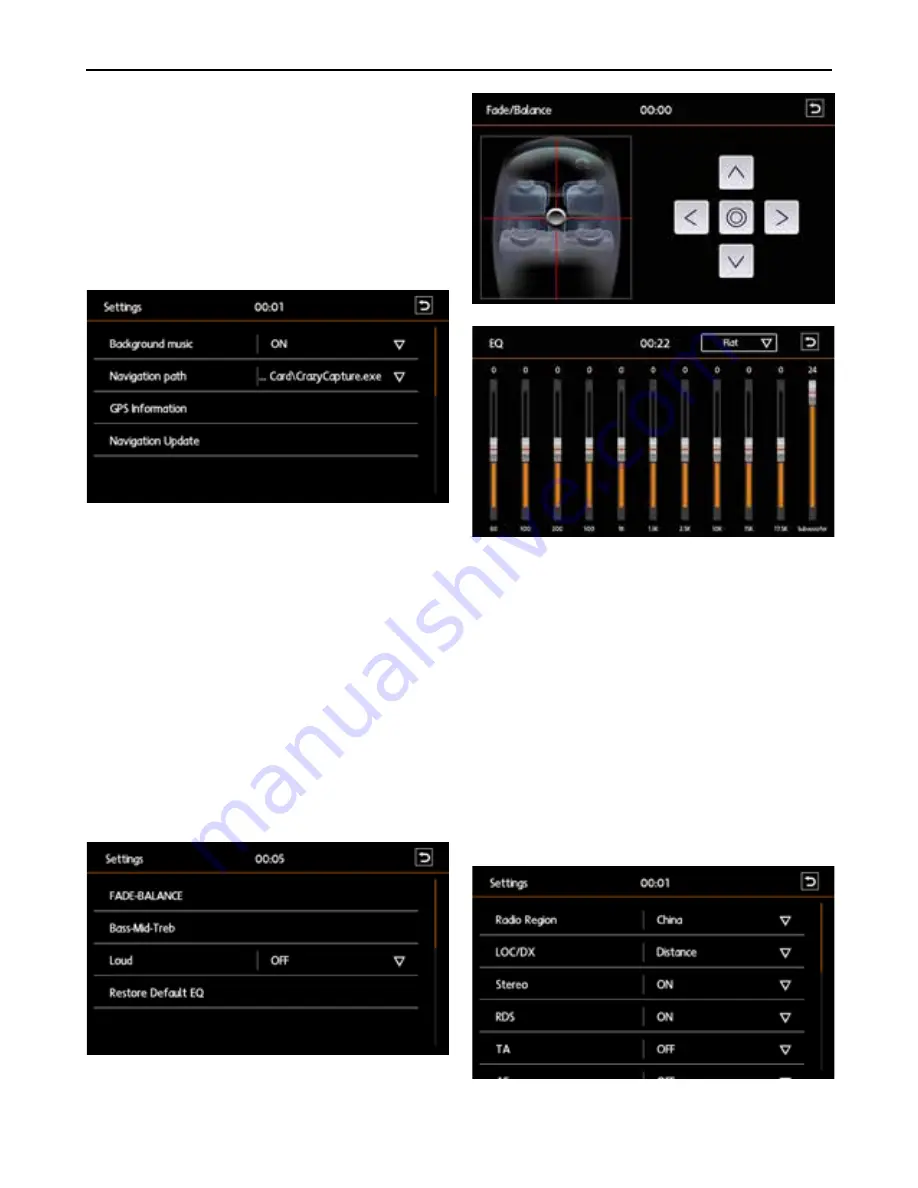
13.
14.
Navigation Setting
1.
2.
3.
4.
Sound Setting
Car Info Display : Set the duration after which the car
info will be displayed automatically on the car radio
(OFF, 3 min, 5 min, 8 min)
Factory Reset : To reset the car radio based on
original factory setting. User will need to confirm/-
cancel this action.
Caution: All user’s saved settings and info will be
deleted.
Background Music : Turn on/off the Navigator’s
background music. If this is off, no other audio
source will play when the Navigation interface is
running. (On, Off)
Navigation Path : Specify the correct navigation path
to be run by the car radio
GPS Information : Launch the Navigator’s Satellite
Signal-receiving Interface. This will detect whether
the car radio is able to receive satellite signal. If yes,
it means that GPS signal-receiving module is
working normally.
Navigation Update : User can copy the latest Map
into USB drive. Press this to upgrade the map (this
feature depends on the navigation software running
on the car radio).
1.
2.
3.
4.
Radio Setting
FADE-BALANCE
:
To enter balance adjustments for
4 speakers. Press any position in the seat volume
balance adjustment interface on the right part of
the EQ settings Main Interface, you can adjust the
left, right, front and rear volume allocation for
different seats.
EQ
:
Slide the bars and respectively to make
adjustments to Subwoofer, Bass, Mid and Treble.
Press the dropdown box to switch between for
eight preset equalizer settings (Flat, Pop, Classic,
Rock, Jazz, Techno, Optimal, User).
Loud
:
To turn on/off the speaker loudness (On, Off)
Restore Default EQ
:
To reset to the factory default
sound settings
OPERATION
13