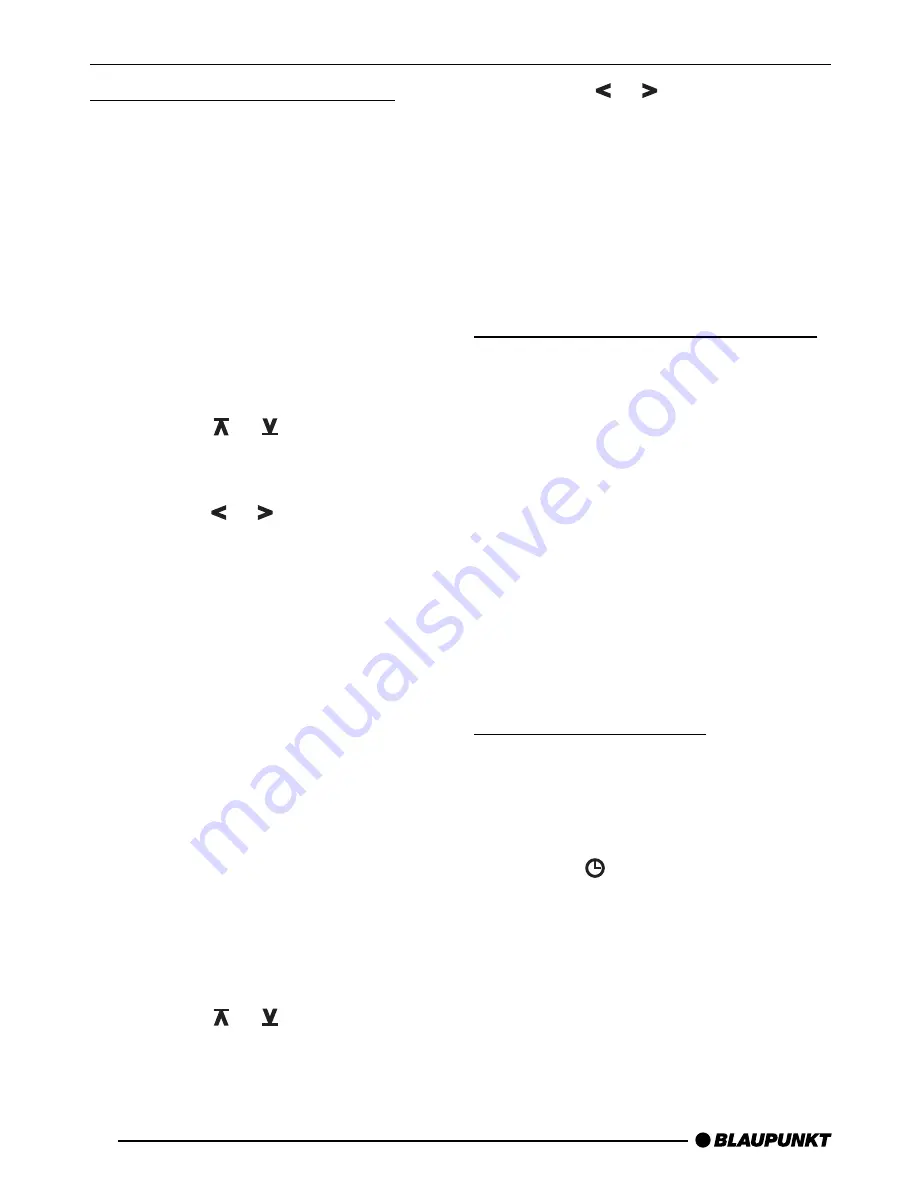
42
Optimising Radio Reception
Treble cut in the presence of
interference (HICUT)
The HICUT function improves the sound
when radio reception is poor (FM only).
When interference is being received, the
treble is automatically cut, which there-
fore also reduces the level of interfer-
ence.
Switching HICUT on and off
➮
Press the MENU button,
8
.
➮
Press the or
button,
:
, as
often as is necessary for “HICUT”
to appear in the display.
➮
Press the or button,
:
, in or-
der to adjust the HICUT.
“HICUT 0” means that the function is
inactive, while “HICUT 3” indicates the
strongest automatic reduction of the tre-
ble and the interference.
➮
Press the MENU button,
8
, or
OK,
;
.
Bandwidth selection in the
presence of interference (SHARX)
The SHARX function allows you to elim-
inate interference from neighbouring
stations as far as possible (FM only).
Switch on the SHARX function when
stations are crowded.
Switching SHARX on and off
➮
Press the MENU button,
8
.
➮
Press the or
button,
:
, as
often as is necessary for “SHARX”
to appear in the display.
➮
Press the or button,
:
, in or-
der to switch SHARX on or off.
“SHARX OFF” means that the function
is not active, while “SHARX ON” means
that the automatic bandwidth selection
is operating.
➮
Press the MENU button,
8
, or
OK,
;
.
Select Display of Running Texts
Some radio stations use the RDS sig-
nal to transmit advertising or other in-
formation instead of the station name.
These “running texts” are shown on the
display. You can switch off the display of
“running texts”.
➮
Hold the RDS button,
4
, pressed
until “NAME FIX” appears on the
display.
➮
In order to enable the display of
“running texts” again, hold the RDS
button,
4
, pressed until “NAME
VAR” appears on the display.
Adjusting the Display
Under radio operation it is possible to
choose between continuous display of
the time or continuous display of the sta-
tion name (or frequency).
➮
Hold the
/ DIS button,
7
,
pressed until the display you want
appears.
RADIO OPERATION






























