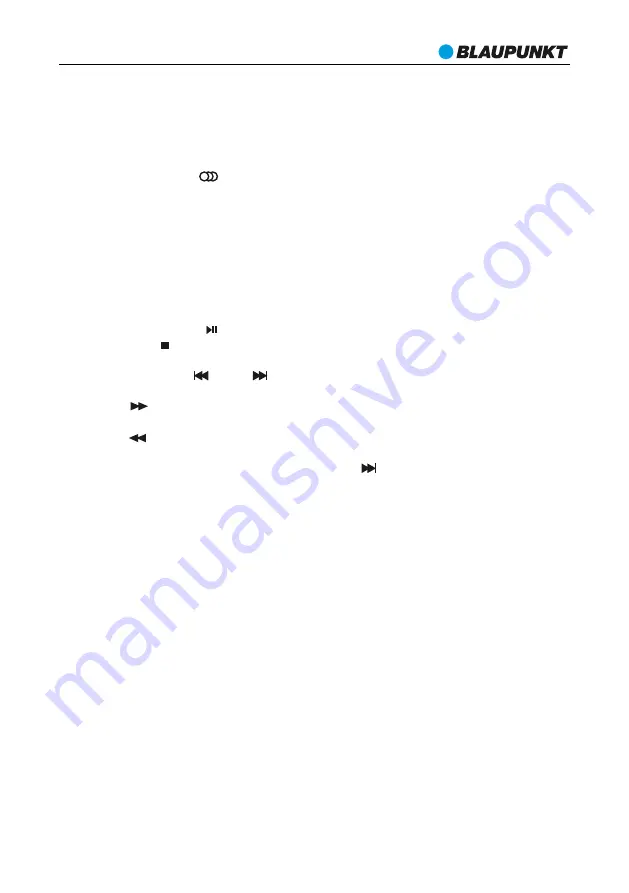
USB Operation
To listen to a USB device:
1. Connect the device USB to the USB port on the front panel of the unit.
2. Press the
SOURCE
button to cycle through and enter relevant mode. The unit
will detect devices automatically.
3. If the USB devices haven’t been connected, words “
NO USB
” will appear on the
display.
4. Then insert the USB device. After the device is found the player starts playing
automatically.
Playback operation:
1. When the device is reading the USB, it automatically sorts all available files in
numbers. You can select tracks by pressing Number buttons.
2. Press
PLAY/PAUSE
button to start or pause playback.
3. Press
STOP
button to stop playback. Press
PLAY/PAUSE
to start playback from
the beginning.
4. Press
PREVIOUS /NEXT
buttons to select the previous or next track.
5. Use the
MUTE
button or
/-
buttons to control the volume.
6. Press button to
FAST FORWARD
. Press once to fast forward at speed x1, press
twice to fast forward at speed x2. Press a third time to resume to normal speed.
7. Press button to
FAST REVERSE
. Press once to fast reverse at speed x1, press
twice to fast reverse at speed x2. Press a third time to resume to normal speed.
8. When all the tracks have played over, press the button to start the playback from
the beginning.
Note
:
1. USB extension cable shall have a max. length of 0.25m.
2. Depending on the amount of data and media speed, it may take longer for system to
read the contents of media device. In some cases, reading time may be as long as 60
seconds.This is not malfunction.
3. Depending on the content some files may not play or be displayed even when they
are in a supported format.
4. The max. supported capacity of USB devices is 32GB.
5. Connect your USB device directly to the USB port of the unit. Using an extension
cable is not recommended and may cause interference and failure of data transfer.
MS BT 26e/MC CD 42e
57
Summary of Contents for MC CD 42e
Page 1: ...MS BT 26e MC CD 42e Mikroanlage mit Bluetooth Micro system with Bluetooth MS BT 26e MC CD 42e ...
Page 2: ...MS BT 26e MC CD 42e 2 ...
Page 3: ...MS BT 26e MC CD 42e 3 ...
Page 4: ...MS BT 26e MC CD 42e 4 ...
Page 5: ...MS BT 26e MC CD 42e 5 ...
Page 6: ...MS BT 26e MC CD 42e 6 ...
Page 7: ...MS BT 26e MC CD 42e 7 ...
Page 8: ...MS BT 26e MC CD 42e 8 ...
Page 9: ...MS BT 26e MC CD 42e 9 ...
Page 10: ...MS BT 26e MC CD 42e 10 ...
Page 11: ...MS BT 26e MC CD 42e 11 ...
Page 12: ...MS BT 26e MC CD 42e CLASS 1 LASER PRODUCT LUOKAN 1 LASERLAITE KLASS 1 LASERAPPARAT 12 ...
Page 13: ...MS BT 26e MC CD 42e 13 ...
Page 14: ...MS BT 26e MC CD 42e 14 ...
Page 15: ...MS BT 26e MC CD 42e 15 ...
Page 16: ...MS BT 26e MC CD 42e 16 ...
Page 18: ...MS BT 26e MC CD 42e 18 ...
Page 19: ...MS BT 26e MC CD 42e 19 ...
Page 20: ...MS BT 26e MC CD 42e 20 ...
Page 22: ...MS BT 26e MC CD 42e 22 ...
Page 25: ...MS BT 26e MC CD 42e 25 ...
Page 26: ...MS BT 26e MC CD 42e 26 ...
Page 28: ...MS BT 26e MC CD 42e 28 ...
Page 29: ...MS BT 26e MC CD 42e 29 ...
Page 30: ...MS BT 26e MC CD 42e 30 ...
Page 31: ...MS BT 26e MC CD 42e 31 ...
Page 32: ...MS BT 26e MC CD 42e 32 ...
Page 33: ...MS BT 26e MC CD 42e 33 ...
Page 34: ...MS BT 26e MC CD 42e 34 ...
Page 35: ...MS BT 26e MC CD 42e 35 ...
Page 36: ...MS BT 26e MC CD 42e 36 ...
Page 37: ...MS BT 26e MC CD 42e 37 ...
Page 38: ...MS BT 26e MC CD 42e 38 ...
Page 39: ...MS BT 26e MC CD 42e 39 ...
Page 40: ...MS BT 26e MC CD 42e 40 ...
Page 41: ...MS BT 26e MC CD 42e 41 ...
Page 42: ...MS BT 26e MC CD 42e 42 ...
Page 43: ...MS BT 26e MC CD 42e 43 ...
Page 44: ...MS BT 26e MC CD 42e 44 ...
Page 63: ......





















