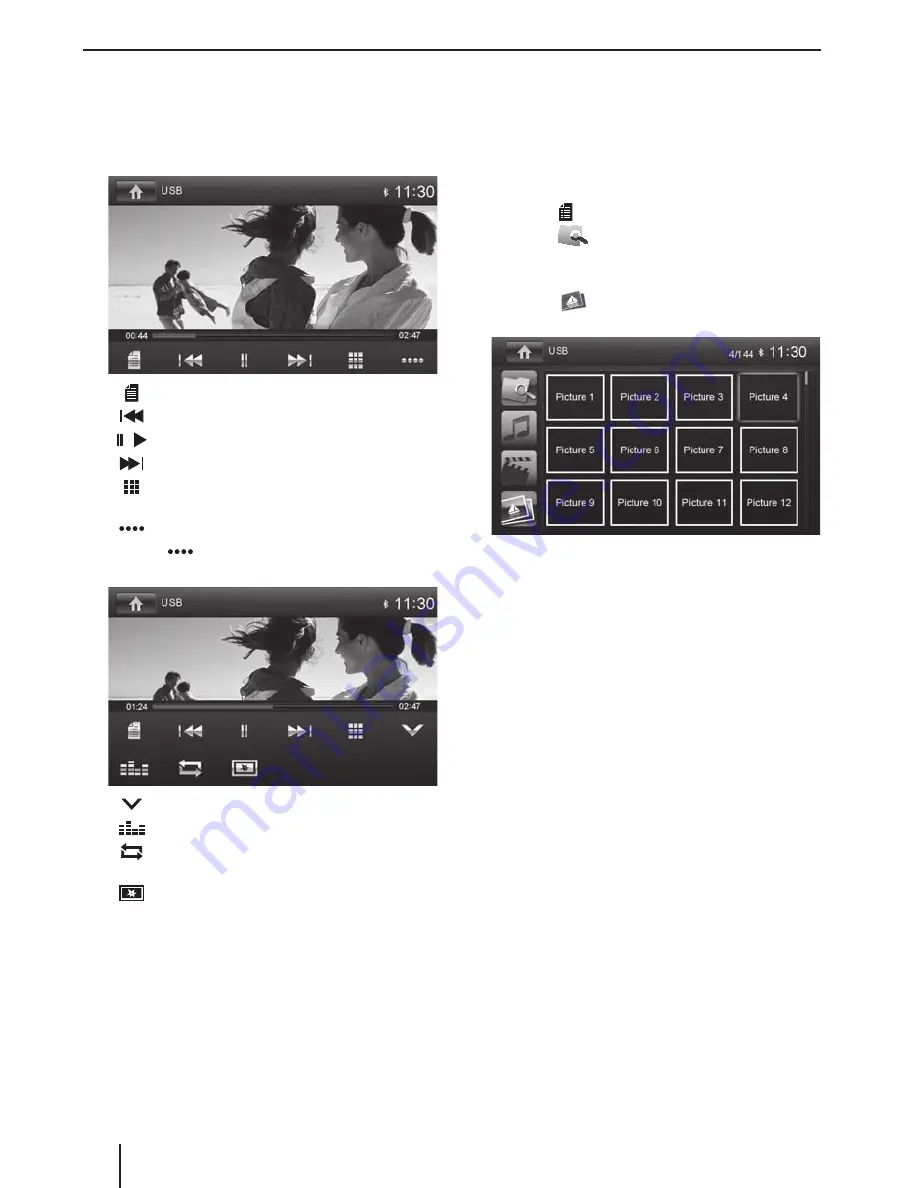
12
If you selected a movie, the playback is started. During
the movie playback, the playback menu is hidden.
쏅
Briefl y touch the touchscreen once to display the
playback menu again.
The playback menu is shown.
[
]
Display the folder/fi le list.
[
]
Select previous movie.
[
/
]
Interrupt playback and continue playback.
[
]
Select next movie.
[
]
Call up keypad for direct selection of movie
or playing time.
[
]
Show additional operating options.
쏅
Tap on
[
]
to display additional operating op-
tions of the playback menu.
[
]
Hide additional operating options.
[
]
Display equalizer.
[
]
Switch repeat function for movie or folder
on/off .
[
]
Adjust image.
Image playback from DVD/CD, USB or
audioSDHC
쏅
Select the desired source via the main menu.
The device changes to the desired source and the
playback starts.
If the playback does not start with the image playback,
쏅
press the
[
]
button to change to the folder/file list.
쏅
Press the
[
]
button to display all the folders and
files of the data carrier.
- Or -
쏅
Press the
[
]
button to display all the images of
the data carrier.
Note:
Folders and images are selected and started as de-
scribed under audio playback.
DVD/CD/USB/microSDHC media playback




















