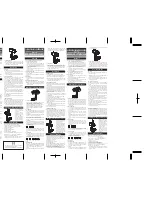46
DEUT
SC
H
FRAN
ÇAIS
IT
ALIAN
O
NE
DE
RL
AN
DS
SVENSKA
ESP
AÑOL
PO
RT
UG
UÊ
S
D
ANSK
EN
GLISH
Tuning into a station
The IVTV-05 provides two options for setting the stations: The automatic station
seek tuning and the manual setting. In addition to that, the IVTV-05 provides the
opportunity of conveniently searching for new stations only without overwriting
the existing station list.
Automatic station seek tuning
With automatic station seek tuning, all previously stored stations are deleted and
the memory locations are reassigned.
1.
Press the
Menu
button on the remote control.
E
The menu of the IVTV-05 is displayed.
2.
Move the selection mark with the
M
or
N
button to the
Setup
menu item and press the
OK
button.
E
The Setup menu is displayed, the
Channels installation
entry is selected.
3.
Press the
OK
button.
E
The Station Channels installation menu is displayed. Press the
OK
button.
4.
Press the
O
or
P
button repeatedly until
Full
is displayed.
5.
Press the
OK
button.
E
A warning note is displayed.
6.
If you want to start the scanning, press the
OK
button; if you do not want to start
the scanning, press the
Exit
button.
E
If you pressed
OK
, the station seek tuning starts. After the scanning is complete,
the number of new stations is displayed.
7.
Press the
OK
button.
E
The menu is displayed again.
8.
Press the
Menu
button to return to the menu. Press the button again to exit
the menu.
Menu
EXIT
MENU
OK
Favourites lists
New channels
User preferences
Setup
System information
Delete channel
Setup
EXIT
MENU
OK
Channels installation
TV Configuration
Time Settings
Reinstallation
Channels Installation
Installations mode
Full
EXIT
MENU
OK
All channels previously installed will be lost.
Do you want to continue?
2_BA_IVTV_05_gb.indd 46
03.02.2006 8:33:45 Uhr