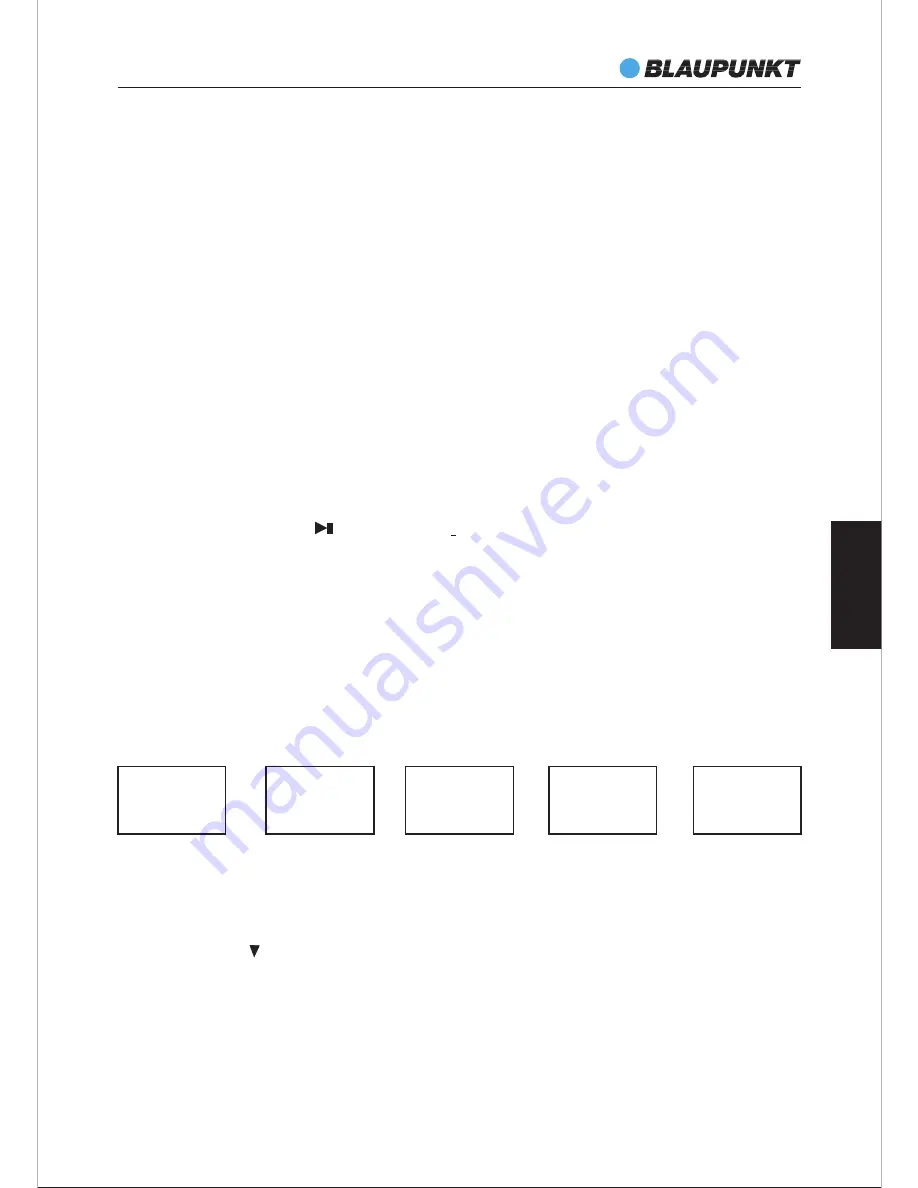
IP 240
49
STOP BUTTON
PLAY/PAUSE BUTTON
In play status, press the (
PLAY/PAUSE
) button to pause, press this button again to
continue playing.
Note: This button is unavailable in Radio and Audio Input modes.
MENU BUTTON
While playing the iPod, press the
MENU
button to return to the main menu status.
NUMBER BUTTONS
In Radio status, press the
NUMBER
buttons to input the number of the required
frequency or band. For more information, see RADIO OPERATION.
iPod, AUDIO, FM BUTTONS
1 Connect the iPod with this unit, then press
iPod
button on the remote control (or
on top panel) to enter the iPod mode.
2 Correctly connect audio facility (eg. PC) with this unit, then press
AUDIO
button on
the remote control (or top panel) to enjoy the external audio input sources function.
3 Press
FM
button on remote control (or top panel) to enter radio mode.
SEARCH BUTTON
In Radio mode, press the
SEARCH
button to search bands automatically; press again to
stop searching. For more information, see RADIO OPERATION.
In play status, press the
STOP
button, the player will stop playing; Press the
PLAY
button
to resume playing mode.
Note: This button is unavailable in Radio and Audio Input modes.
TIME BUTTON
Press the
TIME
button successively, you can get the following time settings:
Current time, Alarm time, Power off time and Power on time.
12 : 36
Set Time
15 : 25
Alarm 1 off
- - - -
Set Power Off
- - : - -
Set Power On
Press the
NUMBER
buttons (0~9) directly to input the required time, then the unit will
remember the setting automatically.
As to the Alarm setting, firstly press the
NUMBER
buttons directly to input the required
time, then press button to skip to the Alarm on/off setting. Use
Vol+
or
Vol-
button to
select Alarm on or Alarm off.
15 : 25
Alarm 2 off
(The max time is
120 mins)
Note:
1. When Alarm time is out, the unit will sound. To silence it, press any button on top
panel or remote control.
2. If you do not touch any buttons for 5 seconds, the unit will exit to the station
selection screen.
E
N
G
L
IS
H
Summary of Contents for IP 240
Page 1: ...IP 240 Radio 2 1 mit iPhone iPod Dock ...
Page 56: ......






















