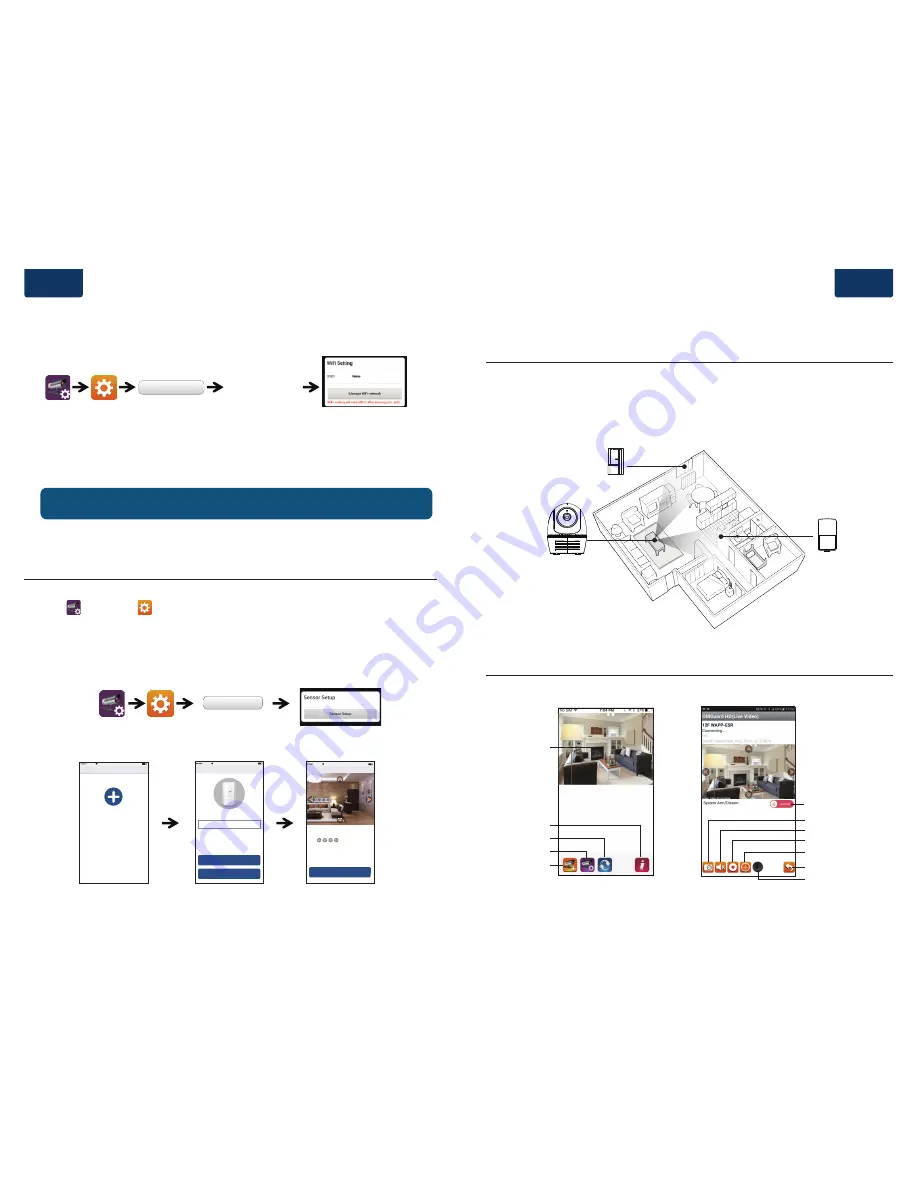
Setup sensor PIR/MAG
Position your camera & sensor
APP introduction
Add Sensor Device
(1) Tap then choose
(2) In the advanced section, enter admin password default 123456.
(3) Select sensor setup, tap “+” to add sensor device.
(4) Name your device and tap”Save”.
(5) Tap “Camera Pan control” to calibrate the camera position, and save the settings
4. Wi-Fi Setting
4a.
4b. The Camera will offline for around 40 seconds to reboot for Wifi connection. When camera
connects to Wi-Fi router correctly, the Green LED will stay ON.
4c. In the Wi-Fi setting on your smart device again, make sure the Wi-Fi router you are connecting
to is the same as the camera. If not, manually assign to it.
Advanced
Enter Admin Password
(default 123456)
Choose the appropriate Wi-Fi
router on your local network
Advanced
Enter Admin Password
(default 123456)
Event Trigger Auto-Position
- When an intruder is detected, the camera can immediately and automatically position itself to
capture video image of the intruder as evidence. With every event, the camera will immediately
send out push notifications to your mobile device.
- If you move or relocate the camera, please recalibrate the camera position again.
Note:
If you fail to add the camera for several times, please press and hold the “Reset” button for 5 seconds to reset it.
Then follow steps 3a or 3b again.
(1)
(1)-1
(3)-1
(4)
(5)
(2)
(3)
Sensor Setup
Back
75%
9:41 AM
Carrier
Add Sensor
Save
Trigger Preset
Cancel
75%
9:41 AM
Carrier
Reset
- Make sure camera & sensor are in fixed position.
- Slide
to position camera angle.
- Tap
“save”
to save setting and exit.
Sensor Name:
Front Door
Sensor Edit
Back
Save
75%
9:41 AM
Carrier
Trigger Preset
Delete
Live-View
Camera List
Information
Refresh
Camera Setting
Add Camera
Live View
Snapshot
Video Record
Talking Button
Return
Mute
Setup Camera Position
Arm/Disarm
Camera rotate
to the scene
Mag
PIR
English
| 3
English
| 4
Summary of Contents for HOS 1800
Page 1: ...6 5 Français HOS 1800 1 7 13 25 31 19 37 ...
Page 21: ......


















