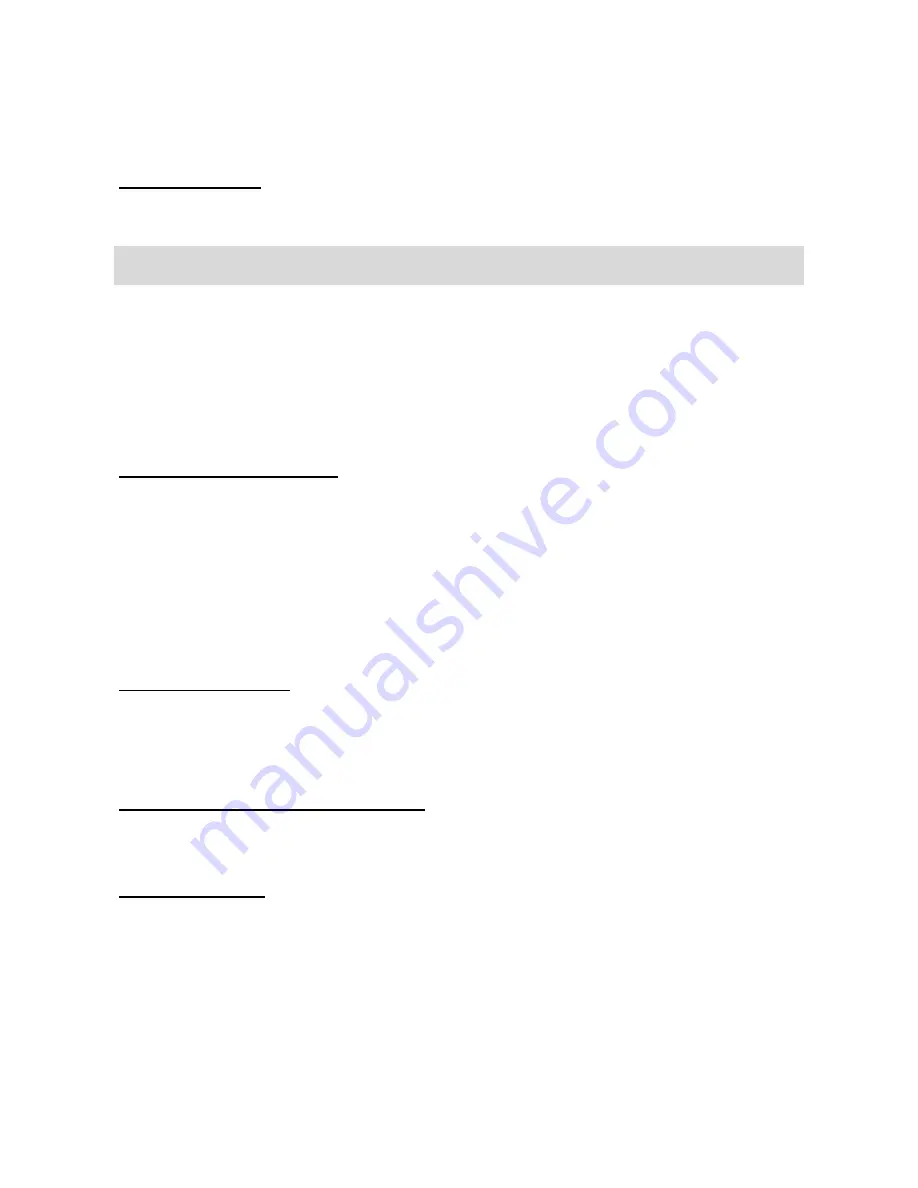
EN
21
number, select Save. You can activate or deactivate the function
in the Blacklist Options menu item.
Answer mode
For a detailed description of the function, see Receive call (6.2).
12.
Settings
12.1.
Dual SIM Settings
In this menu you can set which SIM cards are used: SIM1 only,
SIM2 only, Both.
12.2.
Phone settings
12.2.1 Date and time
To set date and time, go to Menu> Settings> Phone settings>
Date and time. After setting the correct time and date, press <OK>
to save.
This menu option allows you to specify the time and date format
as well as the possibility of automatic updating.
12.2.2 Language
In Menu mode, go to Settings> Phone settings> Language. The
display language can be adjusted separately.
12.2.3 Preferred input modes
Select the font used to enter text.
12.2.4 Display
Customize the display according to your taste.
Wallpaper
Choose a wallpaper for your phone from the pre
-
installed
wallpapers (System) or from your own files (User defined);
this picture is displayed in standby mode.
Screen auto lock
Summary of Contents for FL 02
Page 1: ...User Manual Mobile phone FL 02...
Page 13: ...EN 9...









































