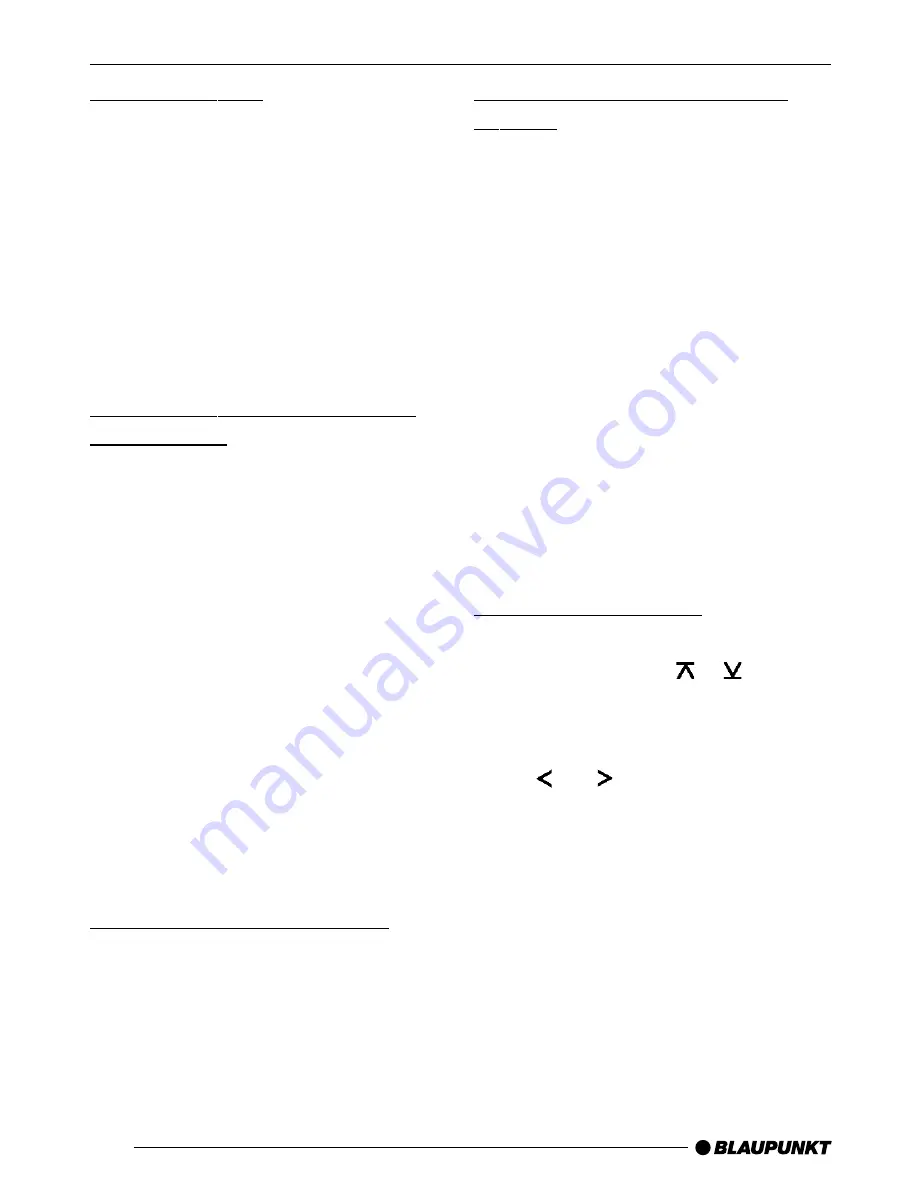
34
Storing stations
Storing stations manually
➮
Select the required FM1 / FM2 /
FMT memory bank or MW / LW
waveband (MW and LW are not
available on the Essen CD33).
➮
Tune into the station.
➮
Press one of the station buttons 1 -
6
:
for longer than one second to
store the station to that button.
Storing stations automatically
(Travelstore)
You can automatically store the six sta-
tions with the strongest reception in the
region (only for FM). The stations are
stored in the FMT memory bank.
Note:
●
Stations that were previously
stored in this memory bank are de-
leted in the process.
➮
Keep the BND•TS button
<
pressed for longer than two sec-
onds.
The station storing procedure begins.
“T-STORE” appears in the display. After
the process is completed, the station
stored in FMT memory location 1 will
be played.
Listening to stored stations
➮
Select the memory bank on which
the station was stored.
➮
Press the station button of the sta-
tion you want to listen to.
Scanning receivable stations
(SCAN)
You can briefly play all the receivable
stations. You can set the scanning time
to between 5 and 30 seconds in the
menu.
Starting SCAN
➮
Hold down the MENU button
7
for
longer than two seconds.
Scanning begins. “SCAN” appears
briefly in the display followed by the
current frequency (which flashes).
Stopping SCAN and continuing
listening to a station
➮
Briefly press the MENU button
7
.
Scanning is stopped and the station that
was tuned into last will remain active.
Setting the scantime
➮
Press the MENU button
7
.
➮
Keep pressing the or button
5
until “SCANTIME” appears in
the display.
➮
Set the required scantime using
the and buttons
5
.
When you have finished making your
changes,
➮
press the MENU button
7
twice.
Note:
●
The set scantime also applies to
scanning in CD and CD changer
mode.
RADIO MODE

























