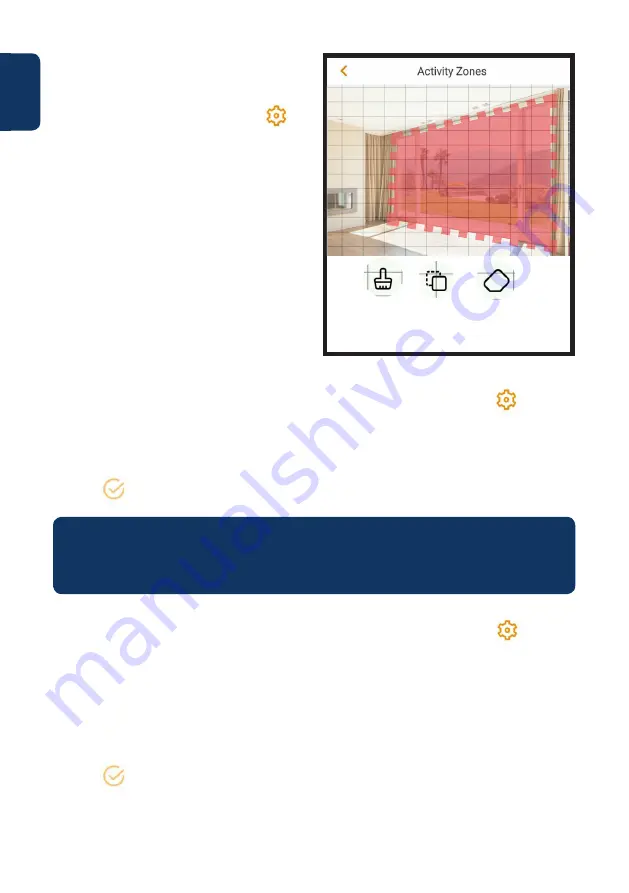
8
English
Motion detection zones
To adjust the detection area which is
enabled for motion detection go to:
Camera dashboard --> settings icon -->
Arm Setting --> Detection region setting
By default the motion zone covers the
camera vision field completely.
To delete all the previously selected
detection zones, tap on the “Clear” icon. To
delete specific areas tap the “Eraser” icon
and slide your finger through the screen.
Tap again the “Eraser” icon to exit eraser
mode. To create a new detection zone tap
on the screen and draw a motion detection
zone. Create as many motion zones as
needed, then tap “Save” to save the motion
zones.
NOTE: The PIR motion detector is triggered based on a intelligent combination
between the motion detector and certain percentage of pixel changes on the
digital image.
Motion sensitivity
To adjust the motion sensitivity go to: Camera dashboard --> settings icon --> Arm
setting --> Detection Sensitivity.
Adjust the motion sensitivity according to your needs between 1 (min) and 6 (max).
Please keep in mind that setting to high sensitivity could trigger false alarms and at the
same time low sensitivity could ignore alarms.
Tap the icon to save the changes
Spotlight
To adjust the LED light intensity go to: Camera dashboard --> settings icon -->
White Light setting.
Adjust the LED light according to your needs between 1 (min) and 4 (max).
If you want that the LED light turns ON automatically whem motion is detected tap on
the “Alarm Linkage White Light” button.
Tap the icon to save the changes
Clear Invert Eraser
Summary of Contents for DuoCam VIO-BX20
Page 1: ...Home Security IP Camera Enjoy it Quick Start Guide Outdoor IP Camera DuoCam VIO BX20...
Page 2: ......
Page 54: ......
Page 55: ......























