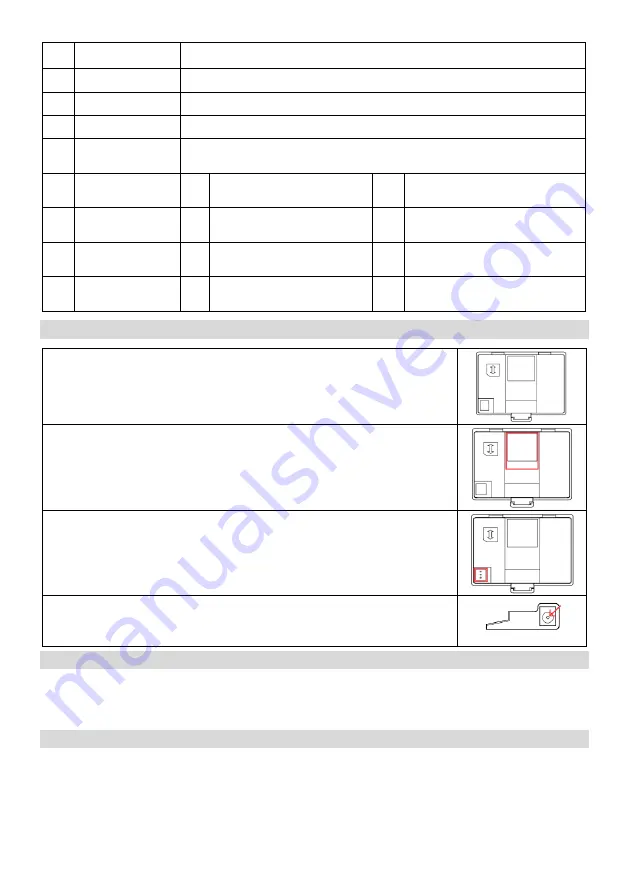
EN
6
12
[Mute]
During an active call press to mute or silence the outgoing sounds on your phone.
13
[Hang up]
Hang up an incoming call and active call. Power ON/OFF
14
[Call]
Dial out a call or answer an incoming call.
15
[Speaker]
Enable or disable the speakerphone to a hands-free call.
16
[Led Indicator]
The LED will flash during an incoming call. Also when have missing call or SMS notifications.
17
[Display]
18
[Handset]
19
[Mic]
20
[Battery cover]
21
[SIM card slot]
22
[Handset connector]
23
[Battery connect
port]
24
[Bracket anchors]
25
[Adapter connector]
26
[Rating label]
4.
Installation
1
、
Open and remove the phone back protection cover
2
、
Insert the SIM into the device. The golden contacts on the SIM card face down and the
edges align with the corresponding edges of the SIM card.
3
、
Insert the battery into the slot on the back of the battery cover that matches the phone's
contact and battery.
4
、
Connect the charging plug into the charger port for charging.
5.
Powering On/Off
1. Press and hold down the power (Hang up) key until the display logo lights
2.If you require a PIN code after power on, enter the correct PIN. If you enter the wrong number, press the Back key to delete the
number.
3. To turn off the phone, press and hold the power key until the screen turns off
6.
Calling functions
6.1
Make a call
1. When the phone in standby mode, dial the number you want to call using the alphanumeric keypad
2. If you have input a wrong number, press the Back key to delete the last number or press and hold the Back key to delete all
number
3. Press the Call key to dial the number. If the number is in the phone book, the contact name appears on the screen.
4.Press Power on/off (Hang up) key to end the call





























