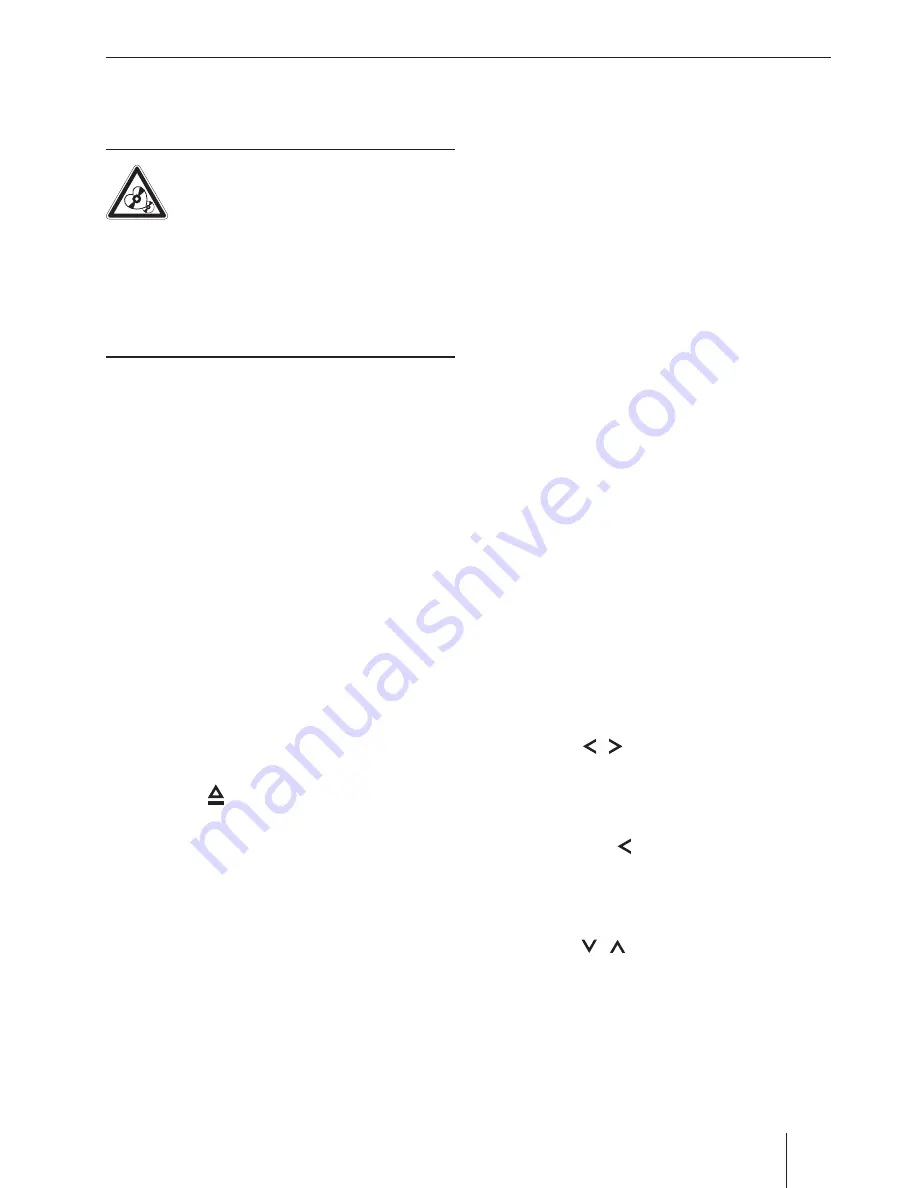
11
Inserting/ejecting a CD
Inserting a CD
Risk of severe damage to the CD
drive!
Noncircular contoured CDs (shape CDs)
and CDs with a diameter of 8 cm (mini CDs) must
not be used.
We accept no responsibility for any damage to the
CD drive that may occur as a result of the use of
unsuitable CDs.
Note:
You must not hinder or assist the drive as it
automatically draws in the CD.
쏅
Insert the CD with its printed side up into the
CD tray
5
until you feel a slight resistance.
The drive automatically draws in the CD and
checks its data. Afterwards, the playback
starts in CD or MP3 mode.
Note:
If the inserted CD cannot be played back, "CD
ERROR" is briefl y displayed and the CD is au-
tomatically ejected after approx. 2 seconds.
Ejecting a CD
Note:
You must not hinder or assist the drive as it
ejects the CD.
쏅
Press the button
8
to eject an inserted
CD.
Notes:
• If a CD is ejected and not removed, the
drive will automatically draw it back in
again after approx. 10 seconds.
• You can also eject CDs while the car sound
system is switched off or whilst another au-
dio source is activated.
Connecting/removing a USB data
carrier
Connecting a USB data carrier
쏅
Switch off the car sound system so that the
data carrier will be correctly registered.
쏅
Pull the protective cap of the USB socket
9
to the front until it moves out of the socket
and fold it to the right.
쏅
Connect the USB data carrier.
쏅
Turn on the car sound system.
If the USB data carrier is initially selected as
audio source, the data are read fi rst.
Notes:
• If the connected USB data carrier cannot
be seen, "USB ERROR" is briefl y displayed.
• The time required for reading in the data
depends on the design and size of the USB
data carrier.
Removing a USB data carrier
쏅
Switch off the car sound system so that the
data carrier will be correctly unregistered.
쏅
Disconnect the USB data carrier.
쏅
Close the protective cap of the USB socket
9
.
Selecting tracks
쏅
Press the / button
7
briefl y to change
to the previous/next track.
Note:
If the current track plays longer than 3 sec-
onds, pressing
7
once restarts the track.
Selecting a folder
(only in MP3/WMA/iPod mode)
쏅
Press the / button
7
briefl y to change
to the previous/next folder.
Note:
In iPod mode, this allows you to change to the
previous/next folder of the current category,
e. g. to the next genre, if you previously se-
lected a track on the iPod via the correspond-
ing genre.
CD/MP3/WMA/iPod mode


























