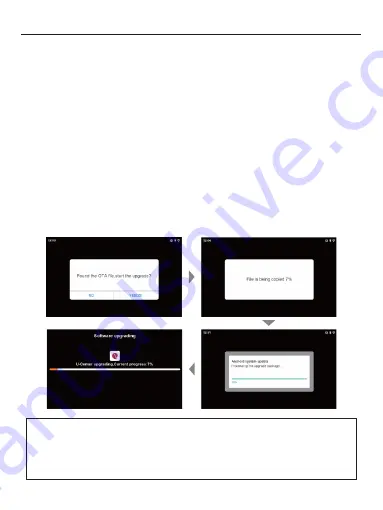
Video and audio play
•
•
HDMI Output
•
•
GPS Function
•
Settings
•
Software Update
a)
b)
Play the video & audio from the local MicroSD card or Media Player Application.
Split-Screen : Click on any empty space on the car player screen, the floating button will appear. Click on the
floating button again, the shortcut menu bar will appear, select the Split-Screen icon.
The communication kit support HDMI video and audio output function, support up to 4K video resolution .
Connect Mini HDMI cable to the Mini HDMI port of communication kit, then connect with OE Vehicle HDMI Input
(i.e External Monitor).
Go to GPS Test Plus icon > enter to check GPS signal information
Go to Settings to choose language, date, timezone, etc.
Copy the latest software file to a new MicroSD card and insert it to the device
Software Updating Process : Pop-up Window > Click on“ Yes” > File is being copied > Processing the upgrade
package > Software Upgrading > Carplay & Communication Kit are restarted > Enter Android system
SOFTWARE OPERATION
5
NOTE :
•
•
•
Do not turn off or disconnect the USB cable during any update. Please ensure the software update process is
completed before disconnect the cable/ turn off the communication kit.
During software updating, the blinking red/blue light means its in normal status. The communication kit will
restart once software update is completed. The software update process may take up to 10mins.
Eject the MicroSD card once the software update is completed to avoid repeating software update again.








