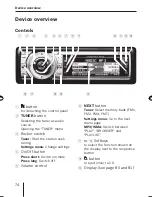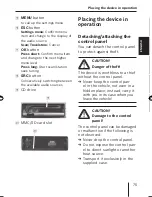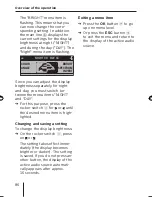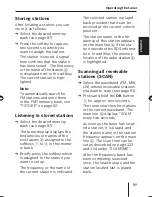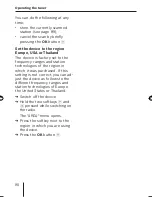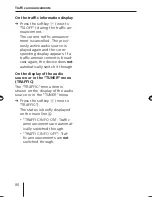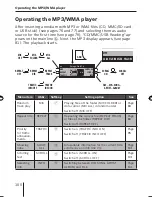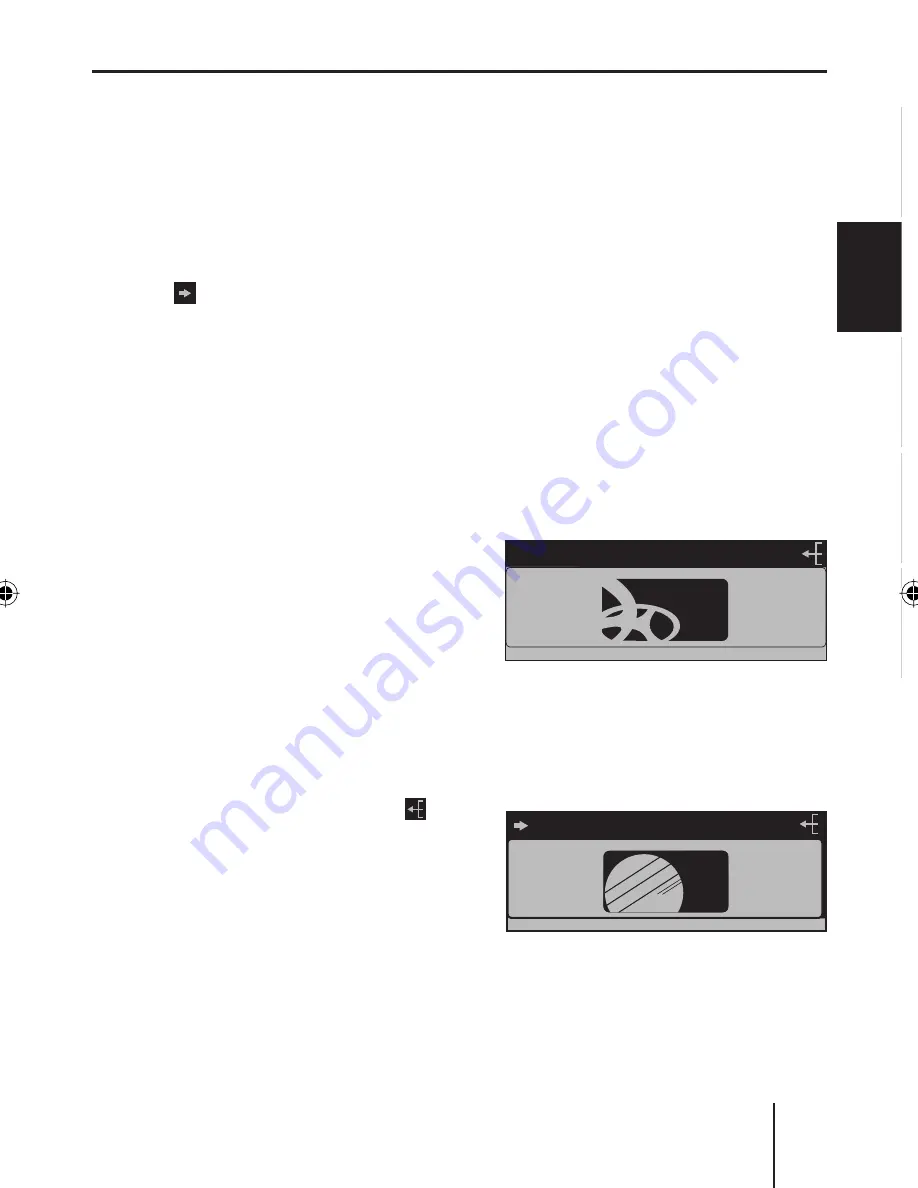
Overview of the operation
85
EN
GLISH
DEUT
SCH
FRAN
Ç
AIS
IT
ALIAN
O
NEDERLANDS
If "TUNER" is selected as the
audio source, the
TUNER
but-
ton
2
calls up the "TUNER"
menu.
If the current menu features
several pages, the left side of
the main line
A
shows an ar-
row ( ). This means, you can
use the
NEXT
button
6
to con-
secutively scroll the different
pages.
The softkeys
7
to
<
are used
to select the menu items that
are shown on the display next
to the corresponding button.
In some menus, the rocker
switch
3
is used to change the
setting of a menu item.
This setting is immediately
effective and automatically
stored.
You confi rm the setting with
the
OK
button
A
and go back
one higher menu level.
If you are navigating in a menu,
the right side of the main line
A
shows the ESC symbol ( ).
This means that you can exit
the menu using the
ESC
button
@
. You also confi rm the dis-
played setting with the
ESC
button
@
, but you are leaving
the menu and return to the dis-
play of the active audio source.
•
•
•
•
•
•
If you do not press any button,
the display of the active audio
source automatically appears
after approx. 16 seconds.
Example of a menu
operation
The following example from the
settings menu (Changing the dis-
play brightness) shows how to
operate the menus in general.
Calling up a menu
Press the
MENU
button
?
.
The settings menu ("USER
MENU") is displayed.
USER MENU
MENU
AUDIO
DISPLAY
VOLUME
CLOCK
AUX
VARIOUS
Selecting a menu item in the
settings menu
Press the softkey
8
(next to
"DISPLAY").
DISPLAY MENU
DISPLAY
COLOR
ANGLE
BRIGHT
SPECTRUM
INVERT
DISPLAY
DISPLAY
The "DISPLAY" menu appears.
Press the softkey
<
(next to
"BRIGHT").
•
➔
➔
➔
03_BA_Casablanca_1_ENG.indd Bedienen85
03_BA_Casablanca_1_ENG.indd Bedienen85
31.05.2006 11:15:42 Uhr
31.05.2006 11:15:42 Uhr