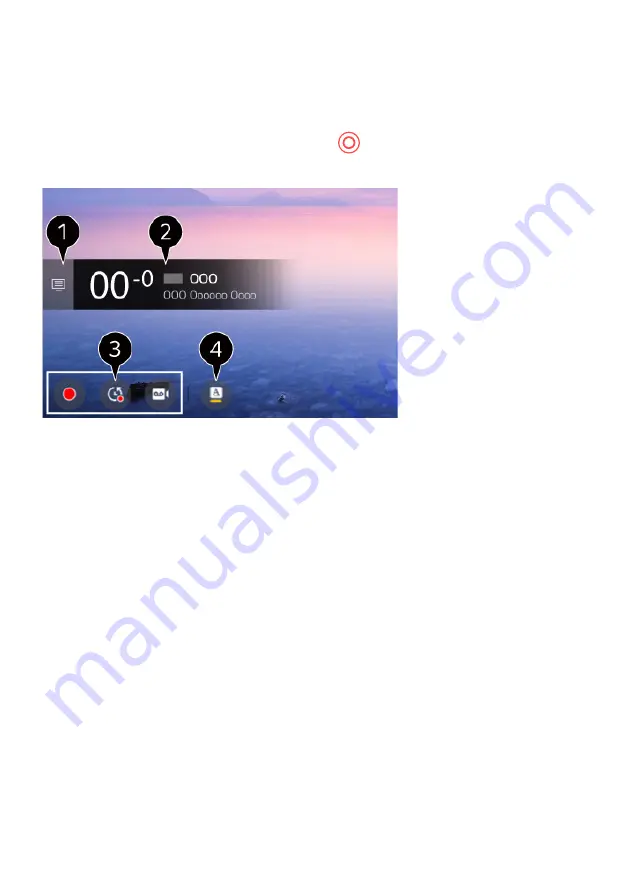
27
CHECKING PROGRAM INFORMATION
During watch the Live broadcast, press the (OK) button which is located in
middle of the direction arrows. The Programme Banner appears.
1.
Move to programmes
2.
It displays the information about the programme you are watching.
Select a programme banner to enter the detailed information pop-up to
see the detailed programme information or run additional features
related to the banner.
-
You can view broadcast information about other programmes using the
UP/DOWN
buttons.
-
You can view broadcast information about the programme you are
currently watching using the
LEFT/RIGHT
buttons.
-
Press the
BLUE
button on the remote control to move the banner’s
position.
-
The features can be controlled only within the detailed information
pop-up.
3.
It displays content related to Recording/Live Playback.
4.
If the programme you are watching includes information such as
Subtitle or Audio Language, you can set these features.
SUBTITLE :
You can set Subtitle.
AUDIO LANGUAGE :
You can set Audio Language.
Only available with digital broadcasts.
Available features may vary depending on the broadcast signal
ENJOY LIVE TV (Cont.)
Summary of Contents for BP75WOS
Page 1: ...Instruction Manual 75 4K Ultra HD Smart TV BP75WOS ...
Page 13: ...13 CONTROLS AND CONNECTIONS TV BUTTON PRESS TO POWER ON OR OFF ...
Page 99: ...99 THIS PAGE IS LEFT BLANK ON PURPOSE ...
Page 100: ...REMOTE CONTROL ...
Page 101: ...REMOTE CONTROL ...
Page 102: ......
Page 103: ......
Page 104: ...CUSTOMER SUPPORT info ayonz com 02 8279 8606 DISTRIBUTED BY Ayonz Pty Ltd ...






























