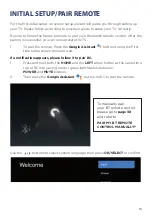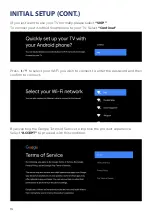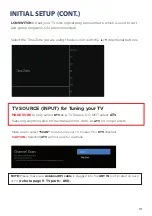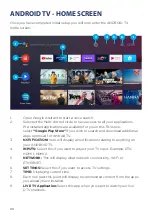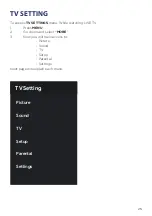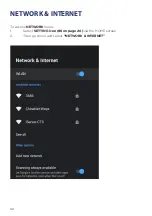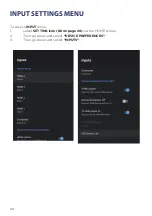28
TV - CHANNEL/TUNING MENU
Make sure before scanning for any TV/Programs that you are on the
DTV-T/T2
SOURCE INPUT.
To do this make sure you are on
LIVE TV
app ( Refer to page 21 - #9 ).
1.
Press
SOURCE
on your remote control.
2.
Make sure to select
DTV-T/T2.
Note:
on any other source such as ATV or DVB-C, scanning for channel
will
NOT WORK.
To access
CHANNEL
menu, while watching LIVE TV:
1.
Press the
MENU
button on the remote control and select
“MORE”
.
(refer to page 20 Menu Settings).
2. Select
TV
.
3. Select
CHANNEL
.
4.
You will now be on the TV menu as shown below,
make sure that:
-
Tuner mode is on
DVB-T/T2
-
Crypted set on
ALL
-
Tuning Type is on
AUTO.
5. Press
SCAN
to scan for all channels, please allow a few minutes for
the scanning to complete.
TV
SCAN
Crypted
All
Tuning Type
Auto
Tuner Mode
DVB-T/T2
Summary of Contents for BP750USG9200
Page 1: ...Instruction Manual 75 4K Ultra HD Android TV BP750USG9200...
Page 2: ......
Page 10: ...10 CONTROLS AND CONNECTIONS...
Page 12: ...12 REMOTE CONTROL...
Page 13: ...13 REMOTE CONTROL CONT...
Page 37: ...37 GENERAL PROBLEMS WITH TV SET FAQS...
Page 40: ...CUSTOMER SUPPORT info ayonz com DISTRIBUTED BY Ayonz Pty Ltd...