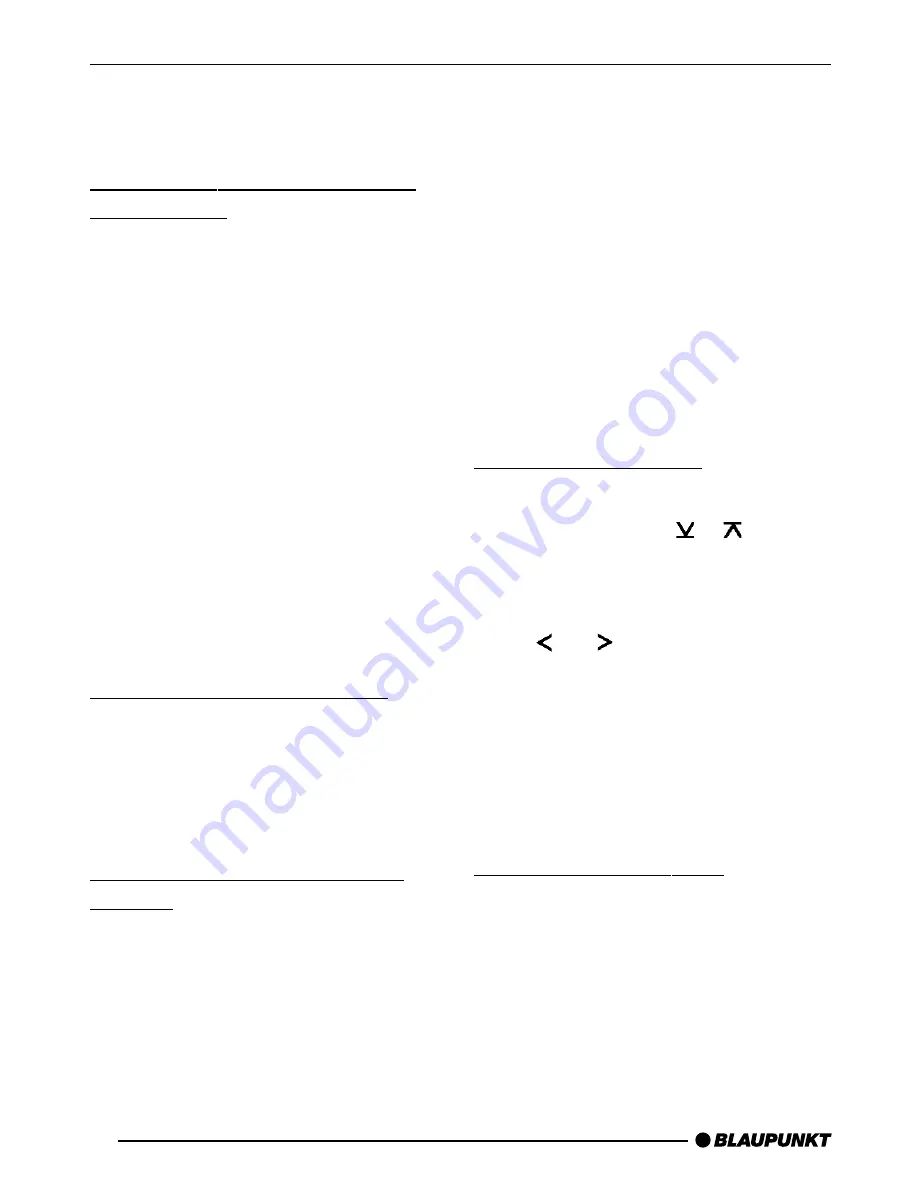
34
➮
Press one of the station buttons 1 -
5
>
for longer than two seconds
to store the station to that button.
Storing stations automatically
(Travelstore)
You can automatically store the five
stations with the strongest reception
in the region (only for FM). The sta-
tions are stored in the FMT memory.
Note:
●
Stations that were previously
stored in this memory are deleted
in the process.
➮
Keep the BAND (TS) button
2
or
FMT button
2
pressed for longer
than two seconds.
The station storing procedure begins.
“T-STORE” appears in the display. Af-
ter the process is completed, the sta-
tion stored in FMT memory location 1
will be played.
Listening to preset stations
➮
Select the memory or the frequen-
cy range.
➮
Press the preset station button 1 -
5
>
of the station you want to lis-
ten to.
Scanning receivable stations
(SCAN)
You can briefly play all the receivable
stations. You can set the scanning time
to between 5 and 30 seconds in the
menu.
Starting SCAN
➮
Press the SCAN button
4
.
Scanning begins. “SCAN” briefly ap-
pears in the display followed by a flash-
ing display of the current station name
or frequency.
Stopping SCAN and continuing
listening to a station
➮
Press the SCAN button
4
.
Scanning is stopped and the station
that was tuned into last will remain ac-
tive.
Setting the scantime
➮
Press the MENU button
=
.
➮
Keep pressing the or button
<
until “SCANTIME” appears in
the display.
➮
Set the required scantime using
the and buttons
<
.
When you have finished making your
changes,
➮
press the MENU button
=
twice.
Note:
●
The set scantime also applies to
scanning in CD changer mode.
Programme type (PTY)
Besides transmitting the station name,
some FM stations also provide informa-
tion on the type of programme that they
are broadcasting. Your radio can receive
and display this information.
For example, the programme types can
be:
RADIO MODE

























