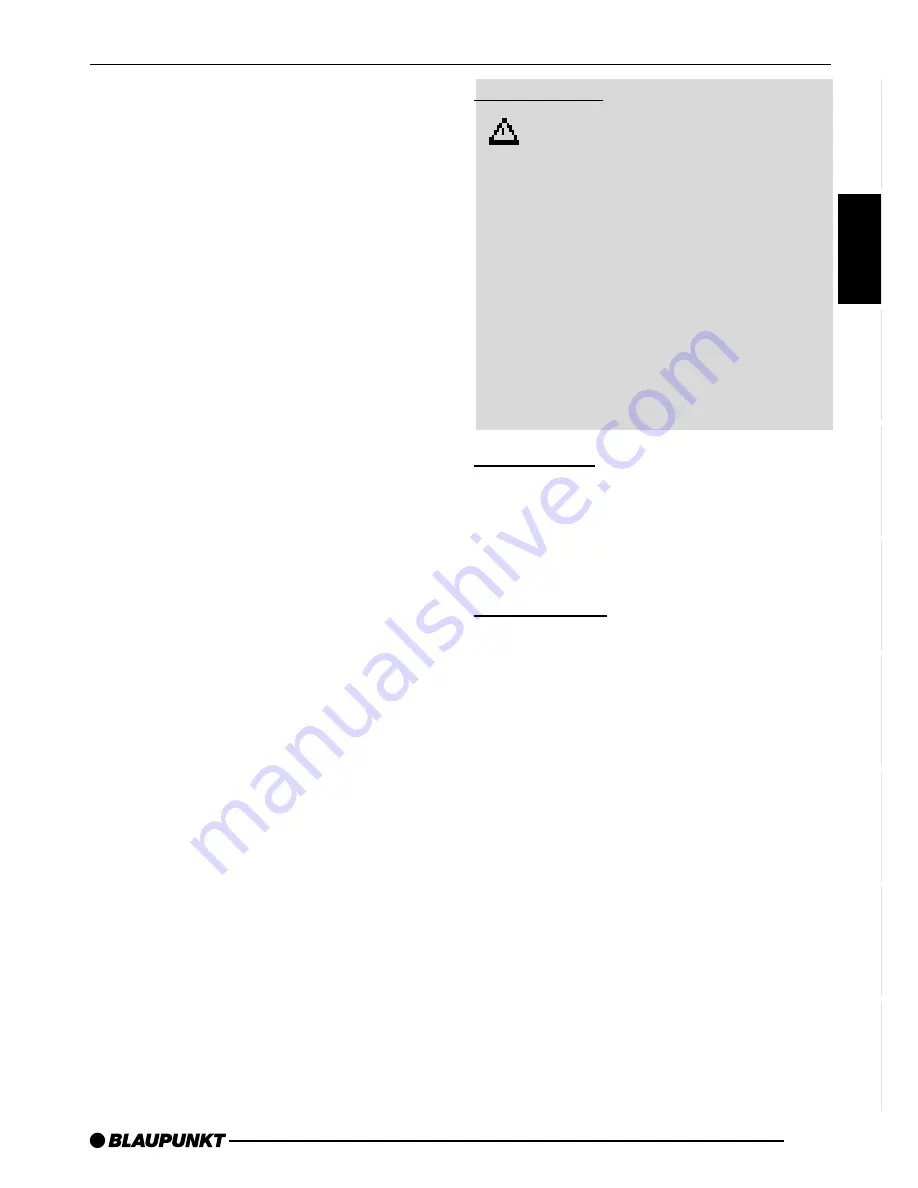
7
DANSK
ENGLISH
DEUTSCH
FRANÇAIS
IT
ALIANO
NEDERLANDS
SVENSKA
ESP
AÑOL
PORTUGUÊS
Notes and accessories
Thank you for choosing a Blaupunkt
product. We hope you enjoy using this
new piece of equipment.
Please read these operating instruc-
tions before using the equipment for
the first time.
The Blaupunkt editors are constantly
working on making the operating in-
structions clearer and easier to under-
stand. However, if you still have any
questions on how to operate the device,
please contact your dealer or the tele-
phone hotline for your country. You will
find the telephone number printed at the
back of this booklet.
We provide a manufacturer guarantee
for our products bought within the Eu-
ropean Union. You can view the guar-
antee conditions at www.blaupunkt.de
or ask for them directly at:
Blaupunkt GmbH
Hotline
Robert Bosch Str. 200
31139 Hildesheim
Germany
NOTES AND ACCESSORIES
Road safety
Road safety has absolute prior-
ity. Only operate your car sound sys-
tem if the road and traffic conditions
allow you to do so. Familiarise your-
self with the device before setting off
on your journey.
You should always be able to hear
police, fire and ambulance sirens in
good time from inside your vehicle.
For this reason, listen to your car
sound system at a suitable volume
level during your journey.
Installation
If you want to install your car sound sys-
tem yourself, please read the installa-
tion and connection instructions that
follow these operating instructions.
Accessories
Only use accessories approved by Blau-
punkt.
Remote control
The optional RC08 or RC10 remote
control allows you to access the most
important functions of your car sound
system safely and conveniently from
your steering wheel.
You cannot switch the device on/off us-
ing the remote control.
Amplifiers
You can use all Blaupunkt and Velocity
amplifiers.
Summary of Contents for Acapulco MP54 US
Page 2: ...2 Open here...








































