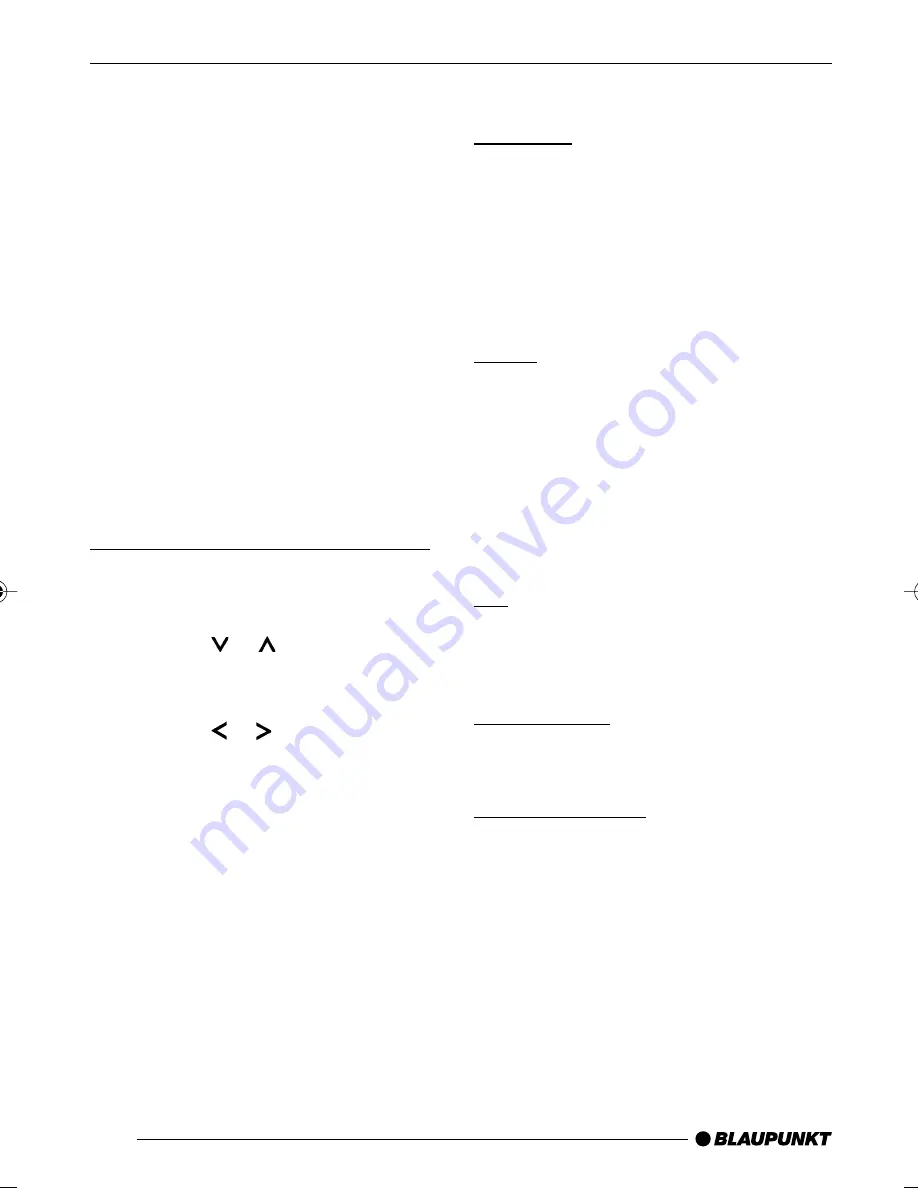
66
SPECIFICATIONS
External audio sources
Instead
of connecting a CD changer,
you can connect another audio source
equipped with a line output. Audio sourc-
es can, for example, be portable CD
players, MiniDisc players or MP3 play-
ers.
If you want to connect an external au-
dio source, you will need an adapter
cable. You can obtain this cable (Blau-
punkt no.: 7 607 897 093) from your
authorised Blaupunkt dealer.
Note:
●
If no CD changer is connected, the
AUX input must be activated in the
menu.
Switching the AUX input on/off
➮
Press the
MENU
button
7
.
“MENU” appears in the display.
➮
Press the or button
6
repeat-
edly until “AUX OFF” or “AUX ON”
appears in the display.
➮
Press the or button
6
to
switch AUX on/off.
When you have finished adjusting the
setting,
➮
press the
MENU
button
7
.
Note:
●
If the AUX input is activated, you
can select it by pressing the
SRC
button
;
. “AUX INPUT” then ap-
pears in the display.
Specifications
Amplifier
Output power:
4 x 25 watts sine
in accordance with
DIN 45 324
at 14.4 V
4 x 45 watts max.
power
Tuner
Wavebands in Europe:
FM :
87.5 - 108 MHz
MW :
531 - 1 602 kHz
LW :
153 - 279 kHz
FM frequency response:
35 - 16,000 Hz
CD
Frequency response:
20 - 20,000 Hz
Pre-amp out
4 channels:
2 V
Input sensitivity
AUX input:
2 V / 6 k
Ω
Subject to changes!
EXTERNAL AUDIO SOURCES
02BrooklynMP35_gb
19.08.2005, 14:45 Uhr
66



































