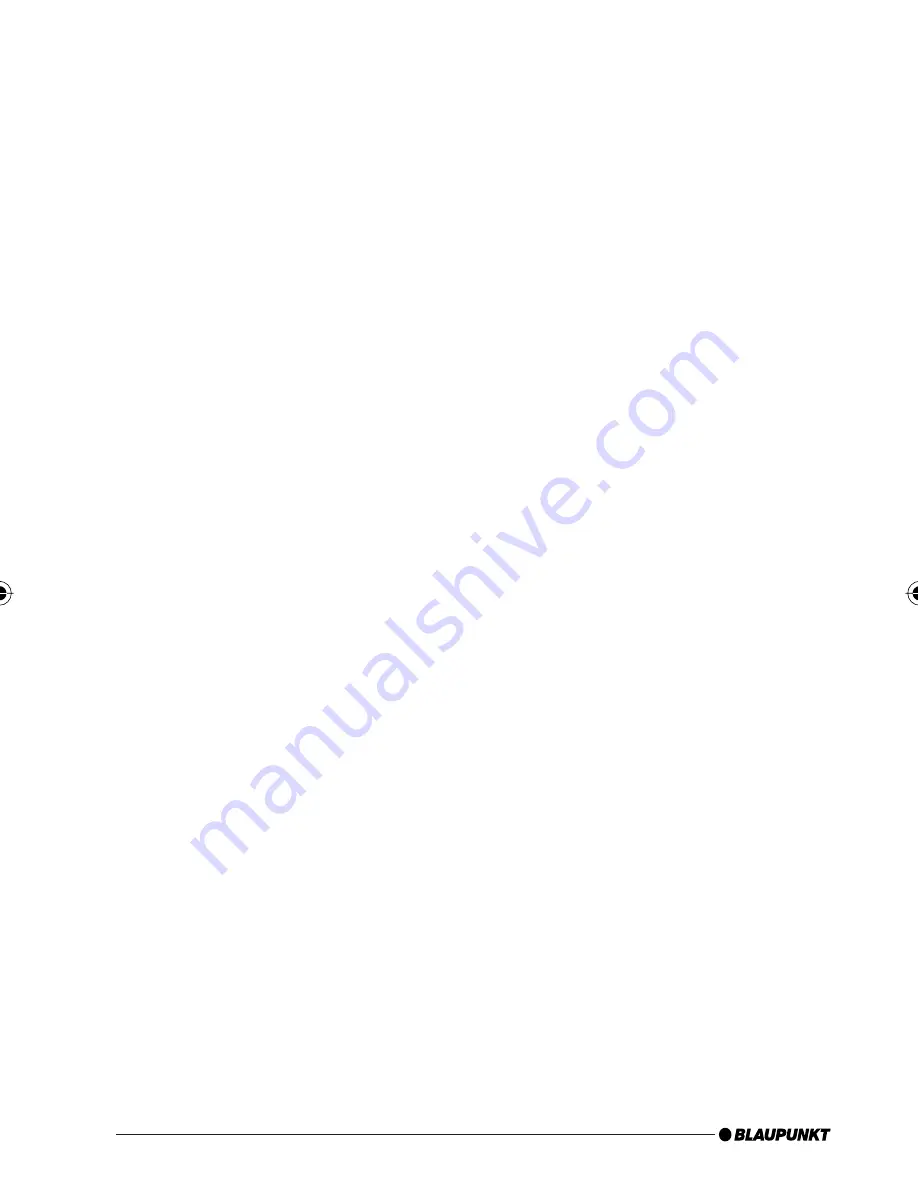
32
Browsing (OLED)
During the MP3 or WAV playback from the USB
medium,
press
the
rotary button
to reach the
Browsing mode
. It allows you a convenient nav-
igation through the directories of your music col-
lection on the USB medium. While selecting a new
song, the currently played song continues be-
ing played. Only after confi rmation does the new
song begin to be played.
"
Please wait
" indicates that new list entries are
being searched.
The displayed 3-line list contains all the subdirec-
tories, playlists and MP3/WAV fi les in the current-
ly used directory of your USB memory.
The
currently played MP3/WAV fi le
is preselect-
ed and identifi ed with "
->
".
You scroll through the list entries by turning the
rotary button left or right.
A list entry is a
subdirectory
or a
playlist
:
Pressing on the rotary button opens the sub-
directory or the playlist.
The display corresponds to the aforementioned
one.
List entry is
MP3 or WAV fi le
:
Pressing on the rotary button end the current
playback and starts the playback of the select-
ed fi le. The display corresponds to the aforemen-
tioned one.
Pressing on the
red phone button
calls up the
higher-level directory
.
With the up/down radio buttons, you reach the
next/previous directory or playlist according to
the memory order on the USB memory device.
Note:
The browsing mode is exited automatically 30 sec-
onds after the last button or rotary button acti-
vation or manually with a long press on the red
phone button.
•
Tip: (OLED or PTT)
The convenient navigation through your USB fi le
structure allows you to clearly organise your mu-
sic data and quickly access the data.
However, a large number of directories, particu-
larly on large USB hard disks, slow down access
to your music data. As an alternative, try to or-
ganise your music collection via playlists (M3U
playlists, for format see http://de.wikipedia.
org/wiki/M3U).
Settings menu (OLED only)
To call up the Settings menu, press the
green or
red phone button at the same time
. The OLED
display shows "Settings Bluetooth".
The individual menu items can be reached by
turning the rotary button left or right.
Briefl y pressing on the rotary button opens the
selected menu. Additional settings can be made
by turning and pressing on the rotary button. OK
on the display confi rms your selection, and the
successful storing of your defi ned values.
Briefl y pressing on the red phone button calls up
the previous/higher-level menu item.
Notes:
To avoid possible setting confl icts, you should
delete
or
rename
the
confi g.txt fi le
from your
Blaupunkt directory when using an OLED display.
The following overview shows which settings
you can perform in your interface. The
basic
factory settings
are marked in
grey
.
Which settings are active?
In the Settings menu under
Settings -> Info ->
BT-USB-IF -> Confi g
, the OLED display indicates
which confi guration settings are currently active.
This information can also be found in the
id.txt
fi le, see the section Instructions for reading out
technical data.
•
•
BTUSBIFPTT_545_500_GB_1208.indd 32
BTUSBIFPTT_545_500_GB_1208.indd 32
19.12.2008 9:27:39 Uhr
19.12.2008 9:27:39 Uhr

























