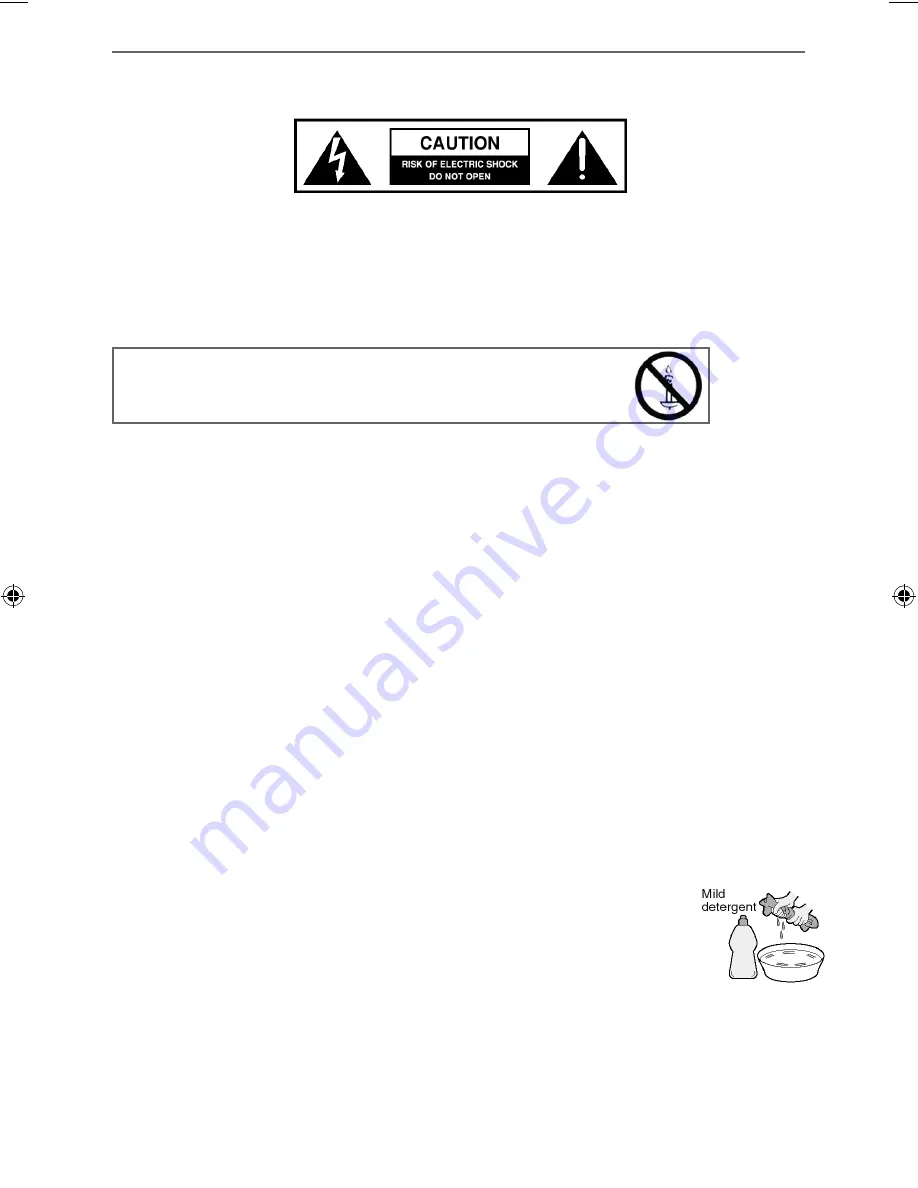
4
IMPORTANT SAFETY INSTRUCTIONS
Please read these instructions. All the safety and operating instructions should be read before the
appliance is operated.
Warnings
•
To reduce the risk of fi re, electric shock or damage to the television, do not expose it to
dust, rain or moisture, or place any objects fi lled with liquids on or near the television.
•
Do not place the television in a confi ned space, ensure that nothing can obstruct the
ventilation openings at the rear of the television.
•
Dispose of this television and any components including batteries in an environmentally
friendly manner. If in doubt, please contact your local authority for details of recycling.
Safety
•
For your safety, this appliance is fi tted with a fused moulded 3 pin mains plug. Should
the fuse need to be replaced, ensure that any replacement is of the same amperage and
approved with the BSI mark.
•
The television should be connected to a main socket outlet with a protective earthing connection.
•
Never try and replace the mains plug unless you have adequate qualifi cations and are
legally authorised to do so. In the event that a replacement Mains cable is required,
contact the manufacturer for a suitable replacement.
•
Never use the television if it is damaged in any way.
•
Always place the television on a fl at level surface avoiding anywhere which may be subject
to strong vibration.
•
Ensure the television is not placed on top of the power cable as the weight of the
television may damage the cable and cause a safety hazard.
•
Never place mobile phones, speakers or any other device which may cause magnetic or
radio interference with the television. If interference is apparent, move the device causing
the interference away from the television.
•
To disconnect the apparatus from the mains, please use the all pole mains switch located on the side,
underside or rear of the TV. The switch shall remain readily operable.
•
Batteries (battery pack or batteries installed) shall not be exposed to excessive heat such as sunshine,
fi re or the like.
•
Install the product at least 5cm from the wall for ventilation.
Maintenance
•
To clean this unit, wipe with a soft, dry cloth. If the surfaces are extremely dirty, use a
soft cloth dipped in a soap and water solution or a weak detergent solution.
•
Use eyeglass cleaner to remove stubborn dirt from the LCD/LED Screen.
•
Never use alcohol, paint thinner or benzene to clean this unit.
•
Before using a chemically treated cloth, read the instructions that came with the cloth
carefully.
CAUTION: If water or other liquid enters the television through the display panel surface, a malfunction
may occur.
Packaging
•
The safest way to transport your item is in the original box/packaging - please save your
packaging for this.
•
You will need original box/packaging in the event of warranty/service repair or support. We are unable
to carry out warranty/service if you are unable to package it correctly.
To prevent spread of fi re, keep candles or
other open fl ames away from this product at all times
User Guide - Technika - LED55 E272.indd Sec1:4
User Guide - Technika - LED55 E272.indd Sec1:4
19/09/2012 14:31:49
19/09/2012 14:31:49

















