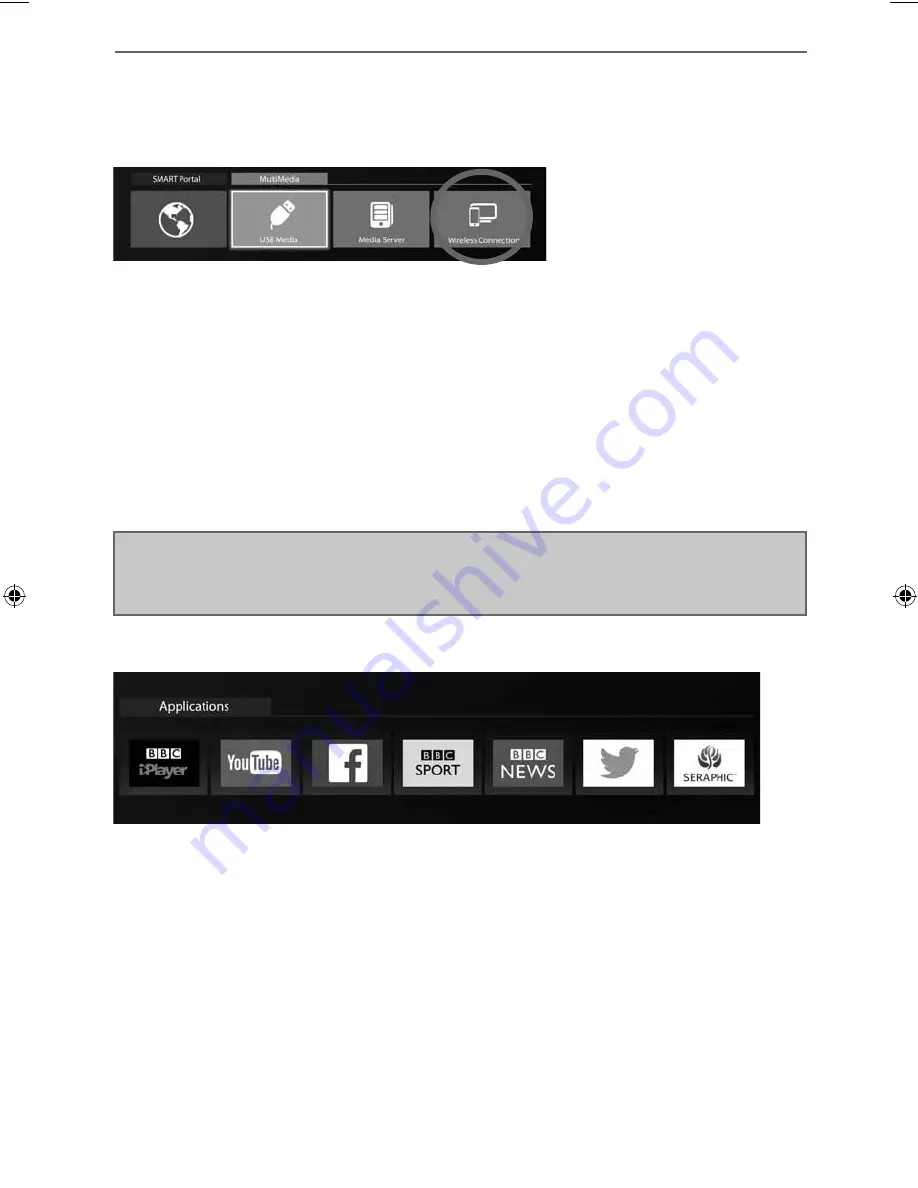
27
27
TV Menu Operation
Note
: If your smartphone or tablet does not include ‘Mirroring’, it may be possible to connect a suitable
cable from your device directly to one of the HDMI inputs on the rear of the TV (for example, if your
device supports video output and has a Micro USB socket, you can purchase a Micro USB to HDMI cable
from your retailer).
Applications
Contains the most commonly used apps for quick and easy access.
Youtube
- Video sharing website allows you to discover, watch and share originally-created videos.
BBC iPlayer
- Catch up on your favourite BBC TV programmes and view exclusive content.
BBC News
- Access the BBC News app for up-to-the-minute and breaking news reports.
BBC Sport
- The BBC Sport app offers the latest sports news, live action, scores and highlights.
Web browser
- Use the Seraphic app to access websites via the internet.
- Online social networking service that enables users to send and read short 140-character
messages called “tweets”.
- The popular social networking website that allows registered users to create profi les, upload
photos and videos.
Wireless Connection
The Wireless Connection feature allows you to connect to a compatible external device such as a laptop,
tablet and/or smart phone. Once connected, your device will mirror all its content on to the TV, this
allows you to view photos, emails and This allows almost unlimited applications including many video on
demand and subscription based services, for example Blinkbox, Netfl ix and Amazon, to be played on your
smartphone or tablet and at the same time wirelessly ‘streamed’ and viewed on the TV.
Many Android and Windows devices include ‘Screen Mirroring’ as standard. Apple devices do not
currently allow it, however, it is possible to ‘mirror’ from your Apple smart phone or IPad etc. when
used with an Apple TV box (available separately).
Some newer / higher spec smartphones, tablets, laptops & computers may include Intel’s technology,
called WiDi (Wireless Display), WiDi allows you to wirelessly ‘mirror’ content from your WiDi equipped
device directly on to the TV’s screen.
APPLICATIONS MENU
User Guide - Blaupunkt - 49-148Z-GB-11B-FGUX-UK - BLA-MAN-0311.indd Sec1:27
User Guide - Blaupunkt - 49-148Z-GB-11B-FGUX-UK - BLA-MAN-0311.indd Sec1:27
05/04/2016 12:40:44
05/04/2016 12:40:44








































