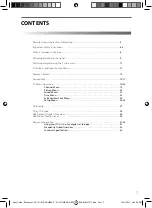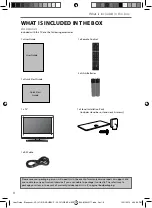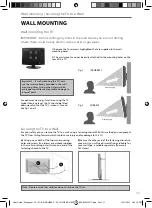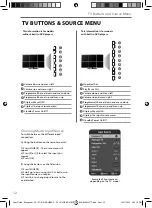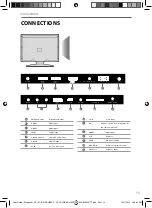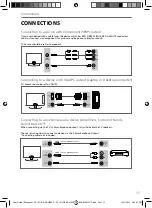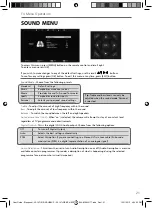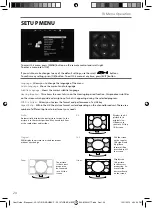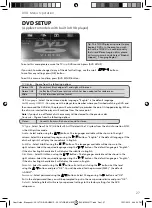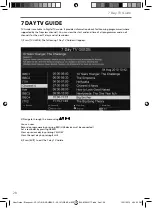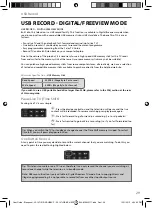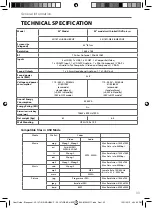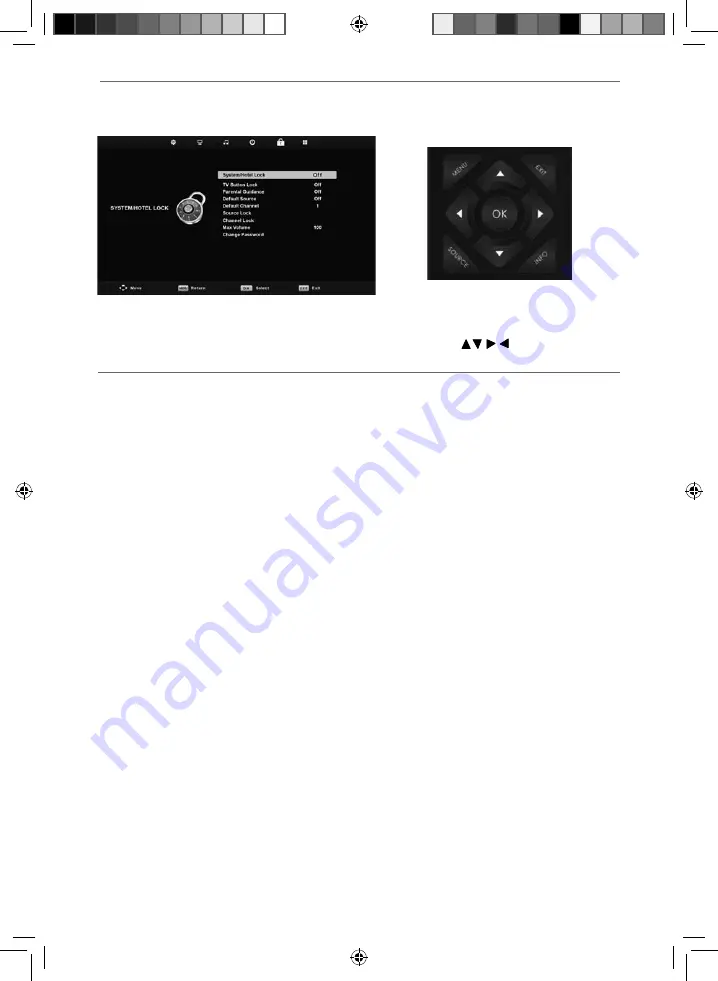
23
23
TV Menu Operation
SYSTEM/HOTEL LOCK MENU
System/Hotel Lock
- Allows you to lock or unlock the menu. You will be asked to enter a 4 digit password
Use the
◄
button to quit the password input or use the
►
button to clear. Default password is 0000.
TV Button Lock
- Allows you to lock the buttons on the side of the TV set
Parental Guidance
- Allows you to set the rating to block certain content based on age information
Default Source
- Allows the user to set the default source. The default source is the source the TV starts on
when fi rst switched on
Default Channel
- Allows the user to set a channel as the default channel on the Digital source. The
default channel is the channel the TV starts on when fi rst switched on
Source Lock
- Allows you to lock the source menu
Channel Lock
- Allows you to lock certain channels manually
Max Volume
- Allows you to adjust and set the maximum volume
Change Password
- Allows you to change the password
To access this menu, press [MENU] button on the remote control and scroll right.
To enter a menu press [OK]
If you wish to make changes to any of the default settings, use the scroll
buttons.
To confi rm any settings press [OK] button. To exit this menu at anytime, press [EXIT] button.
User Guide - Blaupunkt - 32-147I-GB-5B-HBKUP - 32-147I-GB-5B-HBCDUP - BLA-MAN-0177.indd Sec1:23
User Guide - Blaupunkt - 32-147I-GB-5B-HBKUP - 32-147I-GB-5B-HBCDUP - BLA-MAN-0177.indd Sec1:23
12/11/2013 4:04:34 PM
12/11/2013 4:04:34 PM