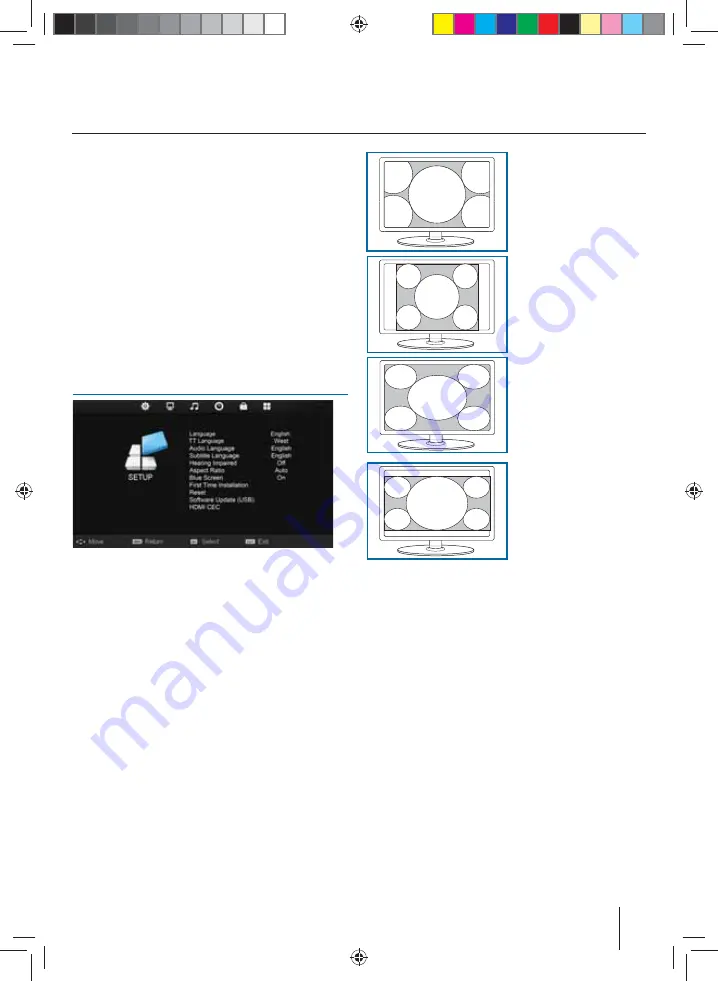
17
Key Lock
- Allows you to lock the buttons on the side of the
TV set
Parental Guidance
- Allows you to set the rating to block
certain content based on age information
Default Source
- Allows the user to set the default source.
The default source is the source the TV starts on when fi rst
switched on
Default Channel
- Allows the user to set a channel as the
default channel on the Digital source. The default channel
is the channel the TV starts on when fi rst switched on
Source Lock
- Allows you to lock the source menu
Channel Lock
- Allows you to lock certain channels manually
Max Volume
- Allows you to adjust and set the maximum
volume
Change Password
- Allows you to change the password
Setup menu
Language
- Allows you to change the language of the menu.
TT Language
- Encoding settings for the proper display of
teletext characters
Audio language
- Allows the user to change the audio
language
Subtitle Language
- Allows the user to change the subtitle
language
Hearing Impaired
- This allows the user to turn on the Hearing
Impaired function, this produces subtitles on the screen which
provide a description of what is happening during the selected
program.
Aspect Ratio
- Within the EU the picture format varies
depending on the channel/broadcast. There are a number of
diff erent options to best meet your needs.
Auto
- Automatically displays the best picture format. So the
picture is in the correct position. May have black lines at the
top/bottom and/or sides.
Original
- Will display the picture from the broadcaster
without any change.
Zoom
- The picture is the
correct proportion but
zoomed in to fi ll the screen.
4:3
- Displays the 4:3 picture
in its original size. Side bars
are shown to fi ll the 16:9
screen.
16:9
- Fills the screen with a
regular 16:9 signal and the
4:3 signal will be streched to
fi ll the screen.
14:9
- Displays the 14:9
picture in the correct
proportion. As a result
side bars are shown on
the screen.
Blue Screen
- Changes the background when there is no input
between clear and a blue background (Only available on some
sources).
Reset:
Reset Menu System -
This resets the menus to factory
settings.
Reset TV Channels
- This clears all the TV channels from the
television.
Software Update (USB)
- From time to time we may release
new fi rmware to improve the operation of the television
(available to download). This menu lets you install the new
software/fi rmware onto the television. Further details of how
to do this will be issued with the fi rmware. Contact the helpline
or refer to the ‘product support’ section of the website.
* after proper software update, remove USB device from TV
and delete softwares from USB device.
HDMI CEC (Consumer Electronic Control)
- Allows HDMI
devices to control each other and allows the user to operate
multiple devices with one remote control. (only available with
compatible devices)
TV Menu operation
Setup menu
User Guide - 23-157J-GB-3B-HKDU-UK.indd 17
User Guide - 23-157J-GB-3B-HKDU-UK.indd 17
6/19/2013 1:29:03 PM
6/19/2013 1:29:03 PM










































