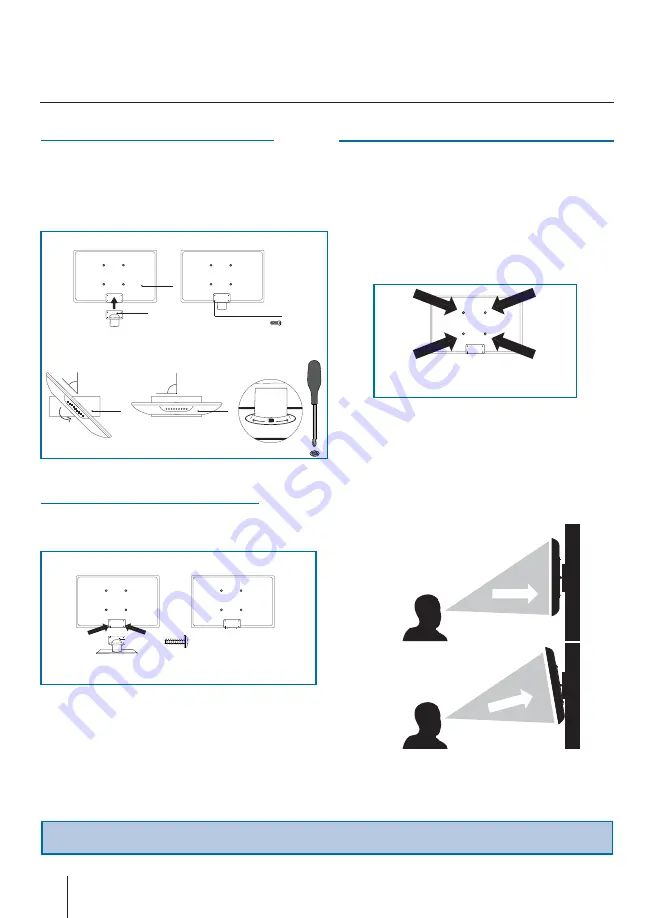
8
Attaching / Detaching the Stand
Important - If you mount this television on the wall, use only the screws holes for wall mounting. Using other screws can cause
irreparable damage to internal components.
fi g 1
fi g 2
TV
TV
Viewing angle
Viewing angle
INCORRECT
CORRECT
Viewing angle
Viewing angle
a
b
c, 4 x M4x10 (M4x8)
45°
45°
90°
PUSH
Open
Close
d
e
Detaching the Stand
1. Remove the screws highlighted
Wall mounting the TV
This television requires a VESA 100 wall mount,
or equivalent.
1. Remove the four screws highlighted below.
2. The wall mount can now be easily attached to the mounting
holes on the rear of the TV. These holes are indicated in the
picture below.
For optimum viewing, if wall mounting the TV higher than eye
level, the TV should be tilted downwards so that the TV’s screen
is ‘face on’. See fi g 1 and 2
Attaching the Stand
1. Attach the stand neck (b) to the body of TV unit (a)
2. with 4 screws(c) Insert the TV into the stand at 45
degrees (d)
3. Twist the TV into the CLOSE position until it clicks
into place (e)
c, 4 x M4x10 (M4x8)
b
6 ST(4 16)
Summary of Contents for 155G-GB-1B-FTCDU-UK
Page 1: ...215 155G GB 1B FTCDU UK Full HD LED TV with Freeview DVD Player Model No User Guide ...
Page 9: ...English 11 ...
Page 17: ...English 19 ...
Page 24: ...26 ...
Page 25: ...English 27 ...





















