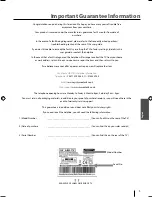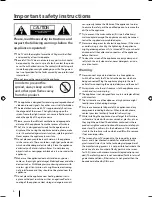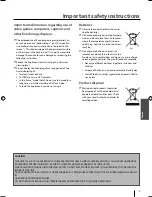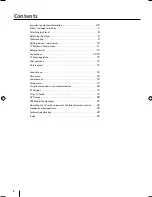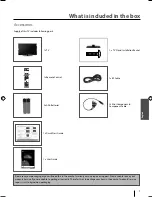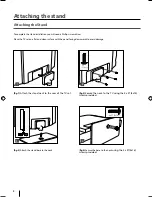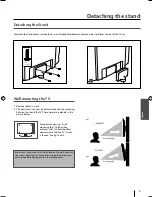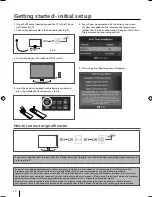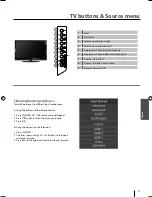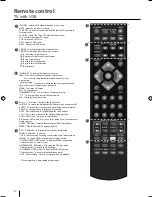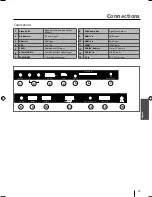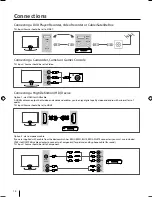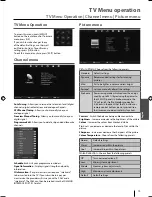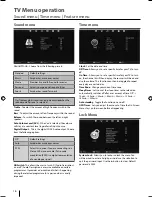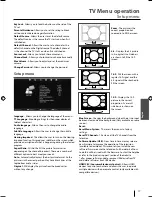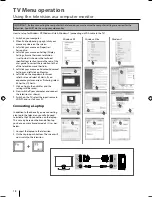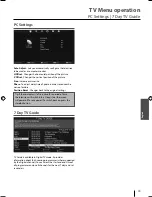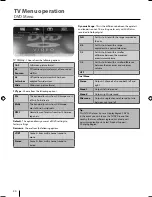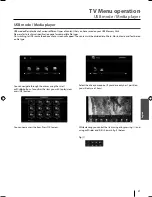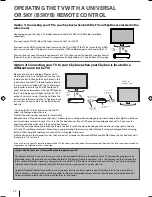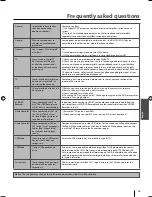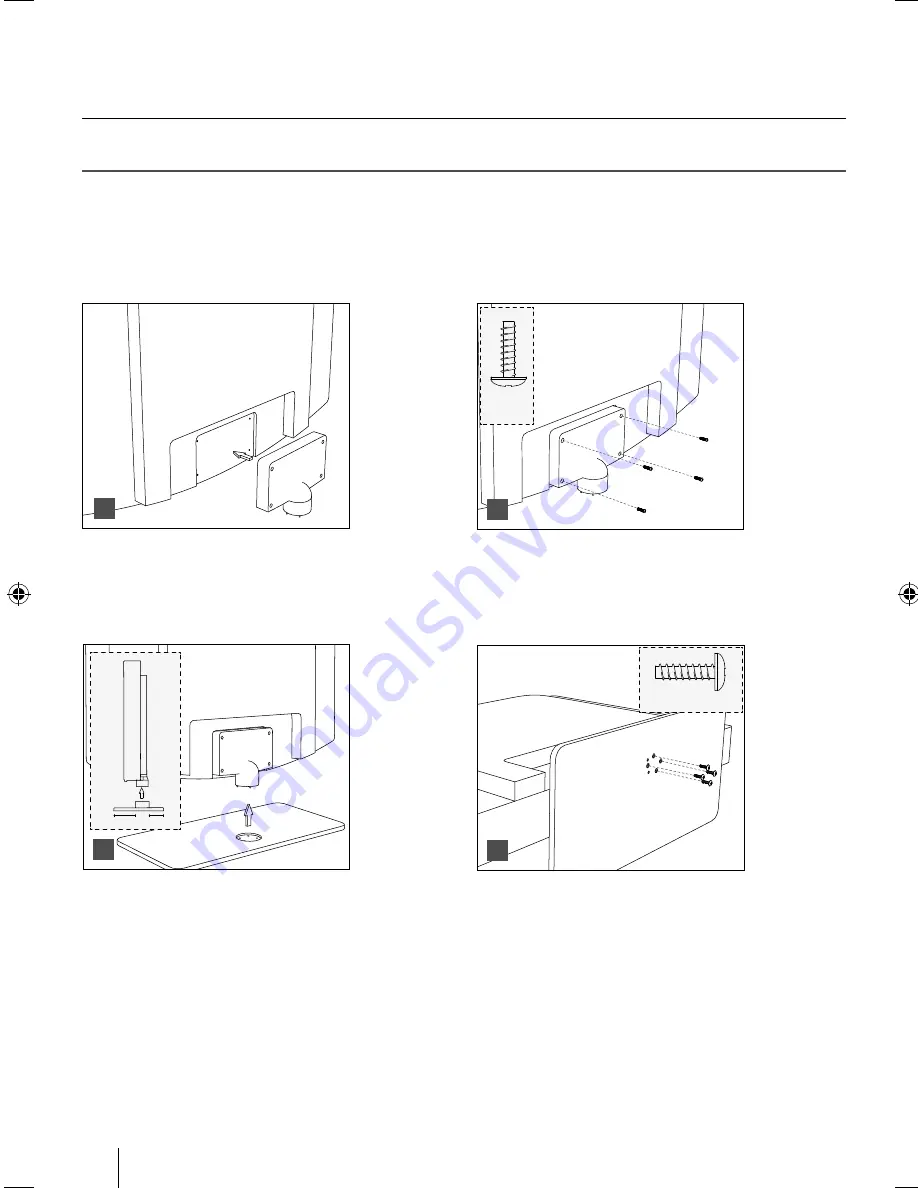
8
Attaching the stand
Attaching the Stand
To complete the stand installation you will need a Phillips screw driver.
Place the TV set on a fl at and clean surface with the panel facing downwards to avoid damage.
4 x
ST (4x14)
1
1
2
2
11
/2
4 x ST (4x16)
3
3
4
4
(fi g.1)
Attach the stand neck to the rear of the TV set.
(fi g.2)
Secure the neck to the TV using the 4 x ST(4x14)
screws provided.
(fi g.3)
Attach the stand base to the neck.
(
fi g.4)
Secure the base to the neck
using the 4 x ST(4x16)
screws provided.
UserGuide - 32-123J-GB-3B-HCDU-UK.indd 8
UserGuide - 32-123J-GB-3B-HCDU-UK.indd 8
3/22/2013 4:52:51 PM
3/22/2013 4:52:51 PM