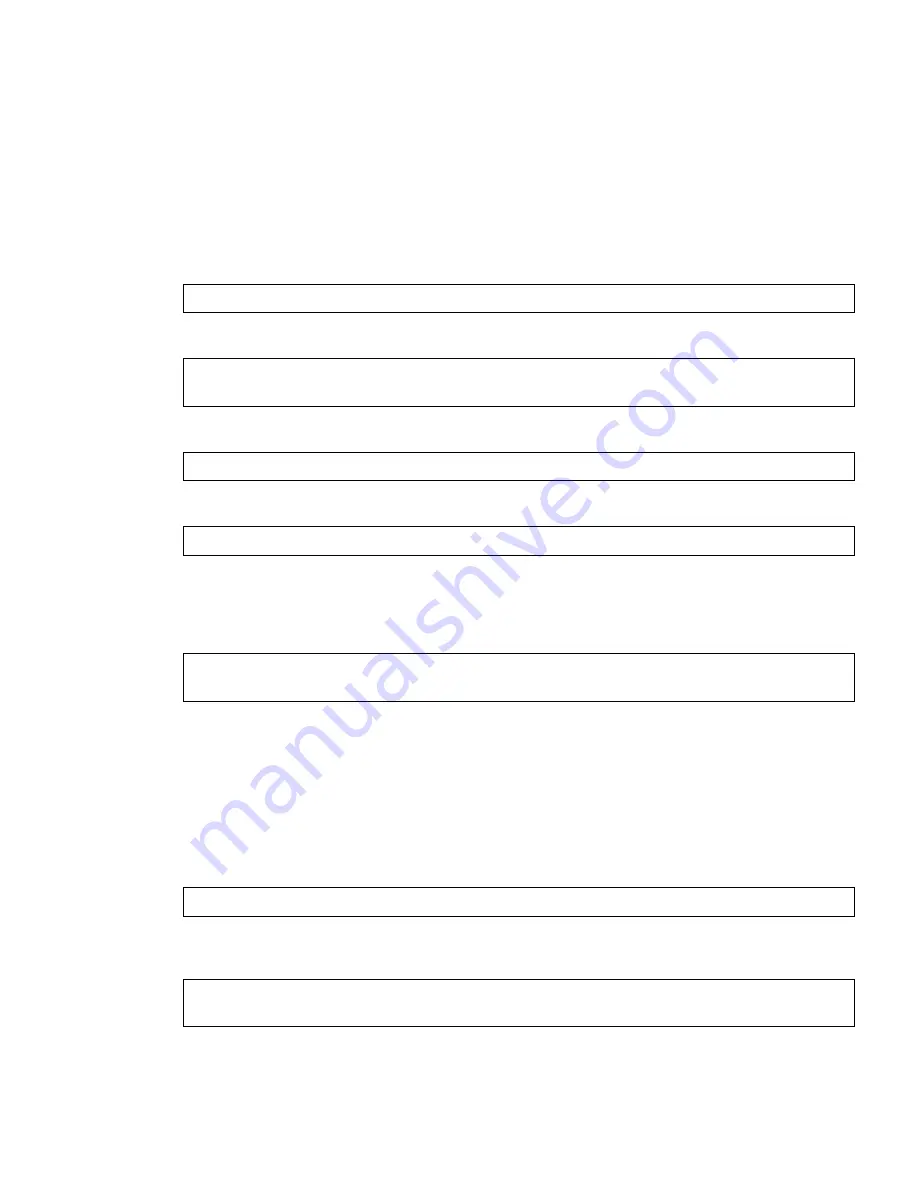
BLADEOS 6.3 Application Guide
BMD00178, April 2010
7
When the software requirements are met, use one of the following procedures to download the new
software to your switch. You can use the BLADEOS CLI, the ISCLI, or the BBI to download and
activate new software.
Using the BLADEOS CLI
1.
At the
Boot
Options#
prompt, enter:
2.
Enter the name of the switch software to be replaced:
3.
Enter the hostname or IP address of the FTP or TFTP server.
4.
Enter the name of the new software file on the server.
The exact form of the name will vary by server. However, the file location is normally relative to the
FTP or TFTP directory (usually
/tftpboot
).
5.
Enter your username for the server, if applicable.
If entering an FTP server username, you will also be prompted for the password.
6.
The system then prompts you to confirm your request.
Once confirmed, the software will load into the switch.
7.
If software is loaded into a different image than the one most recently booted, the system will
prompt you whether you wish to run the new image at next boot. Otherwise, you can enter the
following command at the
Boot
Options#
prompt:
The system informs you of which software image (
image1
or
image2
) is currently set to be
loaded at the next reset, and prompts you to enter a new choice:
Specify the image that contains the newly loaded software.
Boot Options# gtimg
Enter name of switch software image to be replaced
["image1"/"image2"/"boot"]:
<image>
Enter hostname or IP address of FTP/TFTP server:
<hostname or IP address>
Enter name of file on FTP/TFTP server:
<filename>
Enter username for FTP server or hit return for
TFTP server: {
<username>
|
<Enter>
}
Boot Options# image
Currently set to use switch software "image1" on next reset.
Specify new image to use on next reset ["image1"/"image2"]:






















