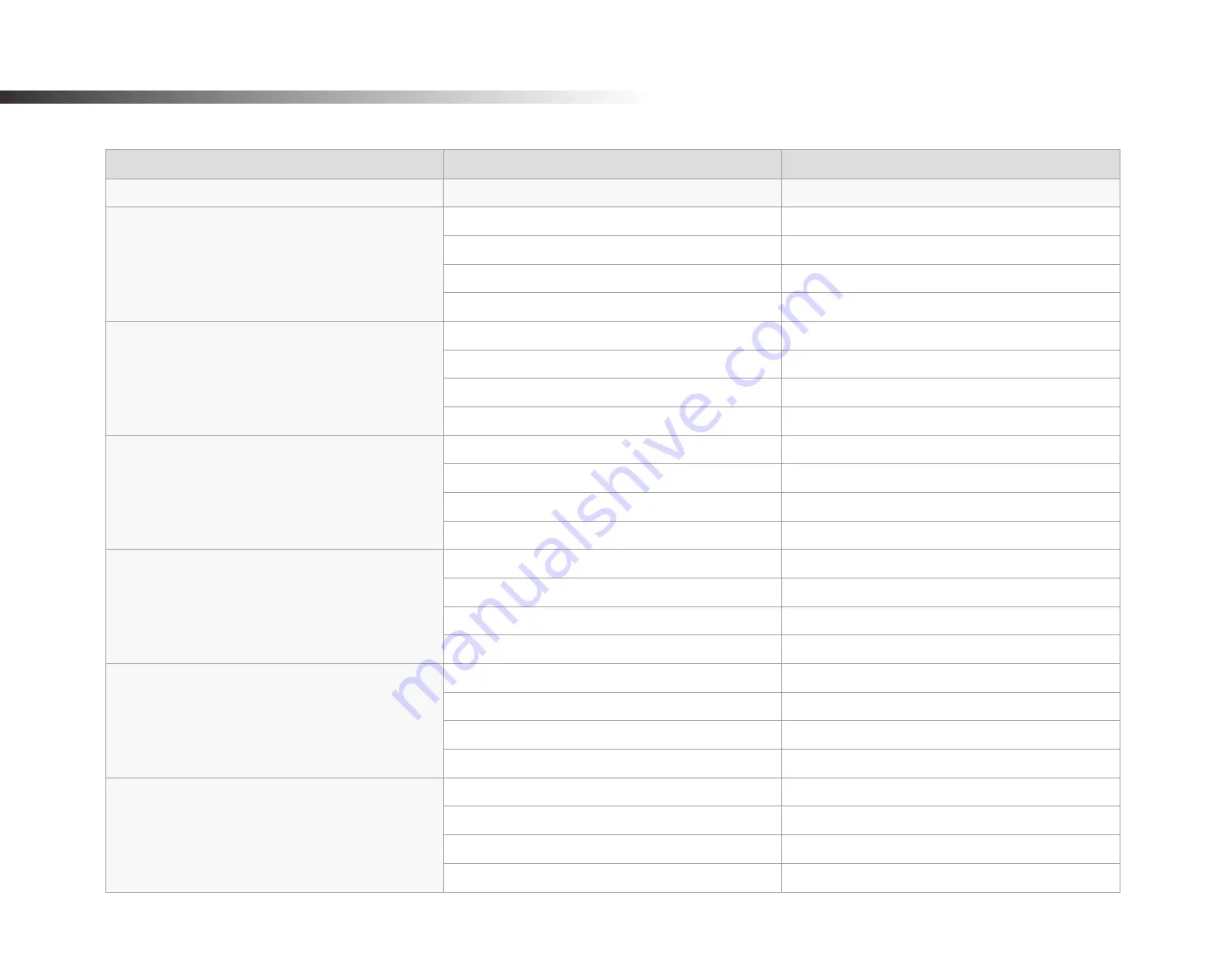
104
BLACKVUE
Recording time
Your dashcam will automatically turn on and start recording when it is connected to a power source.
Memory Capacity
Image Quality
Resolution (Front+Rear)
Full HD @60+ Full HD@30
16GB
Extreme
55 MIN
Highest
1 HR 25 MIN
High
1 HR 50 MIN
Normal
2 HR 20 MIN
32GB
Extreme
1 HR 50 MIN
Highest
2 HR 50 MIN
High
3 HR 40 MIN
Normal
4 HR 40 MIN
64GB
Extreme
3 HR 40 MIN
Highest
5 HR 40 MIN
High
7 HR 20 MIN
Normal
9 HR 20 MIN
128GB
Extreme
7 HR 20 MIN
Highest
11 HR 20 MIN
High
15 HR 40 MIN
Normal
18 HR 40 MIN
256GB
Extreme
14 HR 40 MIN
Highest
22 HR 40 MIN
High
29 HR 20 MIN
Normal
37 HR 20 MIN
Bitrate (Mbps) Front + Rear
Extreme
25 + 10
Highest
12 + 10
High
10 + 8
Normal
8 + 6
Autogoods “130”
130.com.ua



















