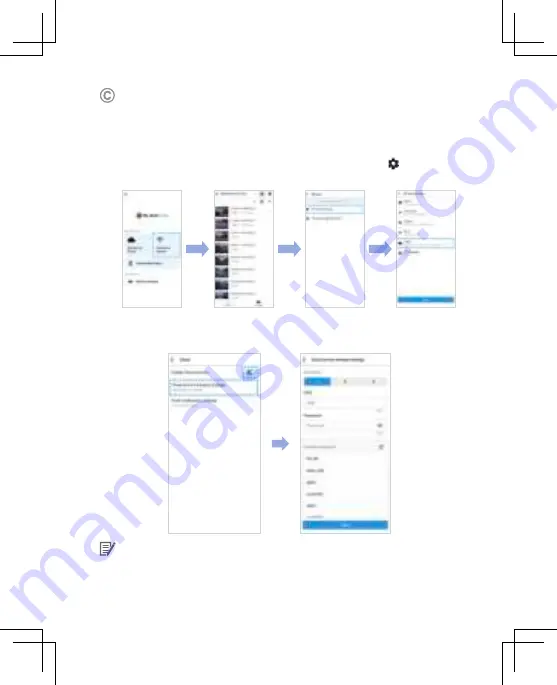
24
BLACKVUE
Connect your BlackVue dashcam to a Wi-Fi hotspot for Cloud connectivity
(i) Make sure your BlackVue dashcam and mobile Wi-Fi hotspot are on.
(ii) “Pair” your smartphone with the BlackVue dashcam via Wi-Fi direct
(for details see STEP 2 ‘Playing video files on your smartphone’)
(iii) Open the BlackVue app. Select
Connect to camera
>
>
Firmware
settings
>
Cloud
.
(iv) Ensure
Enable Cloud service
is on. Select
Cloud service hotspot settings
.
(v) Choose your Wi-Fi hotspot from the list. Enter the password and tap
OK
.
Note
Summary of Contents for DR750X LTE Plus
Page 21: ...Notes ...
Page 22: ...Notes ...
























