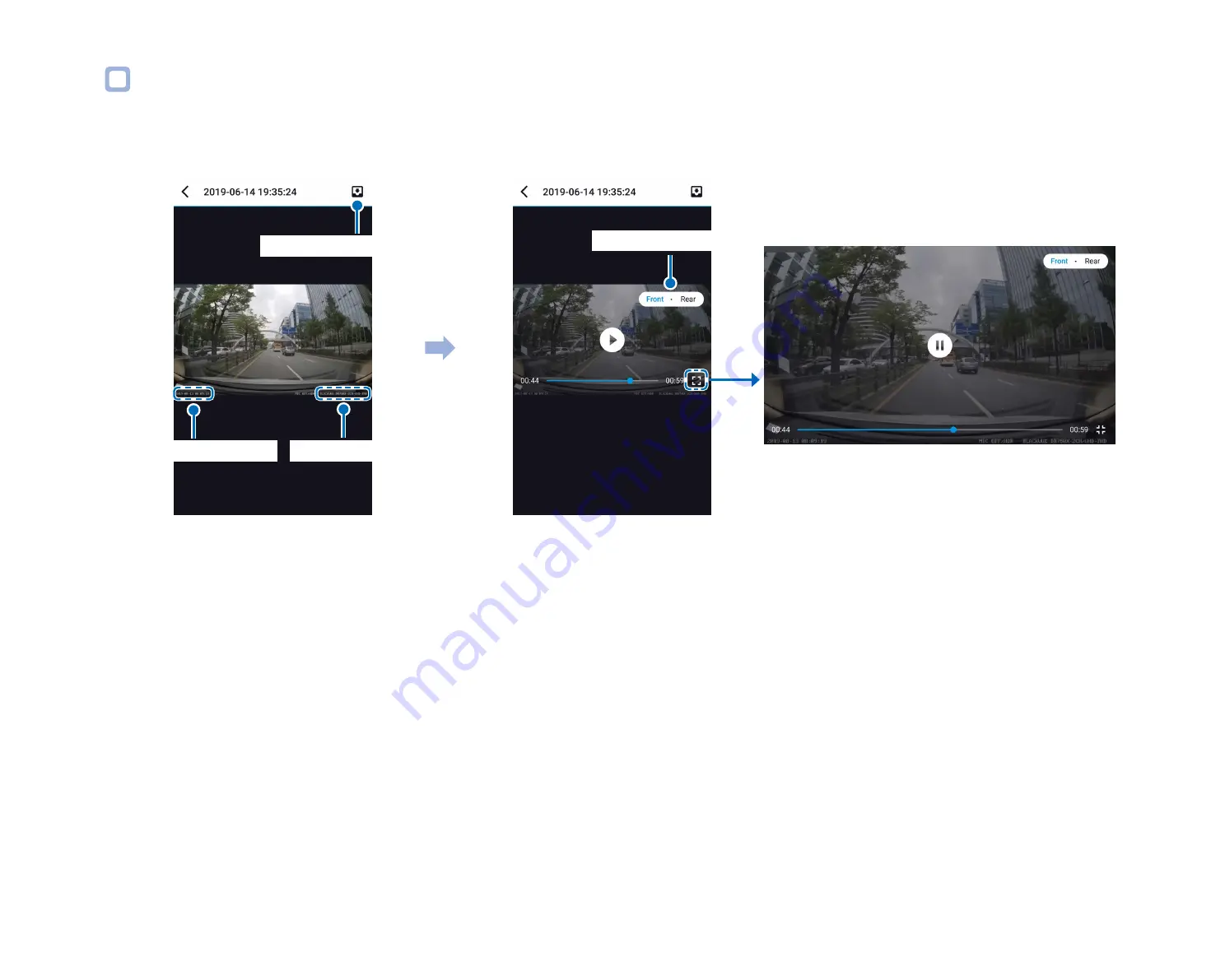
24
BLACKVUE
Checking the displayed time & GPS data
The time the video was recorded is displayed in the lower left corner of the video in the playback screen. If the displayed time in the
recorded videos is incorrect please see "Time settings" on page 55 or 76.
Landscapes View
Tap the screen
Date, Time & Speed
Download to Internal Memory
Front and rear camera
Model name
The vehicle's speed is displayed in the lower-left corner of the video.
Tap the screen to playback the video.
Rotate your smartphone to switch between portrait and landscape display modes.
You can switch the dashcam view by pressing the Front/Rear button.
Summary of Contents for DR750X-2CH
Page 1: ...ENGLISH DR750X 2CH Manual ...
Page 50: ...50 BLACKVUE 3 You will be notified once the upgrade is successful ...
Page 54: ...54 BLACKVUE Basic settings ...
Page 62: ...62 BLACKVUE Sensitivity settings ...
Page 72: ...72 BLACKVUE FW Language You can change the Firmware language of your dashcam ...
Page 104: ...104 BLACKVUE 4 Go back to the Firmware settings menu tap and tap Save ...
















































