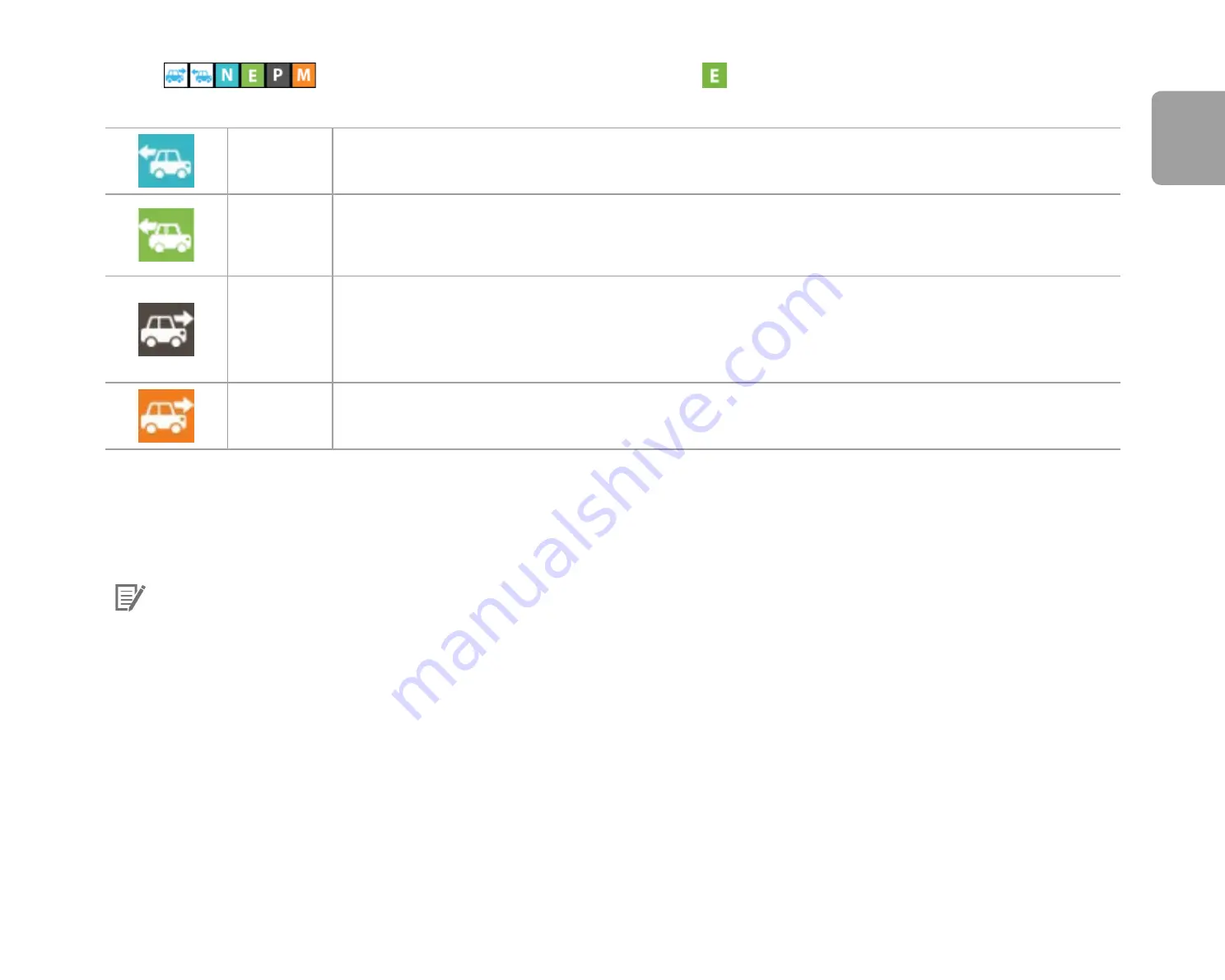
DR750-2CH LTE
35
Use the
buttons to filter the video list by recording type. The
filter button displays both E (Event) and I (Impact
event while parked) recordings.
Normal
The dashcam records in normal mode by default.
Event
When the dashcam detects an impact while in normal or parking mode, it switches to event mode and
saves an event recording beginning 5 seconds before the event trigger. Exceeding the set speed limit
will also trigger an event recording.
Parking
There are two parking mode options. In Motion Detection Parking Mode the dashcam continuously
buffers video. When motion is detected in the dashcam's field of view, it saves a parking recording
beginning 5 seconds before the motion detection. In Time-Lapse Parking Mode the dashcam records at
1 frame per second and saves recordings that playback at 30 times normal speed.
Manual
If proximity sensor is set as a manual recording trigger in the firmware settings, touching or waving a
finger within 20mm of the sensor will turn on manual recording.
The car icon with an arrow pointing to the right indicates a front dashcam recording.
The car icon with an arrow pointing to the left indicates a rear dashcam recording.
Note
y
The dashcam requires a constant power source to record in parking mode. See
"Optional accessories" on page 96
for more
information.
ENGLISH
Summary of Contents for DR750-2CH LTE
Page 1: ...ENGLISH DR750 2CH LTE Manual ...
Page 53: ...DR750 2CH LTE 53 You will be notified once the upgrade is successful ENGLISH ...
Page 64: ...64 BLACKVUE Sensitivity settings ...
Page 71: ...DR750 2CH LTE 71 Cloud settings ENGLISH ...
Page 73: ...DR750 2CH LTE 73 FW Language You can change the Firmware language of your dashcam ENGLISH ...
Page 101: ...DR750 2CH LTE 101 Go back to the Firmware settings menu tap and tap Save and close ENGLISH ...
















































