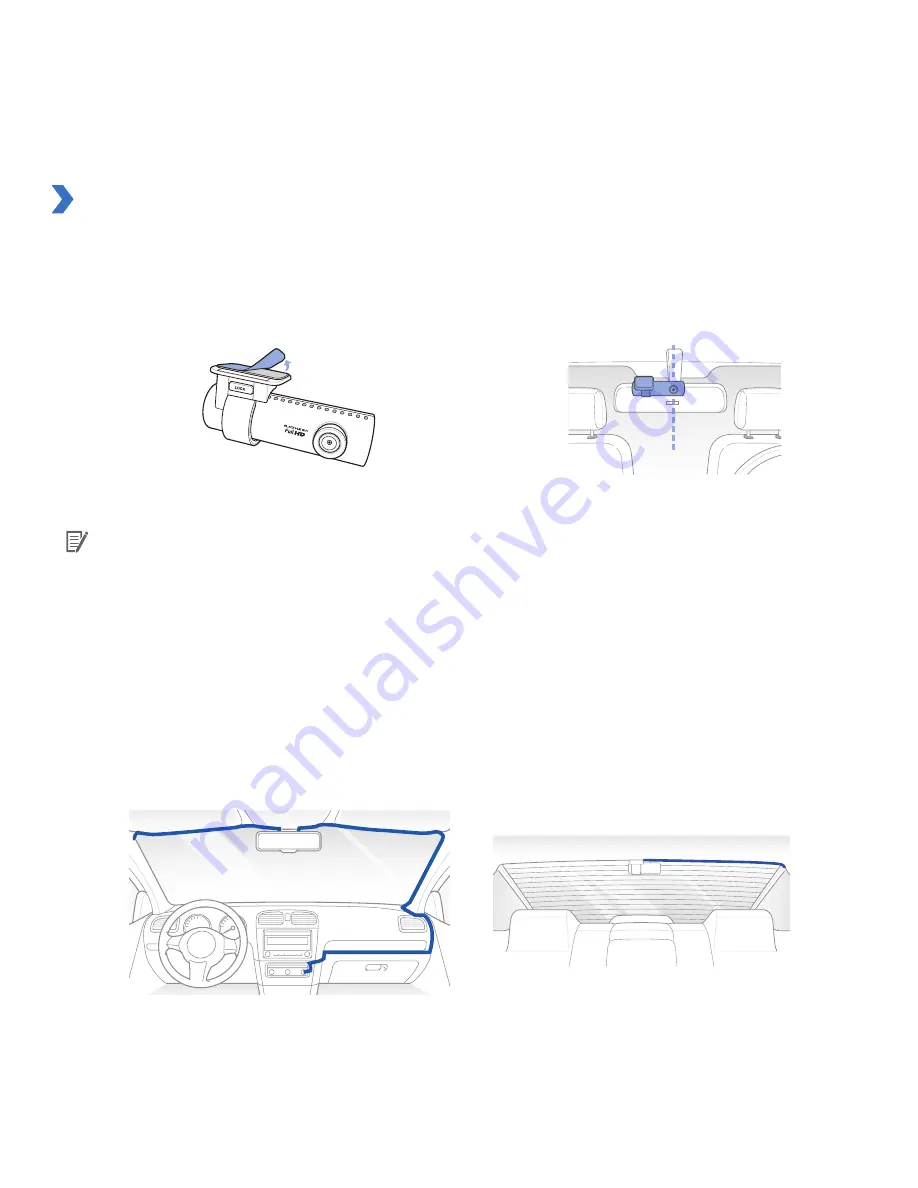
DR650GW-2CH
17
Installation
1
Stop the engine where there is some light and in a safe place, and then remove the key.
2
Attach the front camera to the windshield glass with the camera lens located in the middle of the vehicle
using the double-sided tape. After installing the product, remove the lens cap.
3
Use the power cord to connect the DC in of the front camera to car's power socket.
Note
y
It is necessary to use Power Magic (the Battery Discharge Prevention Device) to record video while the
car is parked.
y
To use BlackVue with other equipment that uses a power cable, purchase and use a dual power outlet
adaptor.
4
Attach the rear camera to the rear window glass with the camera lens located in the middle of the vehicle
using the double-sided tape.
5
Use the rear camera connection cable to connect the V in of the front camera to the V Out of the rear
camera.
6
Use the cable clip to organize the cable so that it doesn't interfere with the driver's vision.
Summary of Contents for DR550GW-2CH
Page 1: ......






























