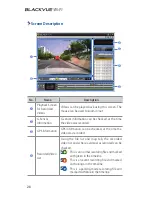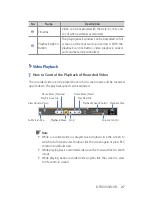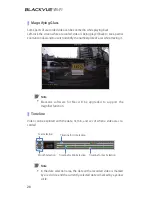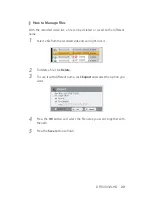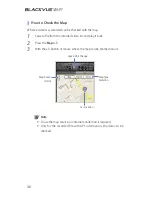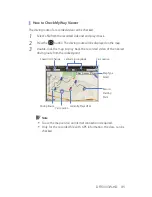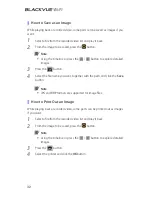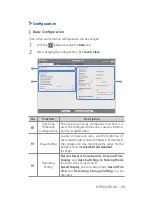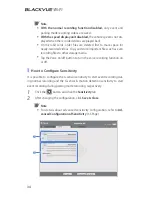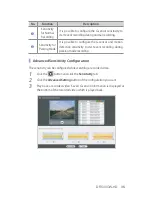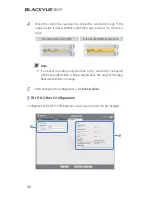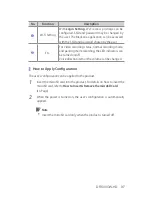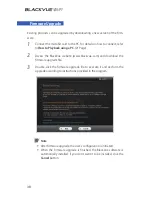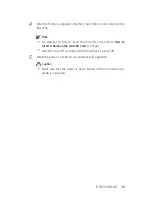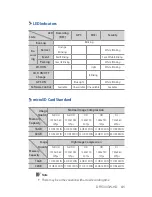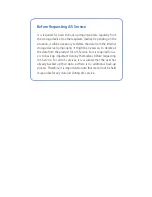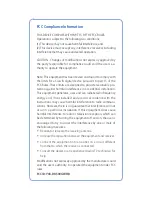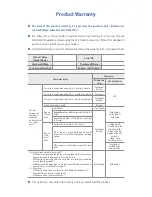DR500GW-HD
39
4
After the firmware upgrade is finished, insert the microSD card into the
BlackVue.
Note
y
For detailes on how to insert the microSD card, refer to How to
Insert & Remove the microSD Card. (14 Page)
y
Insert the microSD card only when the product is turned off.
5
When the power is turned on, it is automatically upgraded.
Caution
y
Make sure that the power is never turned off while firmware up-
grade is in progress.
Summary of Contents for DR500GW-HD
Page 2: ...Vehicle Video Recorder Manual ...
Page 3: ......