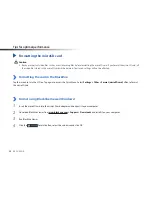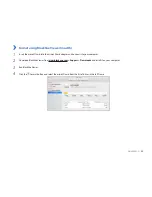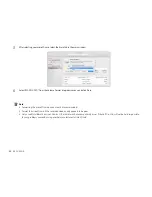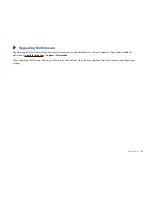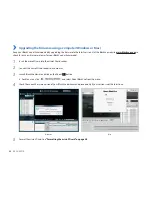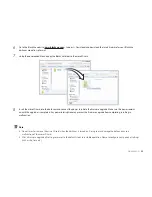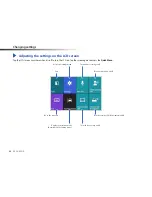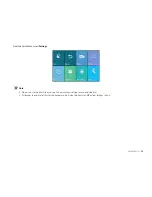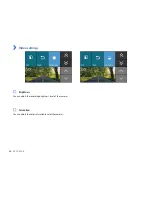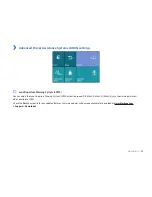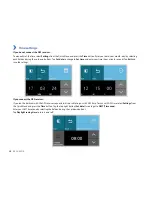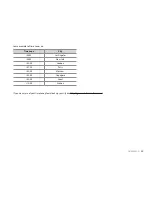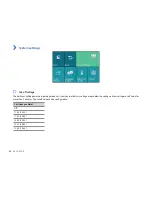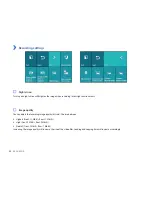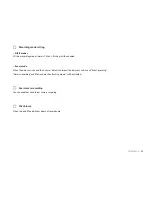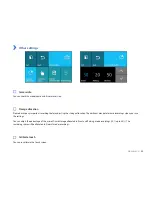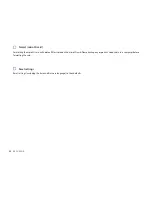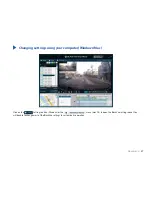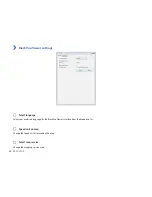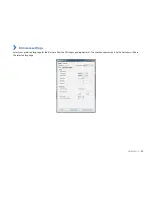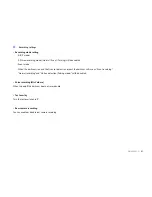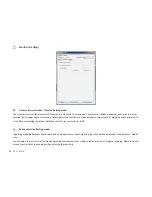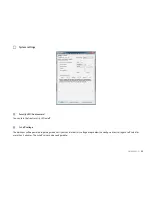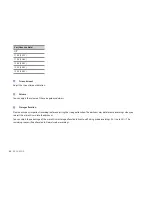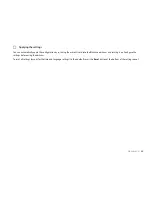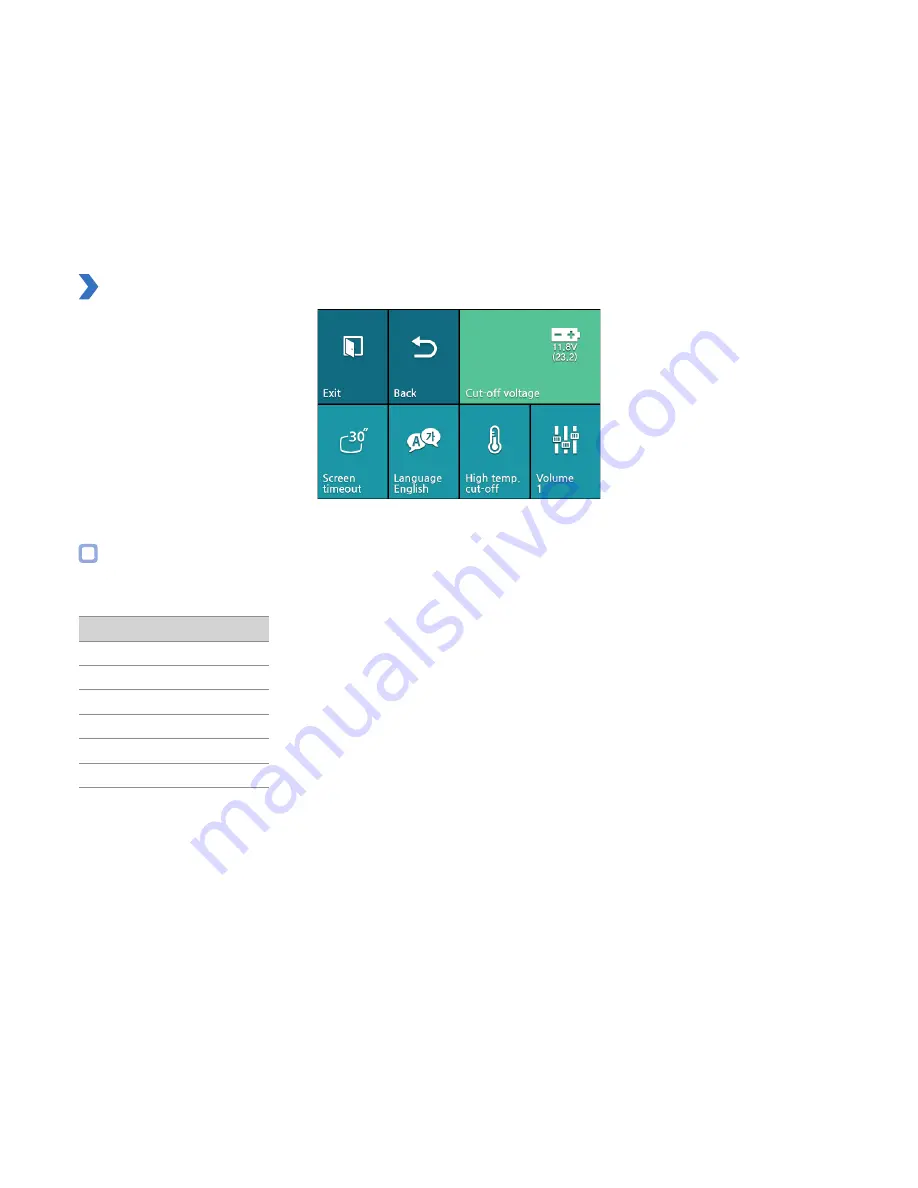
50
BLACKVUE
System settings
Cut-off voltage
The dashcam will be powered in parking mode until your vehicle’s battery voltage drops below the configured low voltage cut-off value for
more than 5 minutes. The cut-off value can be configured to:
Car (Heavy vehicle)
Off
11.8V (23.2V)
11.9V (23.6V)
12.0V (24.0V)
12.2V (24.4V)
12.4V (24.8V)
Summary of Contents for DR490L-2CH
Page 1: ...ENGLISH DR490L 2CH Manual ...
Page 72: ...DR490L 2CH ...