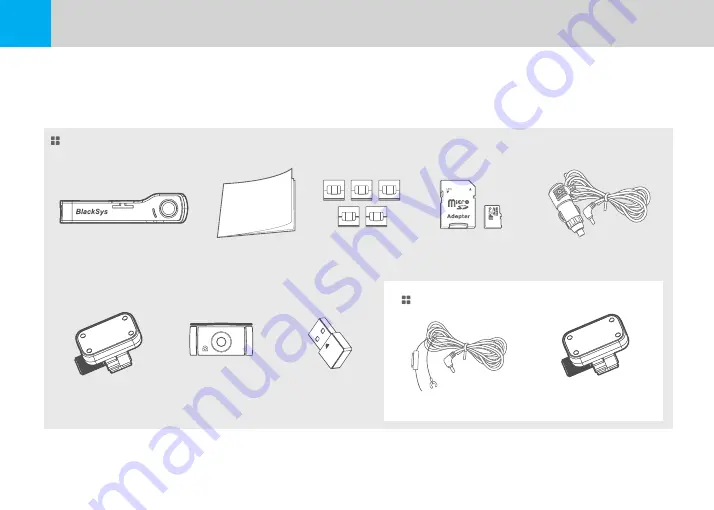
14
CAMMSYS BLACKBOX
※ Actual components may be different from pictures and some components can be changed in case.
If package doesn’t include above components, please contact a retail shop or company where product was sold.
Standard Components
Main Unit (Product)
DC Fuse Power Cable
Option
Cigar Jack Cable
Bracket type GPS
User Manual
Cable Holder
SD card
Bracket
Wi-Fi Dongle
03
Package & Part Names
3-1 Package Guide
Rear Camera
Summary of Contents for CH-200
Page 43: ...43 USER MANUAL Memo ...





























