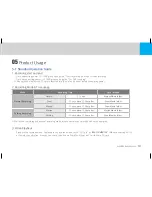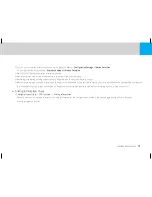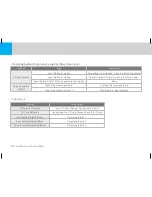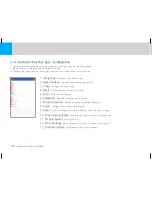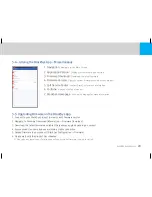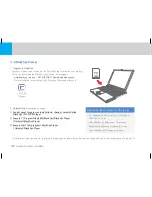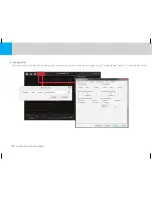Reviews:
No comments
Related manuals for CAMMSYS CH-100B

DX-VIDLT
Brand: Dynex Pages: 2

DZ-HS300A
Brand: Hitachi Pages: 181

10001
Brand: Sony Pages: 50

??D-TR50E
Brand: Sony Pages: 110

10001
Brand: Sony Pages: 116

10001
Brand: Sony Pages: 392

DCR-TRV70 - Digital Handycam Camcorder
Brand: Sony Pages: 2

DCR-TRV50 - Digital Handycam Camcorder
Brand: Sony Pages: 2

DCR-TRV460 - Digital Handycam Camcorder
Brand: Sony Pages: 2

DCR-TRV39 - Digital Handycam Camcorder
Brand: Sony Pages: 2

DCR-TRV480El
Brand: Sony Pages: 14

DCR-TRV280 Marketing s
Brand: Sony Pages: 2

DCR-TRV260 - Digital Handycam Camcorder
Brand: Sony Pages: 2

DCR-TRV260 - Digital Handycam Camcorder
Brand: Sony Pages: 44

DCR-TRV360 - Digital Video Camera Recorder
Brand: Sony Pages: 64

DCR-TRV70 - Digital Handycam Camcorder
Brand: Sony Pages: 101

DCR-TRV260 - Digital Handycam Camcorder
Brand: Sony Pages: 78

DCR-TRV7 (English and Spanish)
Brand: Sony Pages: 120