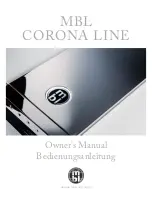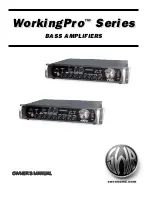English
10
English
9
Front Panel
1. Input
Plug your bass guitar in here. Always use a good quality screened instrument cable.
2. Clip Indicator
This LED illuminates to indicate that the Input stage is being driven into clipping.
The Pad Switch (3), Gain (4) and the volume control on your instrument all affect
this signal level and at which point the input stage clips. Clipping the input stage
(Clip Indicator illuminating) will not cause any damage to your amplifier, and may be
desirable depending on your tonal preference.
3. Pad Switch
Select a gain range according to your instrument pickup using the Pad switch. As a
guide, try the 0dB setting for a passive pickup, and the -10dB for an active pickup.
4. Gain
This controls the gain of the input signal to the preamp stage. For a pristine
clean tone turn up the Gain whilst playing hard until the Clip Indicator (2) LED
illuminates, then reduce it slightly until the LED no longer lights. When using
Overdrive (5) use the Gain control to vary the amount of distortion. Clipping the
input stage will not cause any damage to your amplifier, and may be desirable
depending on your tonal preference.
5. Voice Select
Select between three distinct preamp voices:
CLASSIC – Valve-inspired growl
MODERN – High headroom with punchy dynamics
OVERDRIVE – Smooth, open overdrive with a harmonically-rich bite
The Overdrive Voice can also be selected via an optional 2-button latching
footswitch (16).
6. Low
This control adjusts the amount of bass frequencies in your tone, providing
±10dB of adjustment at 80Hz. The low frequency output is flat at the centre
position. Increase this control for a deeper, more resonant sound.
7. Mid
This control adjusts the amount of middle frequencies in your tone, providing ±12dB
of adjustment at the specified frequency (8). The mid frequency output is flat at
the centre position. Lower settings of this control will result in a more scooped,
contoured sound. Increase this control for a sound with more ‘body’ which helps
to cut through a live mix.
8. Frequency
This control allows you to adjust the frequency at which the Mid control (7) affects
your sound, ranging from 200Hz at minimum to 2KHz at maximum. If the Mid control
(7) is in the centre position sweeping the Mid Frequency with this control will have
no audible effect.
9. High
This control adjusts the amount of treble frequencies in your tone, providing ±15dB
of adjustment at 5KHz. The high frequency output is flat at the centre position.
Increase this control for a brighter, more percussive sound.
10. Chorus Select
Switch the CHORUS effect ON and OFF using this toggle switch. This introduces
a subtle amount of ‘shimmer’ which is often used to lift the bass sound in a live or
recorded mix. The Chorus can also be switched on and off via an optional 2-button
latching footswitch (16).
11. Compressor Select
Switch the fixed-threshold Compressor ON and OFF. The Compressor input can
be pushed hard with higher levels of Gain (4) and is often used to ‘fatten’ your
sound when playing at lower volume levels.
12. Master Volume
This controls the overall output volume of your amplifier. Turning it clockwise
increases the volume. Setting the Master Volume to zero allows for ‘silent’ practice
or recording via one of the Line Out connections on the rear panel.
The level of the Cabinet Link XLR output (22) on the rear panel is also controlled by
the Master Volume.
13. Power Indicator
The Power Indicator will be illuminated when the amplifier is switched on.