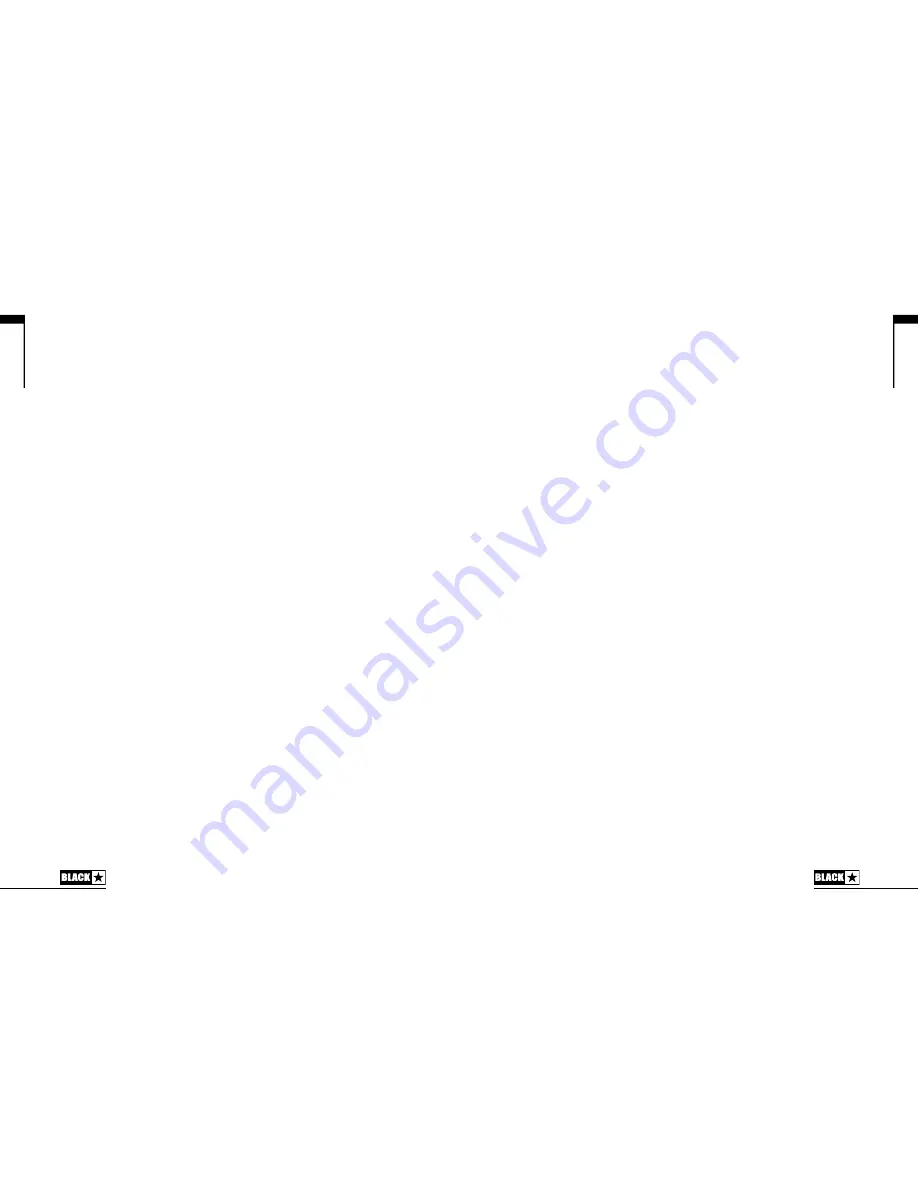
English
13
English
12
guitar as received by the amplifier. Record this signal for later use during Reamping
(see Reamping section below).
These audio streams can be recording simultaneously within your chosen recording
software/DAW.
TIP:
To record a true stereo chorus affected sound, pan the stereo emulated left
channel 100% left in the mix and pan the right channel 100% right.
Your Unity Pro Bass amplifier can also receive audio input from your computer:
Channel 1:
Line input, left channel – Used for audio monitoring or backing track
playback via the speaker(s) and Line Outputs.
Channel 2:
Line input, right channel – Used for audio monitoring or backing track
playback via the speaker(s) and Line Outputs.
Channel 3:
Reamping input – Send a pre-recorded unprocessed bass signal to your
amplifier for Reamping, when in Reamping mode (see Reamping section below).
Channel 4:
Unused.
Reamping
When activated, Reamping Mode allows your Unity Pro Bass amplifier to accept a
pre-recorded, dry D.I. signal via USB and this at the input stage. The preamp and
effects settings can then be adjusted as required and the return signal can be re-
captured using recording software on a connected PC or Mac. Reamping is a very
useful recording tool where your desired tone can be chosen after the recorded part
has been captured, allowing you to experiment with different sounds and effects
without worrying about needing to repeat the perfect take.
Reamping Mode is automatically activated when a USB connection is present
and there is NO connection in the instrument input socket (1). Reamping Mode is
automatically exited if a cable is connected to the amplifier’s instrument input.
Reamping Example
Set up two instrument tracks in a session within your chosen recording software.
Assign one of the tracks to USB inputs 1+2 (stereo emulated Line Output from your
amplifier) and the other to USB input 4 (unprocessed dry D.I. from your amplifier).
It is advised to always record USB input 4 alongside any fully processed audio
from the other USB inputs, just in case you wish to adjust the tone of the recording
after the take. To do this, simply unplug the instrument cable from your amplifier’s
input and play back the pre-recorded unprocessed D.I. signal from your recording
software to USB output 3 (the amplifier’s Reamping input). Playback of this track
will then be heard through your amplifier’s speaker(s) and Line Outputs, and the
tone can be adjusted as normal using the controls on the top and rear of your
amplifier. Once your desired tone has been found simply restart the playback of the
unprocessed D.I. signal via your recording software and simultaneously record the
stereo emulated audio returned from your amplifier from USB inputs 1+2.
23. Headphones
A stereo ¼" output for connecting your headphones for monitoring or silent practice.
The output signal is defined by the position of the Line Out Level knob (24) and Em.
Out/D.I. switch (25). The Chorus effect is stereo to this output when the Emulated
Output is selected. Set the Master Volume knob (16) to zero for silent practice.
24. Line Out Level
This control can cut or boost the signal level sent to all Line Outputs. This knob
affects the USB audio (22), Headphone (23) and XLR (26) Line outputs, but not the
internal speaker volume.
25. Emulated Output / D.I.
This switch affects which audio signal is sent to the Headphone (23) and XLR (26)
Line Outputs:
Emulated Output (switch OUT) – full preamp signal of Gain, Drive, EQ and
effects will be sent to the Line Outputs. Emulates the tonal characteristics of a
bass speaker cabinet and provides a natural tone for direct recording.
D.I. (switch IN) – the direct signal from your bass guitar as received by the
amplifier, taken after the input Gain knob (4) and Pad switch (3).
26. XLR Line Out
This is a balanced output for connection to a PA, mixing desk or interface for
recording and monitoring. Using a good quality screened cable, the balanced XLR
connection provides a high quality signal, free of noise. The output signal is defined
by the position of the Line Out Level knob (24) and Em. Out/D.I. switch (25).
NOTE:
Your Unity Pro Bass amplifier will NOT be damaged by applying Phantom
power to the XLR Line Output, and will have no effect on the operation of the
amplifier.
27. Ground Lift
This switch can be used to remove the circuit-to-chassis ground connection of the
XLR output, which can help if experiencing hum or noise upon connecting to an
external device. If you do experience a hum when connecting the XLR Output (26)
to an external device, engage the Ground Lift by depressing the button to lift the
ground on the circuit.
28. Effects Loop Send
Connect to the (mono) input of an external effects unit here. This can also be used
as a preamp output for direct recording.
29. Effects Loop Return
Connect the (mono) output of an external effects unit here.
30. Chorus Level
This control adjusts the amount of fixed-rate chorus effect that is mixed with your
original signal when the Chorus is selected using the Effect Select switch (12). This








































