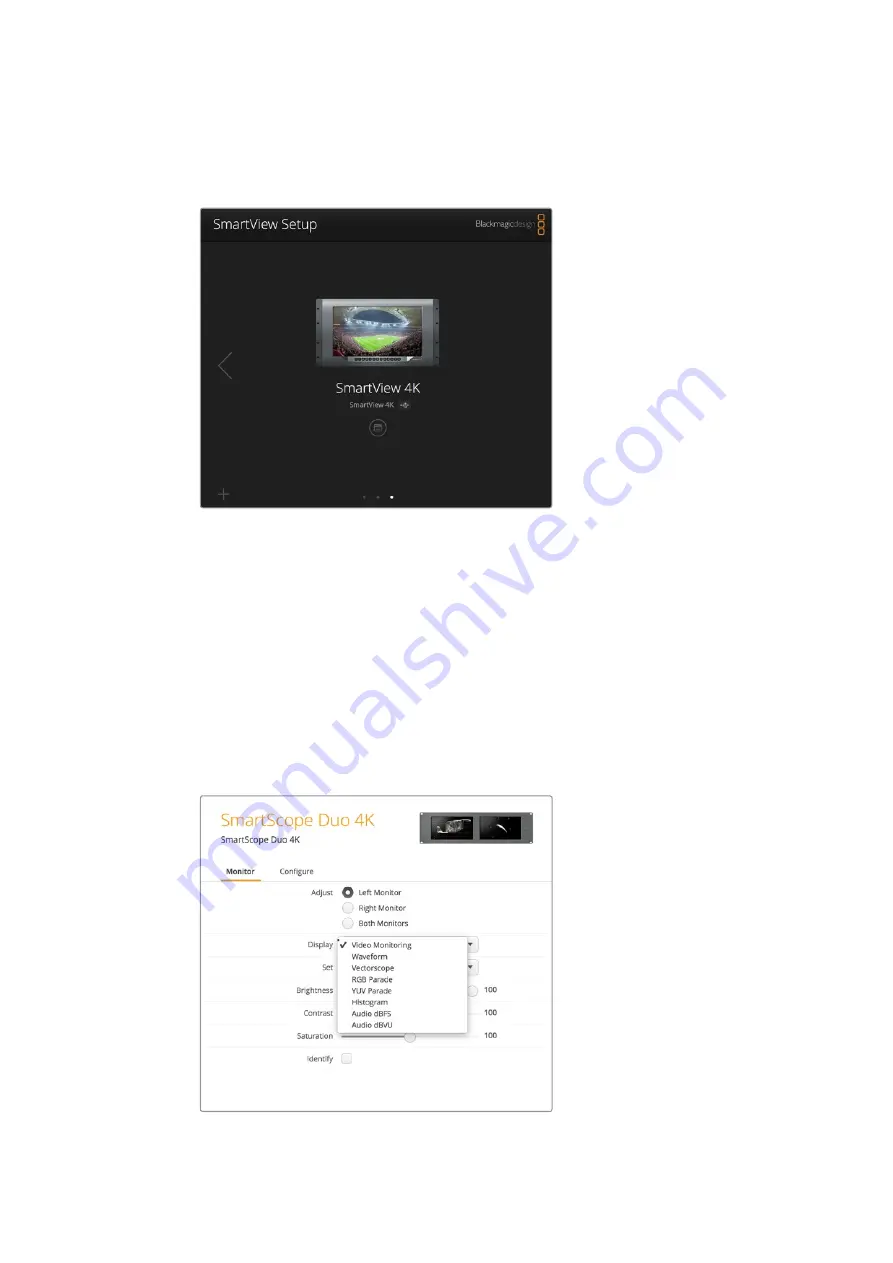
8
Using Blackmagic SmartView Setup
See the next section for information on settings that are available for Blackmagic monitors and
how to apply them. For information on how to configure network settings using Blackmagic
SmartView setup, turn to the section “adjusting network settings”.
Blackmagic SmartView setup automatically searches for any
SmartView and SmartScope units connected locally via USB
or over a network. When updating your monitor’s internal
software make sure your monitor is connected via USB or
Ethernet. A USB icon will appear next to your monitor’s name.
Monitor Settings
To adjust settings and displays for each monitor, they must be connected via Ethernet or USB.
Select the monitor you wish to set by clicking on the left and right arrow icons on the
SmartView setup home page, then clicking on the settings icon under your monitor name.
The settings page is automatically customized to suit the features supported by your selected
Blackmagic monitor.
With SmartScope you can select between scopes or video
monitoring from the ‘display’ drop down menu























