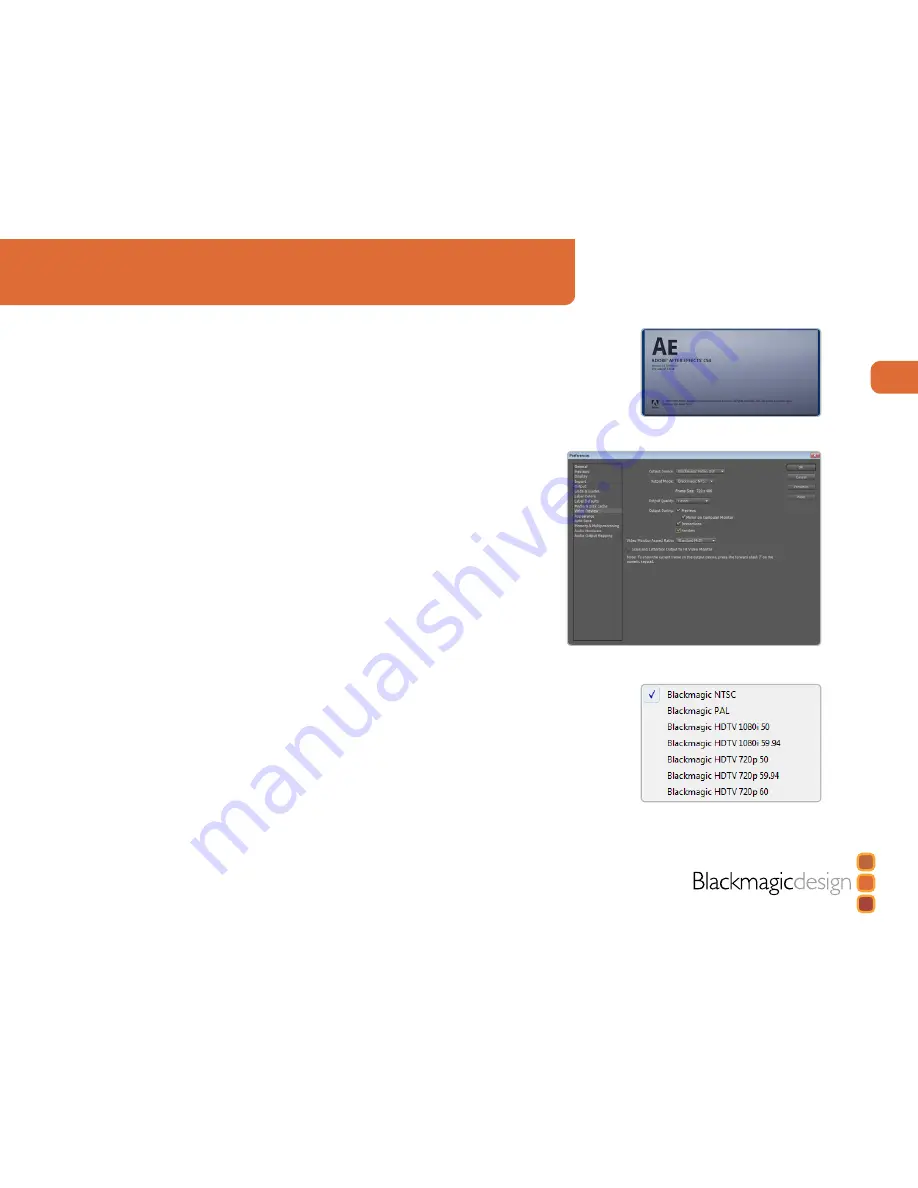
14
Using for Capture and Playback
Third Party Applications
Adobe After Effects
It’s very easy to setup playback and rendering in Adobe After Effects
™
for a complete broadcast and
design workstation that connects direct to decks for capture and playback of clips. Intensity also
supports real time preview while working on your compositions.
First, open Adobe After Effects
™
and select the television standard frame size and frame rate you
wish to work with.
How to use Intensity as a Preview Output Frame Buffer
To allow your Adobe After Effects
™
composition to be displayed in real-time from your
Intensity Card, go to
Edit > Preferences > Video Preview
. Set the Output Device to
Blackmagic Video Output
and then select the desired Blackmagic RGB output mode. This lets
you view your Adobe After Effects
™
compositions in video colorspace on your broadcast monitor
as you work. This means you will always see the correct color and interlace when working, and
you don’t have to wait until your composition is rendered to see what it looks like when output as
video.
Create a New Composition
Go to the “Composition” menu and select
Composition > New Composition
(C n) In the
dialogue box, select an appropriate television standard from the pulldown menu. Click
OK
Rendering
When you have completed your composition, you will need to render to a pixel format supported
by Intensity. Below is a list of supported codecs:
AVI codecs
Blackmagic HD 8 bit 4:2:2
Blackmagic SD 8 bit 4:2:2
Blackmagic 8 bit MJPEG
QuickTime codecs
Blackmagic 8 bit
Blackmagic 8 bit (2Vuy)
Apple Photo-JPEG
Apple DV - NTSC
Apple DV - PAL
Adobe After Effects.
Video Preview preferences.
Output Modes.





























