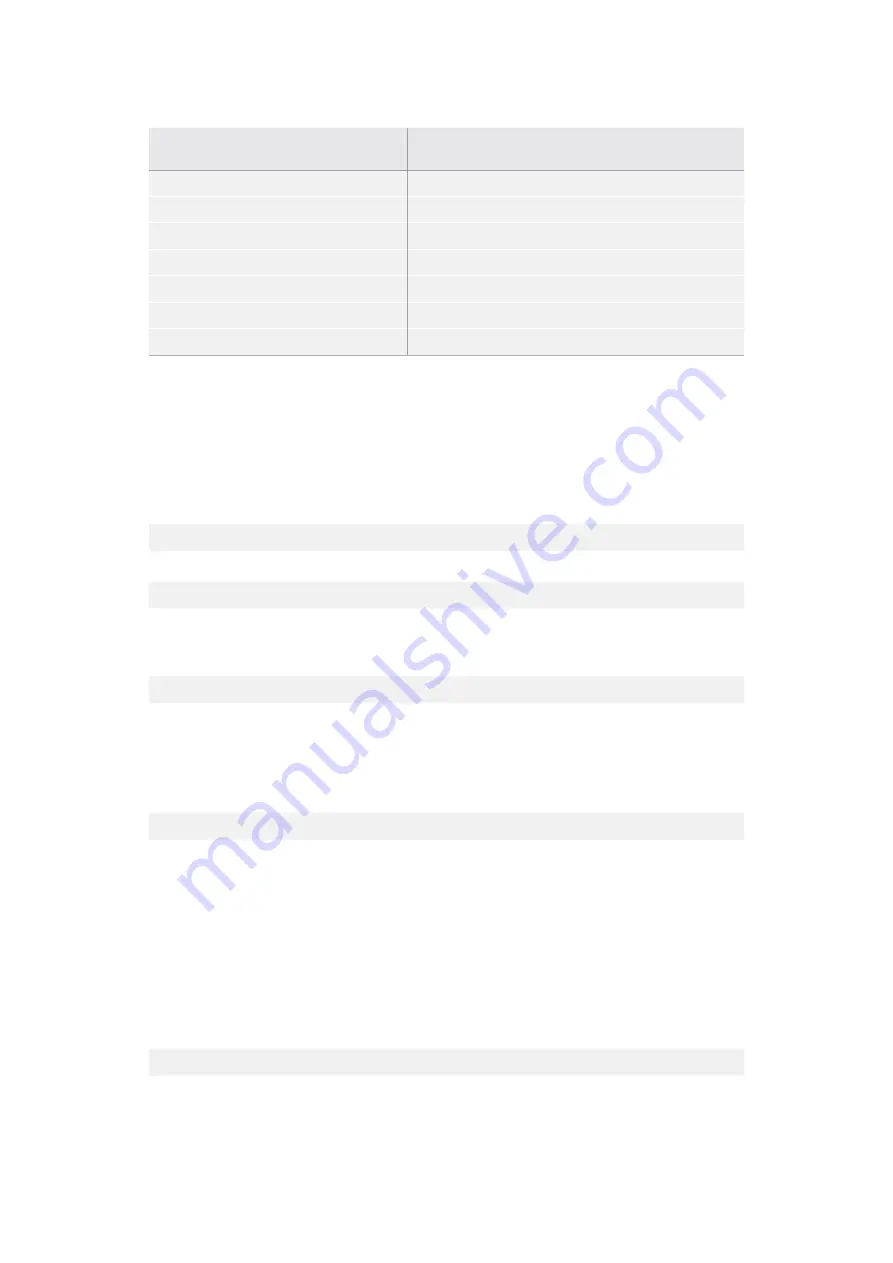
Command
Command
Description
configuration
:
record
mode
:
SingleDisk
Configures
the
record
mode
to
single
disk
.
configuration
:
record
mode
:
DiskOverwrite
Configures
the
record
mode
to
disk
overwrite
.
configuration
:
video
input
: {“
SDI
”, “
optical
”}
Configures
video
input
.
configuration
:
file
format
: {
format
}
Configures
the
record
codec
and
bit
rate
.
format
:
prepare
: {
format
}
prepare
a
disk
formatting
operation
to
filesystem
{
format
}
format
:
confirm
: {
token
}
perform
a
pre
-
prepared
formatting
operation
using
token
watchdog
:
period
: {
seconds
}
Configures
the
watchdog
.
Using
XML
While
you
can
use
the
Terminal
to
talk
to
HyperDeck
,
if
you
are
writing
software
you
can
use
XML
to
confirm
the
existence
of
a
specific
command
based
on
the
firmware
of
the
HyperDeck
you
are
communicating
with
.
This
helps
your
software
user
interface
adjust
to
the
capabilities
of
the
specific
HyperDeck
model
and
software
version
.
Protocol
Details
Connection
The
HyperDeck
Ethernet
server
listens
on
TCP
port
9993
.
Basic
syntax
The
HyperDeck
protocol
is
a
line
oriented
text
protocol
.
Lines
from
the
server
will
be
separated
by
an
ascii
CR
LF
sequence
.
Messages
from
the
client
may
be
separated
by
LF
or
CR
LF
.
New
lines
are
represented
in
this
document
as
a
"
↵
"
symbol
.
Command
syntax
Command
parameters
are
usually
optional
.
A
command
with
no
parameters
is
terminated
with
a
new
line
:
{Command name}
↵
If
parameters
are
specified
,
the
command
name
is
followed
by
a
colon
,
then
pairs
of
parameter
names
and
values
.
Each
parameter
name
is
terminated
with
a
colon
character
:
{Command name}: {Parameter}: {Value} {Parameter}: {Value} ...
↵
Response
syntax
Simple
responses
from
the
server
consist
of
a
three
digit
response
code
and
descriptive
text
terminated
by
a
new
line
:
{Response code} {Response text}
↵
If
a
response
carries
parameters
,
the
response
text
is
terminated
with
a
colon
,
and
parameter
name
and
value
pairs
follow
on
subsequent
lines
until
a
blank
line
is
returned
:
{Response code} {Response text}:
↵
{Parameter}: {Value}
↵
{Parameter}: {Value}
↵
...
↵
Successful
response
codes
A
simple
acknowledgement
of
a
command
is
indicated
with
a
response
code
of
200
:
200 ok
↵
Other
successful
responses
carry
parameters
and
are
indicated
with
response
codes
in
the
range
of
201
to
299
.
イーサネット経由でリモートコントロール
66
Summary of Contents for Blackmagic Duplicator 4K
Page 39: ...インストール オペレーション マニュアル 2019年2月 日本語 Blackmagic Duplicator 4K ...
Page 76: ...Manuel d utilisation et d installation Français Blackmagic Duplicator 4K Février 2019 ...
Page 113: ...Installations und Bedienungsanleitung Februar 2019 Deutsch Blackmagic Duplicator 4K ...
Page 150: ...Manual de instalación y funcionamiento Febrero 2019 Español Blackmagic Duplicator 4K ...
Page 188: ...Blackmagic Duplicator 4K 中文 2019年2月 安装操作手册 ...
Page 225: ...설치 및 사용 설명서 2019년2월 한국어 Blackmagic Duplicator 4K ...
Page 262: ...Blackmagic Duplicator 4K Русский Руководство по установке и эксплуатации Февраль 2019 г ...
Page 299: ...Manuale di istruzioni Febbraio 2019 Italiano Blackmagic Duplicator 4K ...
Page 336: ...Manual de Instalação e Operação Blackmagic Duplicator 4K Fevereiro 2019 Português ...
Page 373: ...Kurulum ve Kullanım Kılavuzu Blackmagic Duplicator 4K Şubat 2019 Türkçe ...
















































