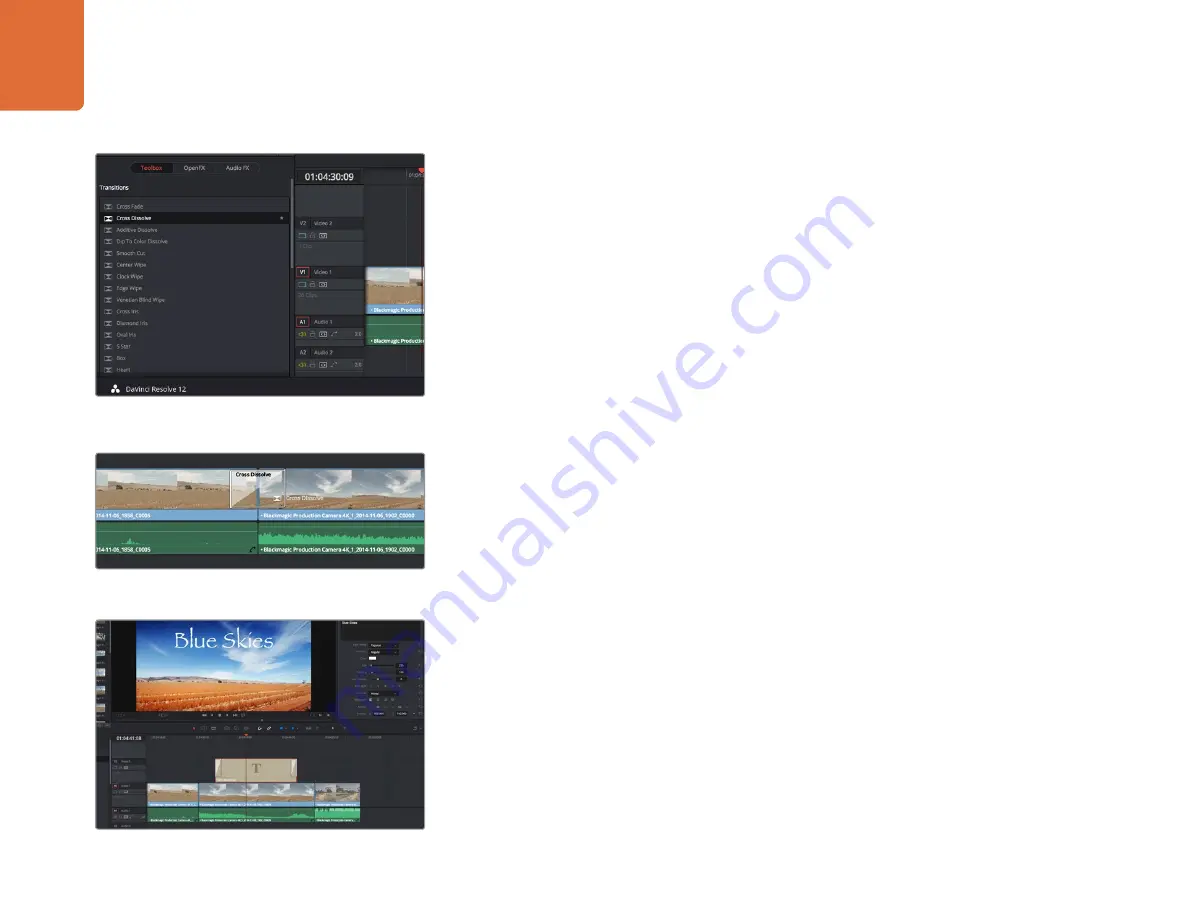
41
Using DaVinci Resolve
Adding Transitions
A transition is a visual effect used to bridge one clip to another in a pleasing way, for example dissolves,
wipes, dips to color, and more. These can add a layer of excitement to your edit. Transitions don’t
always have to be joining two clips, for example you can apply a dissolve transition to the end of one
clip to create a quick and easy fade to black.
To add a dissolve transition between two clips:
Step 1.
Make sure there are two clips edited right next to one another on the timeline. Click the
'effects library' button in the UI toolbar at the top of the 'edit' page, and make sure the
'toolbox' panel is open.
Step 2.
Click on the ‘cross dissolve’ transition, drag it to your timeline and hover it over the edit
point between two clips. You’ll see the mouse pointer highlight both the end section of the
first clip, and the start of the second. Drop the transition onto the clips. It’s important both
clips have enough length before and after their edit points to make room for the dissolve.
You now have a smooth transition mixing from one clip to the other. If you want to adjust the length
of the transition you can lengthen or shorten its start and end point using a similar approach to
trimming a clip. Hover your mouse pointer over the start or end of the transition until the transition
'trim' icon appears, then drag it left or right.
Adding Titles
It’s easy to create titles for your edit. You can place a title on any video track just as you would a clip.
If you run out of tracks you can easily add new ones by right clicking next to an existing track name
and selecting ‘add track’.
To create a title:
Step 1.
Scroll down towards the middle of the toolbox in the ‘effects library’ located underneath
the media pool and you’ll see the ‘titles’ generators. Use the scroll bar to reveal more
'titles' options.
Step 2.
Drag and drop a text title on the empty video track above the clip you want the title to
appear. You can even drop your title next to a clip on Video 1 if you just want it to appear
over black. To see the title, make sure the timeline playhead is on the title.
Step 3.
Double click on the title clip. The ‘inspector’ will appear showing you the settings for your
title. Type your title into the ‘text’ field.
Drag a title type from the ‘titles’ palette and drop it on an
empty track.
Simply drag and drop transitions between adjoining clips.
The transitions palette contains many types of
transition effects.






























