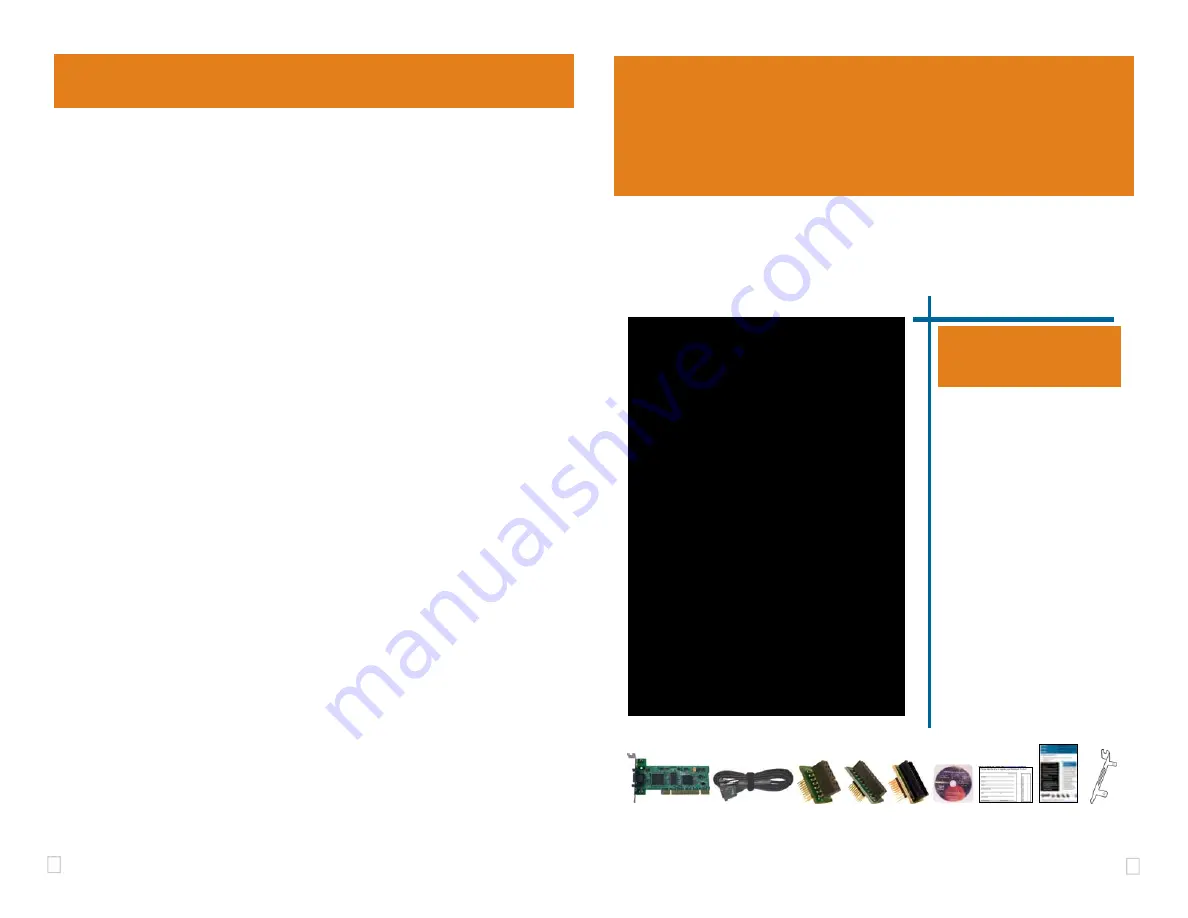
4
1
Installation Requirements
•
Personal computer with at least one free PCI Slot.
•
Windows® 2000/XP/Vista Operating Systems
(32 or 64-bit versions).
•
Texas Instruments Code Composer Studio version 2.2
†
or later.
•
CD ROM Drive.
3
4
2
7
5
6
1
8
9
QUICK
START
GUIDE
Blackhawk™
PCI560
JTAG
Emulator
(
PCI560
)
Inventory of Items Included
1. Blackhawk
PCI560
PC Board.
2. XDS560 Rev D JTAG cable.
3. 20e_cTI-14t_TI Pin Converter
4. 20e_cTI-20t_ARM Pin Converter
5. 20e_cTI-60t_TI Pin Converter
6. Installation
CD
ROM.
7. Warranty and Product Registration
Card.
8. Quick Start Guide.
9. Low-Profile PCI Bracket
Other Items Required
1. Target Board System—a self-
powered board with a TI DSP and
compatible JTAG header connec-
tion conforming to IEEE 1149.1
Standard.
2. Copy of Code Composer
Studio Version 2.2
†
or later.
This equipment is designed to
be operated under the follow-
ing environmental conditions:
Temperature between 0°C –
55°C. Relative Humidity of
20% - 70% non-condensing.
Operation of the unit outside of
the above range may affect
structual and mechanical
integrity and cause permanent
damage.
Caution is necessasry to
minimize ESD (Electro-stactic
Discharge) which can damage
electronic components. Use in
a controlled environment
where ESD materials and
practices are employed is
highly recommended.
I
MPORTANT
E
NVIRONMENTAL
C
ONSIDERATIONS
4
CCStudio
Setup
B.) Using Create Board for CCStudio v3.1 and later
1. Run CCStudio Setup.
2. Select the “Create Board” tab and drag the “
BH PCI560 Connection
” to
My System
on the left. This will prompt you for a connection name. You can
enter any string you want, but at a minimum, it typically includes the emulator
name and target DSP or board name (i.e. “
Blackhawk PCI560—C5509
”).
3.
Now, highlight the new connection name you added under
My System
and add
the available processor(s) from the middle window to match
your hardware.
4. Save your setup and start CCS.
C.) Changing an XDS560 PCI import for CCStudio v2.2-v3.0
1. Run CCStudio Setup and import a setup for the TI XDS560 PCI card that
matches your target (refer to section (A.) above for importing).
2. Highlight the board you added under
My System
, right click with the mouse and
choose properties.
3. Locate the Emulator Name field under board properties tab and change the
name from “
XDS560 0
” to “
BH560PCI 0
”. If you need to change other proper-
ties (GEL, DSP, etc.) , you can do that too.
4. Save CCSetup and start CCS.
A.) Importing a Pre-defined Import or Factory Board
These instructions apply to CCStudio v2.2 - v3.3, but the import dialog varies slightly be-
tween versions. Refer to the
PCI560
Installation Guide if more information is needed.
1. Run CCStudio Setup. And for CCStudio v3.0 and earlier, start the “Import a
Configuration” dialog.
2. Find and select “
bh-pci560 emulator
” from the “Platform” pull down menu
located at the top of the middle CCSetup window or in the center of the import
dialog box (this will list the
PCI560
imports).
3. You can narrow down the import options further by using the “Family” pull down
(i.e. select “
C55xx
“ to list all TMS320C55x device imports).
4. When you find your target, or an import close to it, highlight the entry and choose
the option to “
add it to your system
”.
5. If this import setup does not completely match your target, you can edit the prop-
erties manually (i.e. to add or change a GEL file).
6. When finished, save the setup and start CCStudio.
†
For CCStudio v2.0 and v2.1 (only), download the XDS560 emulation driver subsystem from the TI web site:
https://www-a.ti.com/downloads/sds_support/XDS560Update.html
.
These files are included with CCS v2.2 and later.
A TI USCIF Update (v35.23.10.0) is necessary for CCStudio v3.2 or earlier, which is included with our
driver installations on CD ROM and Web Site.
Blackhawk
123 Gaither Drive, Mt. Laurel, NJ 08054-1701
www.blackhawk-dsp.com
Blackhawk is a registered trademark of EWA Technologies, Inc.
PCI560-QS-03



