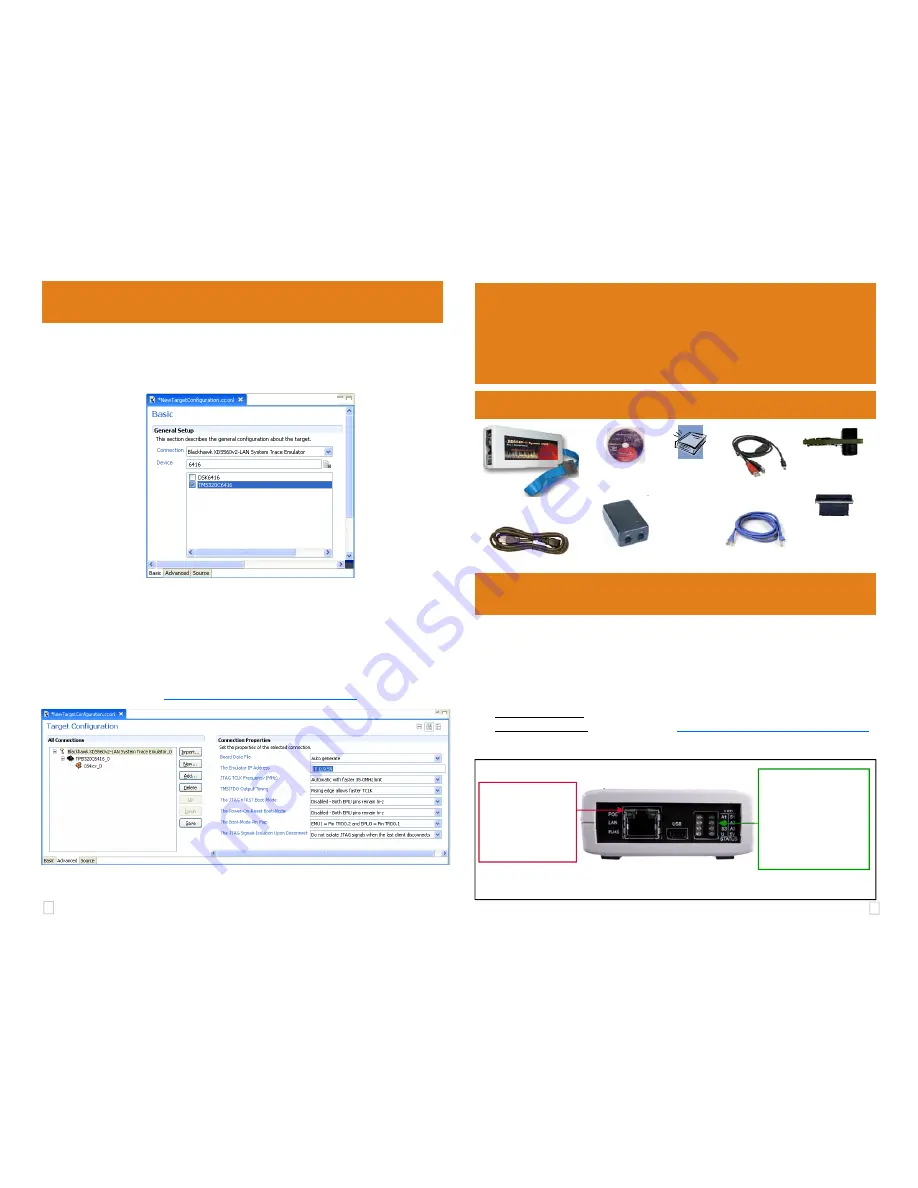
1
4
QUICK
START
GUIDE
6
CCStudio
Setup
Blackhawk™
XDS560v2
System Trace
Emulator
(
BH560v2
)
CCStudio v4.2 and later
•
In the CCSv4 Target Configuration General Setup window (see figure 5 below) simply
select the
Blackhawk XDS560v2-LAN System Trace Emulator
connection.
•
Type your device or board in the device list and check the box on the left.
Blackhawk
123 Gaither Drive, Mt. Laurel, NJ 08054-1701
www.blackhawk-dsp.com
Blackhawk is a registered trademark of EWA Technologies, Inc.
BH560v2-QS-02
FIGURE 5 - CCS v4 Basic Target Setup
PoE injector
Power Supply
AC Wall Cord
Related Items
CAT5e Network
Cables (2)
1
Software Installation
DO THIS FIRST!
Install
CCStudio v4.2 or later
before connecting the emulator hardware to the PC
or network.
All the files needed to use the
BH560v2
are installed as part of the CCS v4.2 or later instal-
lation from TI. This includes the necessary Windows device drivers for both 32 and 64 bit
operating systems.
For software updates: use the automated CCS v4 update tool under the help menu.
For CCS v4 questions: visit the TI Wiki Site:
http://www.tiexpressdsp.com/index.php/CCSv4
•
Choose the “
Advanced
” tab.
•
Highlight the Emulator Connection Name.
•
Type in “
The Emulator IP Address
” Box your emulator Static or DHCP IP address.
(see figure 6 below)
•
Save this setting and launch the TI Debugger.
For more information on CCS v4, please visit the TI Wiki site:
http://www.tiexpressdsp.com/index.php/CCSv4
FIGURE 6 - CCS v4 Advanced Target Configuration
FIGURE 1 - BH560v2 Host End Panel & Indicators
MIPI 60
Pin Converters (4)
TI 14
ARM 20
cTI 20
TI 60 - trace
CD ROM
BH560v2 Emulator &
Target Cable
Quick Start
Guide,
Warranty
and
Registration
cards
USB Cable
Target Cable
Buffer Board
RJ45 Connector
with LED Indicators
Connector is POE Com-
pliant for use with POE
power supply injector.
(IEEE802.3af compliant)
LED Status Area
A1: Reserved
A2: HOST Activity
A3: Target Activity (STM)
S1: CCS Connected
S2: FPGA Programmed
S3: DTC Ready
U: USB Enum/Activity
5V: Unit is powered


