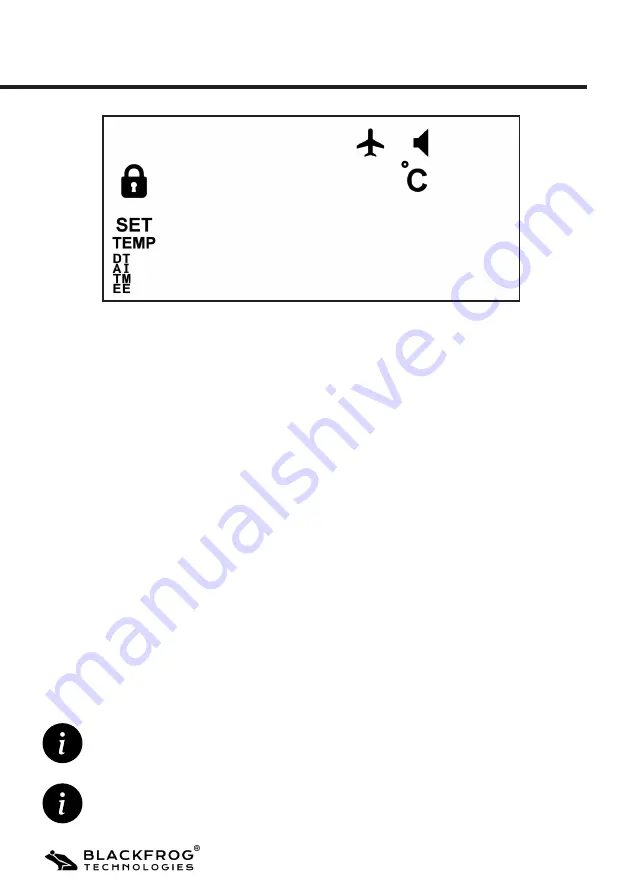
Emvólio Pro: User Guide & Warranty Document
20
a. Ensure that the device is switched on, and the user interface is facing you.
b. Press SET button. The lock symbol will blink, indicating the device is now in
password mode.
c. Press OK to enter password input menu.
d.
Use + or - button to adjust the 1st digit as required. After selecting the first digit,
press OK to confirm the selected value. The first digit is now confirmed and the
next digit of the password is automatically highlighted.
e.
Repeat the process to select and confirm the second digit of the password. On
pressing OK, the second digit is confirmed and the next digit is highlighted.
f. Repeat the process of selecting the value of the third digit. The password is now
entered. Press OK to confirm the password and enter the settings menu.
g. If the correct password is entered, the device will display the settings menu.
3.4.1 Entering Settings Menu
The following steps have to be performed to enter the device settings menu:
In case of a wrong password, the device will display ERR on screen. Repeat the above
steps while entering the correct password to enter the settings menu.
To modify a previously entered digit, press the Back button to move back one digit. Use
+ or - button to enter the correct value and follow the subsequent steps indicated .
Device Settings Menu Overview






























